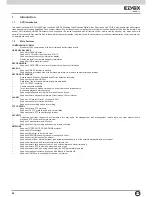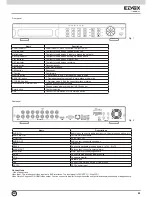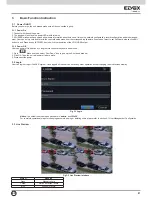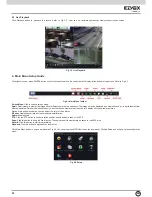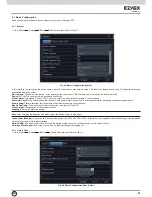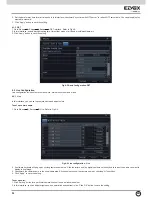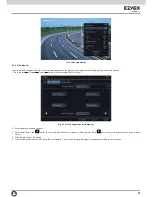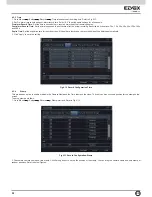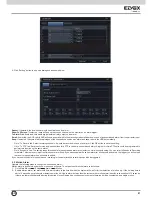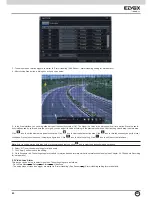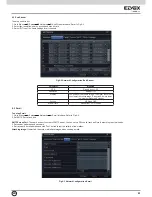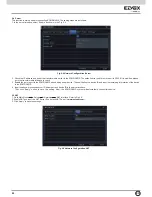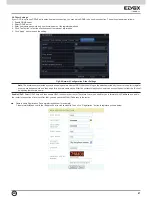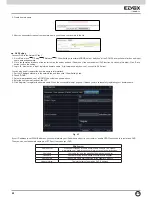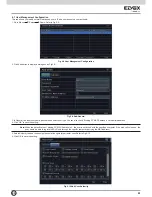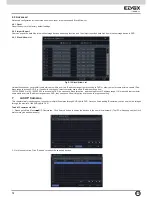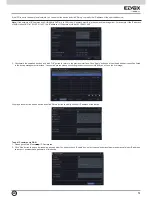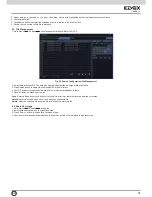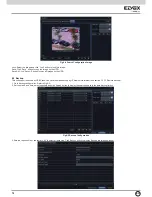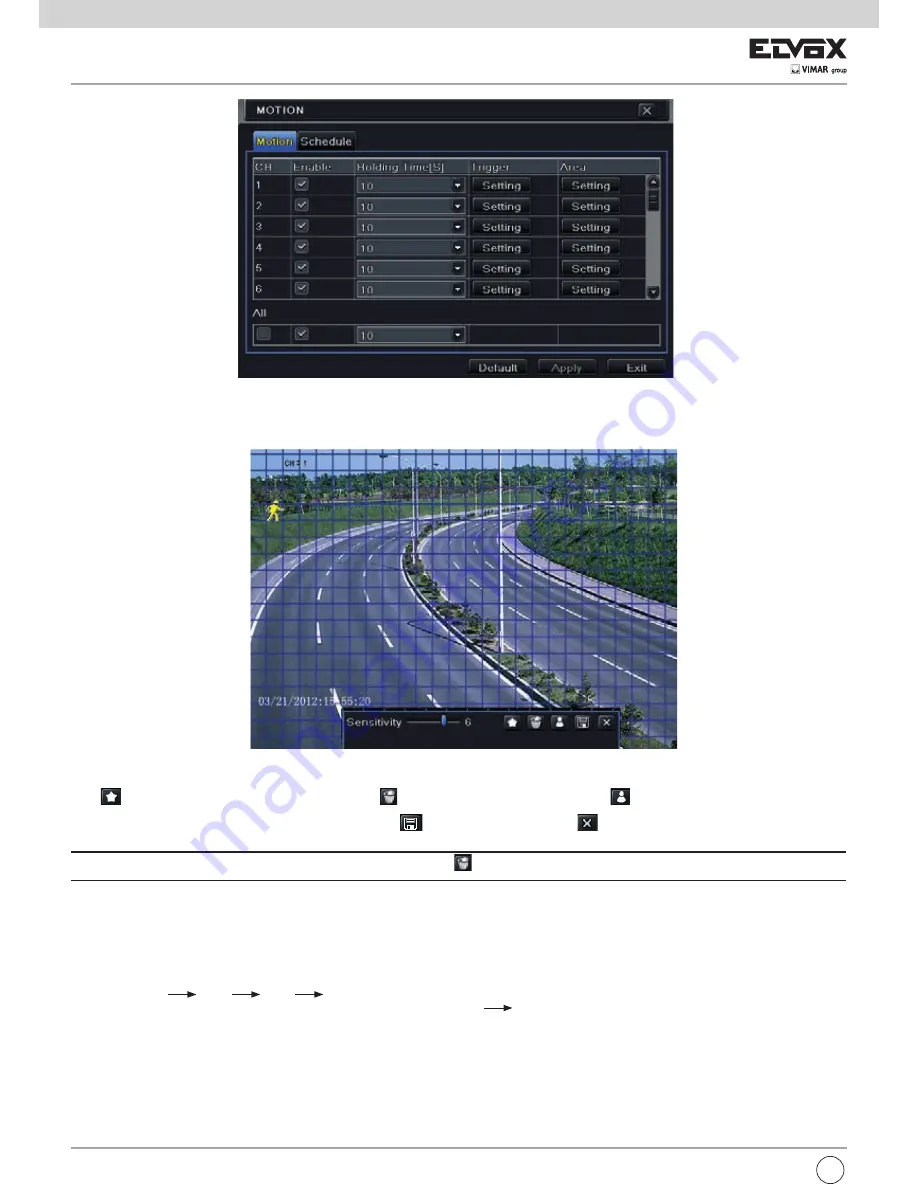
62
EN
5 - In the Area interface, you can drag slide bar to set the sensitivity value (1-8). The higher the value is the more sensitive it is to motion. Since the sensi
-
tivity is influenced by color and time (day or night), you can adjust its value according to the practical conditions. Left click the grid and drag to delete area.
Click
icon to set the whole area as detection area. Click
icon to clear the set detection area. Click
icon to test the sensitivity as per the local
conditions. Once motion is sensed, it displays a figure icon. Click
icon to save the setting. Click
icon to exit the current interface.
Note:
Prior to setting motion detection field it is recommended that you click
icon to clear the existing field and set afresh.
6 - Select “All” to set the same settings for all channels.
7 - Click “Apply” button to save the setting.
8 - Go to Schedule tab. The setting steps for schedule for motion based alarm are similar to normal schedule setup (see Chapter 4.4.1 Schedule Recording
for more details).
5.3 Video Loss Alarm
This device can be set up to detect video loss. The setting steps are as follows:
- Go to Main Menu
Setup
Alarm
Video Loss.
- The setup steps of video loss trigger are similar to “Alarm Handling” (See Sensor
Alarm Handling setting for more details).
3 - The setup steps of motion trigger are similar to “Alarm Handling” (See Sensor Alarm Handling setting for more details).
4 - After clicking Area button, a dialog box will pop up as below
Содержание 46540.H16
Страница 95: ...93 ...