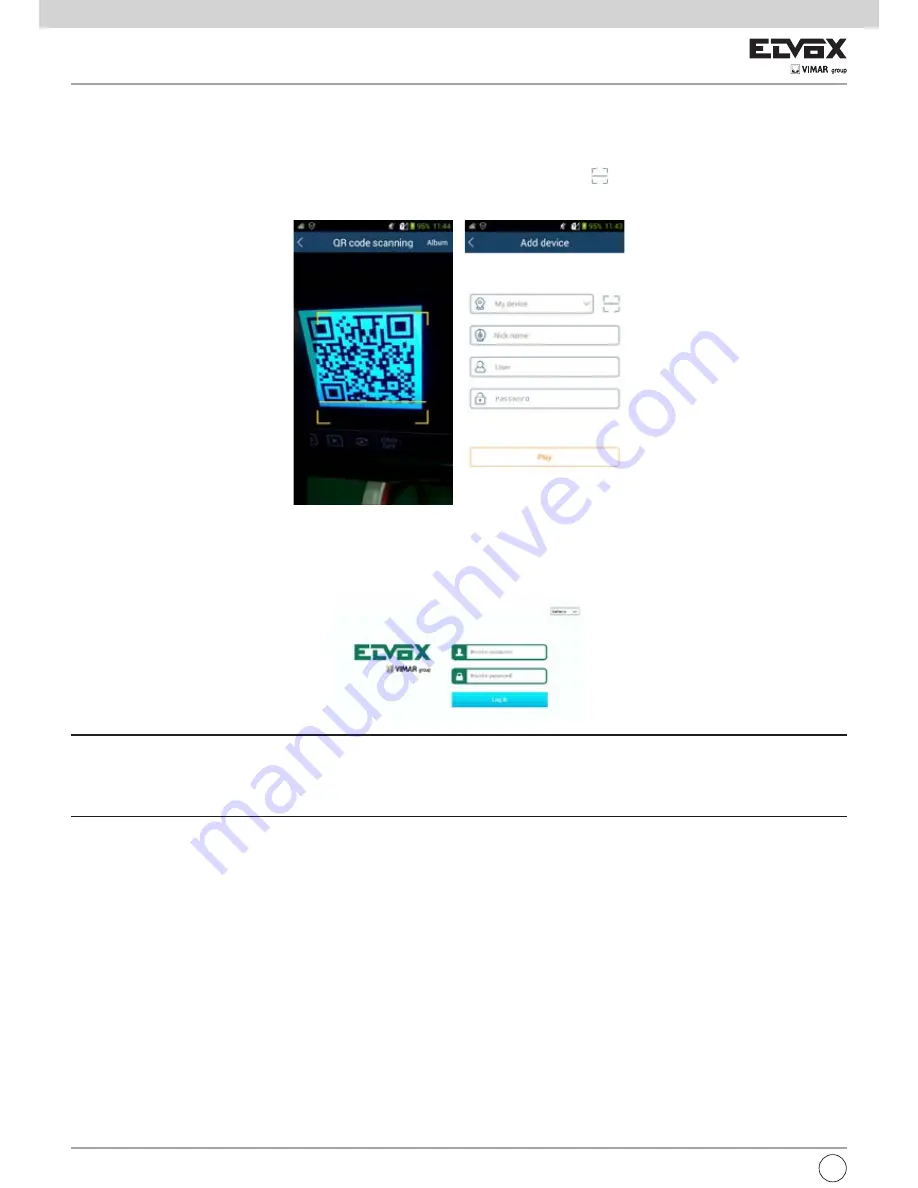
50
I
12 Sorveglianza remota
12.1 Sorveglianza Client Mobile
1- Attivare la funzione NAT nell'NVR. Fare riferimento al paragrafo 11.1.6 Configurazione NAT per maggiori dettagli.
2- Scaricare e installare il client mobile “SuperLive Plus” in un dispositivo mobile con sistema operativo Android o iOS.
3- Eseguire il client mobile, andare all'interfaccia "Add Device" (Aggiungi dispositivo), quindi fare clic su
per scansionare il QRCode dell'NVR (Andare al
percorso Start
Settings
System
Information
Basic (Start/Impostazioni/Sistema/Informazioni/Base) per visualizzare il QRCode dell'NVR).
4- Dopo aver scansionato il QRCode con successo, immettere la password di login nel client mobile.
12.2 Accesso alla rete LAN
1- Fare clic su Start
Settings
Network
TCP/IPv4 (Start/Impostazioni/Rete/TCP/IPv4) per accedere all'interfaccia “TCP/IPv4”. Impostare indirizzo IP,
maschera di sottorete, DNS preferito e DNS alternativi dell'NVR.
2- Aprire il browser di Internet Explorer in un computer, immettere l'indirizzo IP dell'NVR nella barra degli indirizzi di Internet Explorer, quindi premere "Enter"
(Invio) per passare all'interfaccia "Login" (Login), come indicato di seguito. È possibile modificare la lingua del display dal menu in alto a destra dell'interfaccia
di login. Immettere nome utente e password dell'NVR nell'interfaccia, quindi fare clic sul pulsante "Login" per accedere all'interfaccia di anteprima live.
Note:
1. Assicurarsi che l'indirizzo IP dell'NVR e del computer si trovino nello stesso segmento di rete locale. Ad esempio, se l'indirizzo IP del computer è
192.168.1.41, l'indirizzo IP dell'NVR dovrà essere 192.168.1.XXX.
2. Se la porta HTTP dell'NVR non è 80 ma un altro numero, è necessario immettere l'indirizzo IP e il numero di porta nella barra degli indirizzi di Internet
Explorer quando si accede all'NVR attraverso la rete. Ad esempio, la porta HTTP è 81. Sarà necessario inserire http://192.168.1.42:81 nella barra degli
indirizzi di Internet Explorer.
12.3 Accesso alla rete WAN
• Accesso NAT
1- Impostare la rete dell'NVR. Fare riferimento al paragrafo 11.1.1 Configurazione TCP/IPv4 per maggiori dettagli.
2- Abilitare NAT, quindi impostare l'indirizzo del server NAT. Far riferimento al paragrafo 11.1.6 Configurazione NAT per maggiori dettagli.
3- Aprire il browser di Internet Explorer in un computer, immettere l'indirizzo del server NAT
http://www.autonat.com/n9000
nella barra degli indirizzi di
Internet Explorer, quindi premere "Enter" (Invio) per accedere all'interfaccia, come indicato di seguito (i rispettivi componenti si scaricheranno automaticamente
se si accede all'NVR mediante NAT per la prima volta; se non fosse possibile scaricare i componenti automaticamente, fare riferimento a D8 dell'Appendice
Содержание 46241.F16H
Страница 122: ...120 EN ...
Страница 123: ...121 EN ...






























