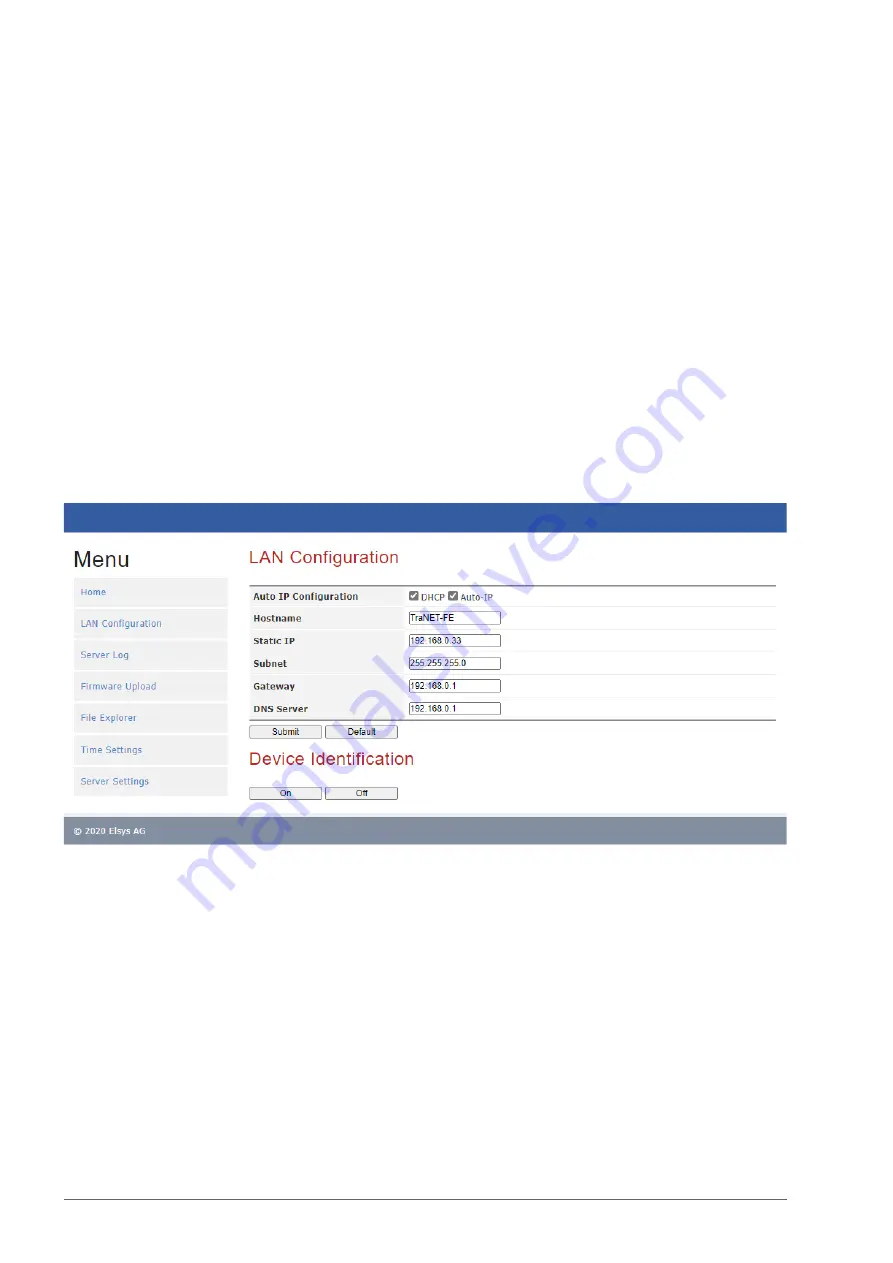
Elsys AG
www.elsys-instruments.com
10
TraNET FE User Guide
3. TraNET Client PC Connection Guide
The TraNET device communicates over an Ethernet connection with the client PC. This section
describes all important points for setting up the connection successfully.
3.1 IP Address Configuration
The factory default adress configuration of a TraNET FE is
Static IP 192.168.0.33
In order to setup up a connection to the TraNET FE device, the client computer must be config-
ured to a static IP address in the same IP range, for example 192.168.0.34.
Once a successful connection is established, the IP configuration can be changed on the device
web page by typing the IP address of your device in your web browser.
3.1.1 DHCP
For using a connected DHCP server, activate “DHCP” on the LAN Configuration page and press
on “Save”. The device will reboot and tries to get a valid IP address from the DHCP server.
If the device does not obtain a valid IP address from a DHCP server, the device will assign an
Auto IP address in the address range from 169.254.0.0 to 169.254.255.255. If device is con-
nected to a Windows client through a 1:1 connection, Windows will assign automatically an IP
address in the same range as the TraNET.
By clicking on the “On” button under “Device Identification” the NET LED on the device will starting
blinking. This can be used for verifying that you are connected to the right device. Click on “Off” for
leaving the blinking mode

























