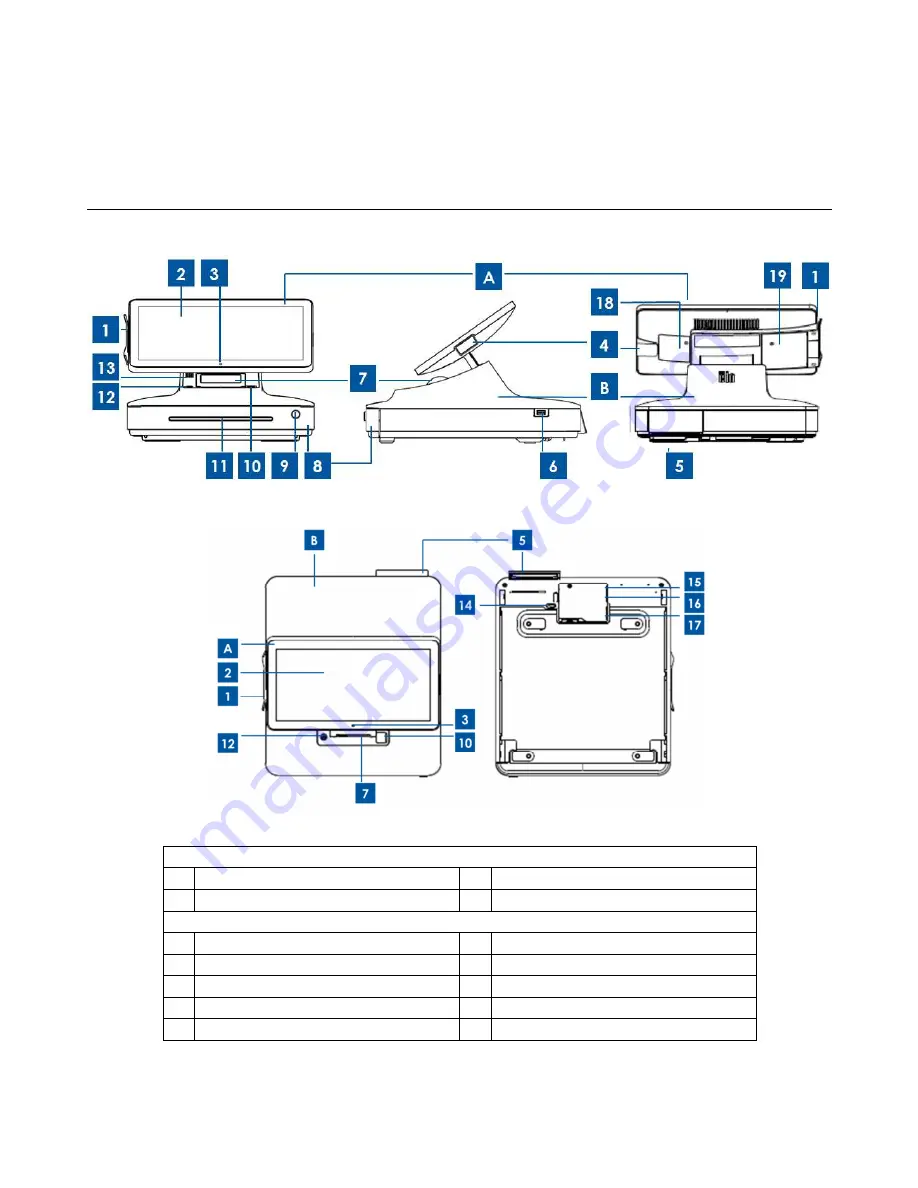
User Manual: Elo
®
PayPoint for Windows
UM600039 Rev B, Page 4 of 33
Chapter 2: Register Operation
Elo PayPoint for Windows Register Layout
Figure 1. Elo PayPoint for Windows Register front view (left), cashier right side view (middle), and back view (right)
Figure 2. Elo PayPoint for Windows Register top view (left) and bottom view (right)
A. Register Display Head
1
Magnetic Swipe Reader (MSR)
3
Camera
2
Touchscreen
4
Barcode scanner
B. Register Base
5
Customer Facing Display
12 Power button
6
Side USB port
13 Speakers (built-in)
7
Receipt printer
14 Cash drawer manual release latch
8
Cash drawer
15 USB 2.0 port + RJ45
9
Cash drawer lock*
16 USB 2.0 + Ethernet port





































