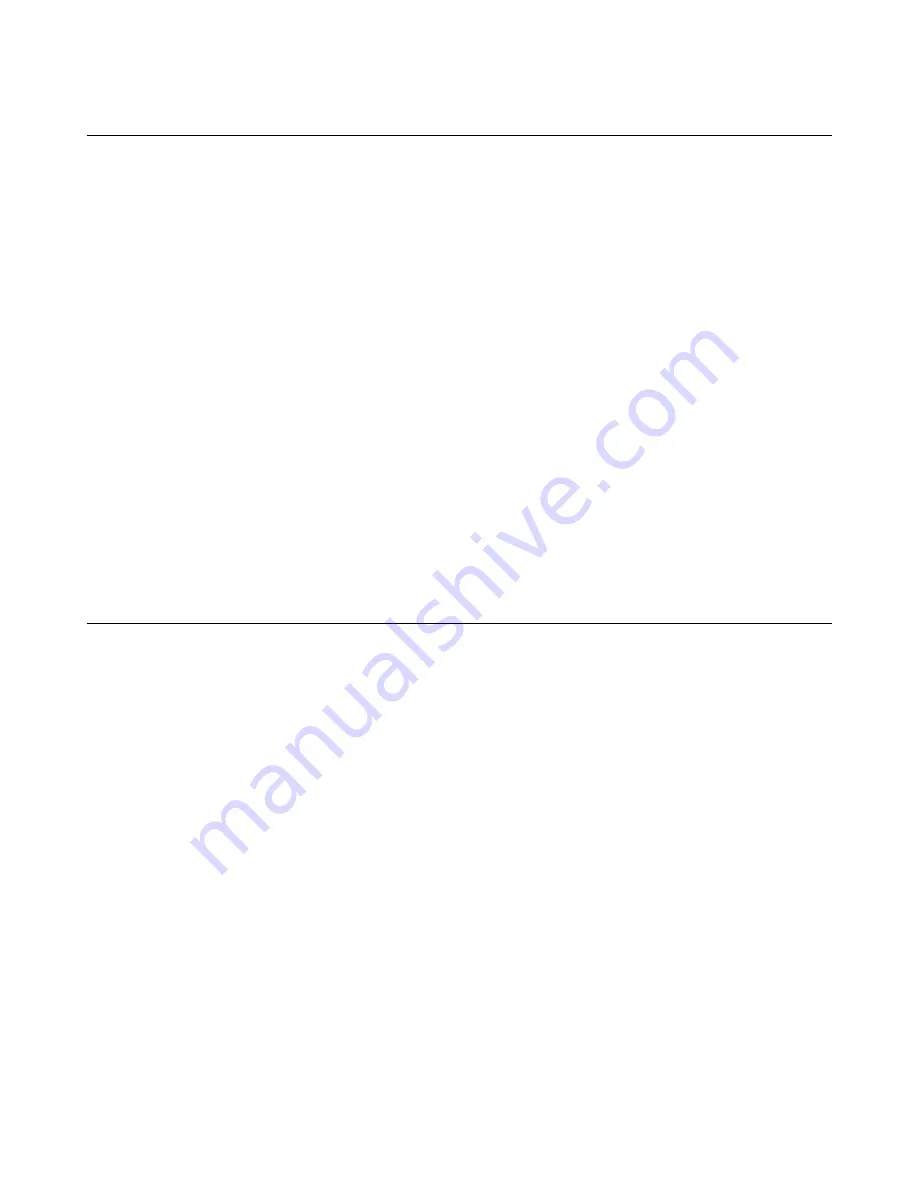
User Manual: Elo
®
PayPoint for Windows
UM600039 Rev B, Page 22 of 33
Elo PayPoint for Windows Register Care and Handling
The following tips will help maintain optimal performance of your Elo PayPoint for Windows
Register:
•
Disconnect the power cable before cleaning.
•
To clean the unit (except for touch screen), use a soft cotton or microfiber cloth lightly
dampened with a mild detergent.
•
It is important that your unit remains dry. Do not get liquids on or inside the unit. In the
event that liquid does get inside, have a qualified service technician inspect the unit
before you power it on again.
•
Do not wipe the screen with a cloth or sponge that could scratch the surface.
•
When cleaning the touchscreen, use window or glass cleaner applied to a clean cloth.
Never apply the cleaner directly on the touchscreen. Do not use alcohol (methyl, ethyl or
isopropyl), thinner, benzene, or other abrasive cleaners.
Printer Maintenance
Changing Printer Paper
The register receipt printer operates using heat, and not with ink. Printer paper compatible with
the Elo PayPoint for Windows receipt printer are as follows:
Type: Thermal Paper (2 ¼ inches x 80 feet)
Paper width: 2 ¼ inches (58 mm)
Paper roll diameter: 1
7
/
8
inches (50 mm) (maximum)
Paper length: 80 feet (24.4 m)
Printing width: 48 mm
To change the paper for the Elo PayPoint for Windows Register receipt printer:












































