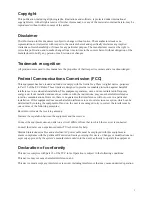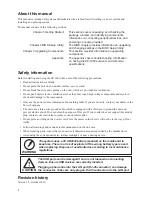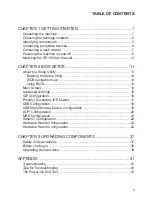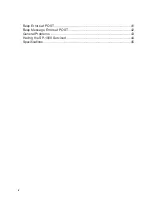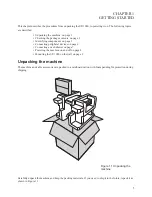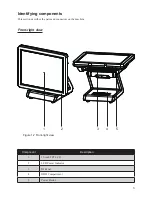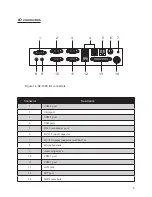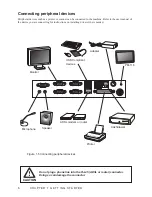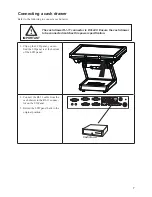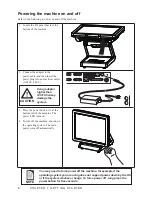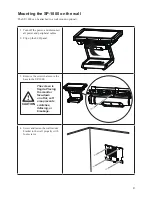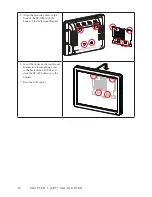Содержание SP-1000
Страница 1: ...POS Terminal SP 1000 User Manual...
Страница 2: ......
Страница 22: ...16 C H A P T E R 2 B I O S S E T U P IDE Configuration Figure 2 4 IDE Configuration sub menu...
Страница 42: ...36 C H A P T E R 2 B I O S S E T U P...
Страница 46: ...40 C H A P T E R 3 U P G R A D I N G C O M P O N E N T S...