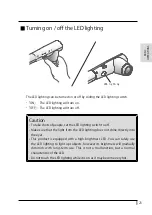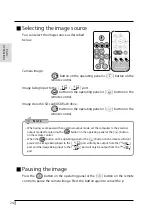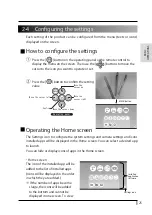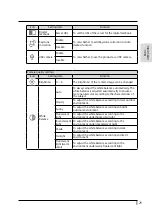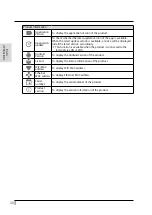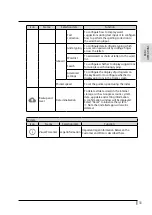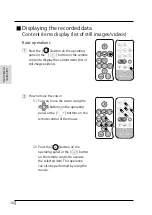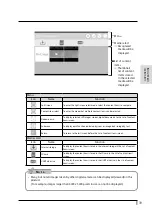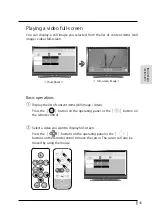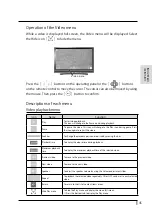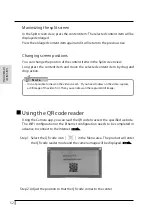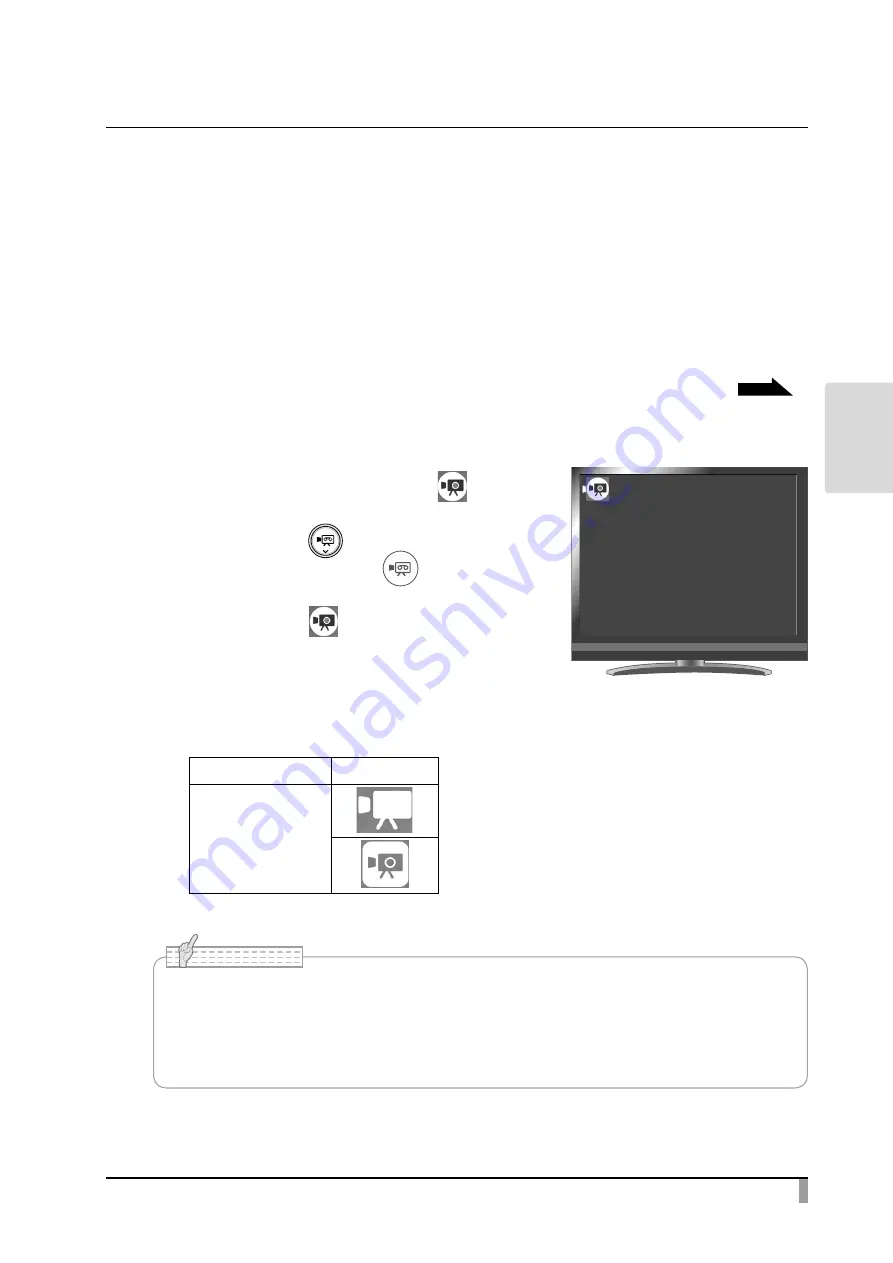
37
ADV
ANCED
OPERA
TIONS
The recording destination can be changed by long pressing the Record icon. The
sub menu will be displayed and you can change the destination each time the
video recording is performed.
Video recording will start once the recording destination is set.
※ Recorded videos can be saved in the following destination: SD card / USB
flash drive / internal storage (The currently selected device will be displayed as
destination in the Status area.)
As the capacity of the internal storage is limited, it is recommended to set the
destination to either SD card or USB flash drive.
※ The drawings on the image can also be saved.
※ The camera image and the added drawings can be recorded as video.
P.18
※ The recording will be performed at the set recording quality.
③
Video recording begins when [ ]
appears at the top left of the screen. When
you press the [ ] button on the
operating panel or the [ ] button on
the remote control again, video recording
will stop and [ ] will disappear.
Recording status (to be displayed in the Status area)
Not recording
---
Recording
• The video recording will be performed with the currently displayed resolution. Change the
resolution from the Camera settings menu if necessary.
• When recording a video on an SD card, use an SD card with a faster read/write speeds (Class
10 or above), or the image quality may deteriorate.
N o t e
㹼
5HFRUGLQJ
㹼