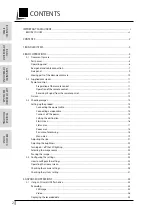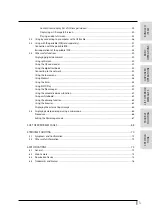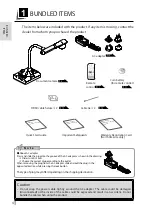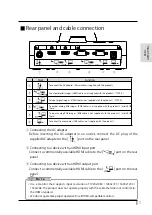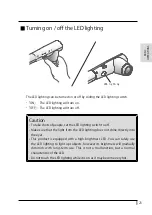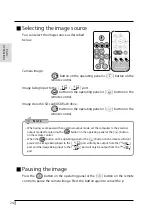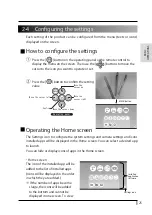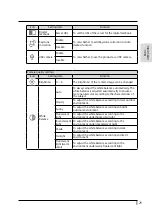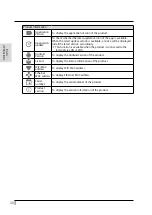16
BASIC
OPERA
TIONS
Start screen
At start up, the Document camera screen will be displayed . The Pen menu for
drawing will be displayed when either tab is selected in the Document camera
screen. (The same Pen menu will be displayed no matter which tab is selected .
Use the tab you like according to the subject.)
The Menu area will be displayed by selecting the bottom tab in the Document
camera screen.
Click the left tab or right tab on the external monitor with the mouse to select.
Document camera screen (Drawing screen)
Screen image when the left tab (A) is selected
The Pen menu will be displayed at the left-
end of the screen.
Select a pen to perform the drawing.
The Pen menu will be displayed at the right-
end of the screen when the right tab (C) is
selected.
※ The Menu area does not appear while the
Pen menu for drawing is displayed. Close
the Drawing menu to display the Menu
area.
Screen image when the bottom tab (B) is selected
The Menu area, the Status area and the Zoom
area will be displayed. Press the MENU button
[ ] on the operating panel to move to the
Home screen. If you want to open other app
after start-up, select the app from the Home
screen. The Menu area can be hidden by
swiping it down. (The Drawing screen will be
displayed.)
Pen menu
Right tab
(C)
Bottom tab(B)
Left tab
(A)
Status area
Zoom
area
Menu area