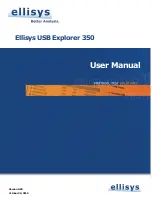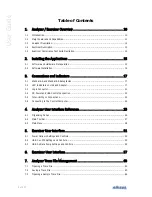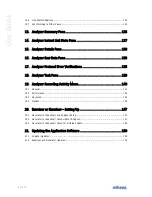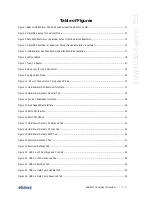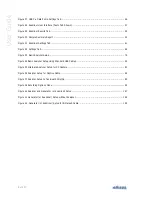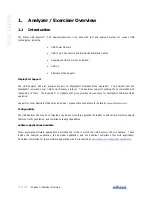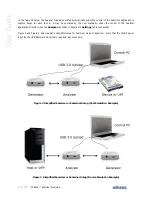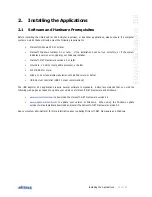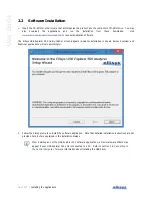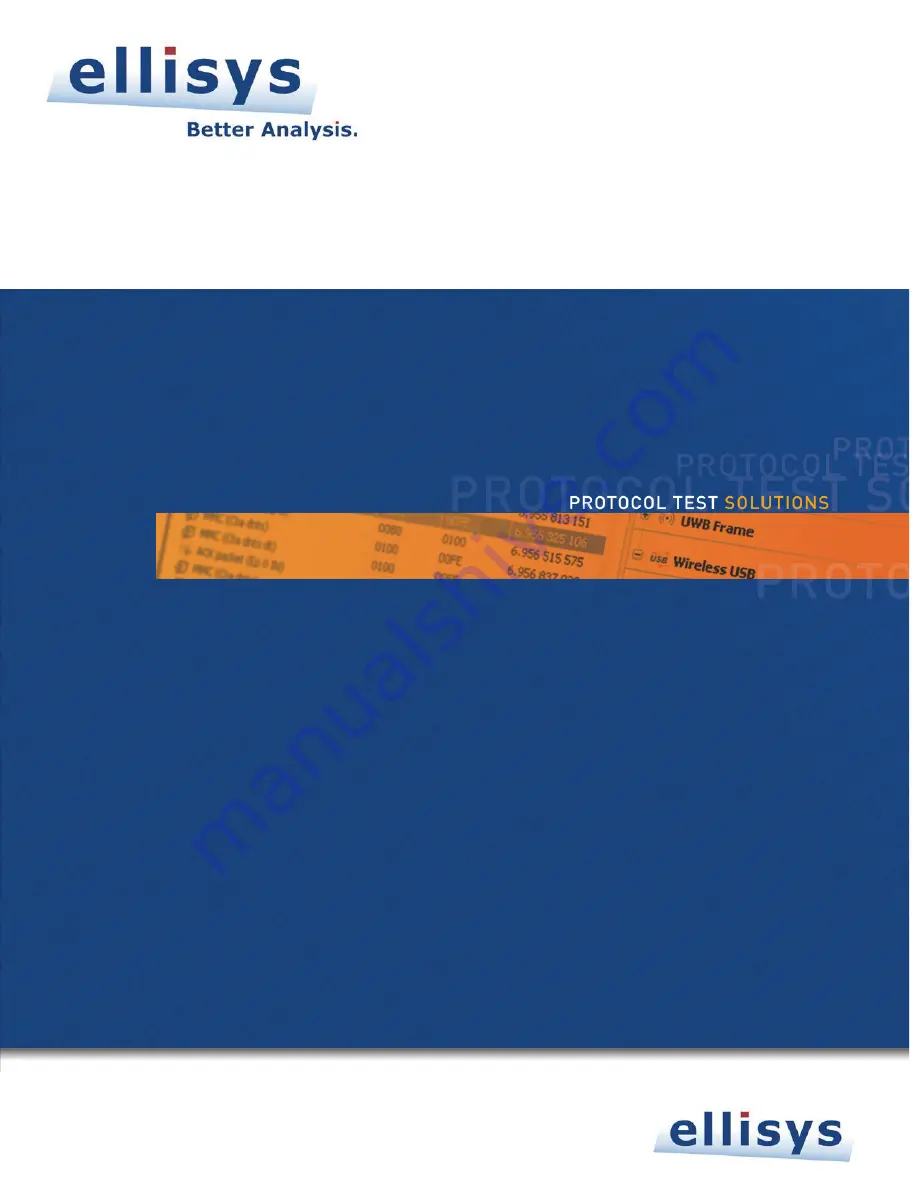Содержание USB Explorer 350
Страница 1: ...Ellisys USB Explorer 350 User Manual Version 0 83 October 30 2015...
Страница 36: ...36 of 157 Exerciser User Interface User Guide Figure 13 Source Capabilities Interface...
Страница 41: ...Exerciser User Interface 41 of 157 Ellisys USB Explorer 350 Figure 16 Edit VDM Modes...
Страница 45: ...Exerciser User Interface 45 of 157 Ellisys USB Explorer 350 Figure 19 USB Power Delivery BIST Tab...
Страница 61: ...Examiner User Interface 61 of 157 Ellisys USB Explorer 350 Figure 31 Examiner Settings Tab...
Страница 86: ...86 of 157 Managing Analyzer Recordings User Guide...
Страница 138: ...138 of 157 Analyzer Protocol Error Verifications User Guide...
Страница 154: ...154 of 157 Web Control User Guide 24 Web Control This feature is current disabled Contact Ellisys for further details...
Страница 157: ......