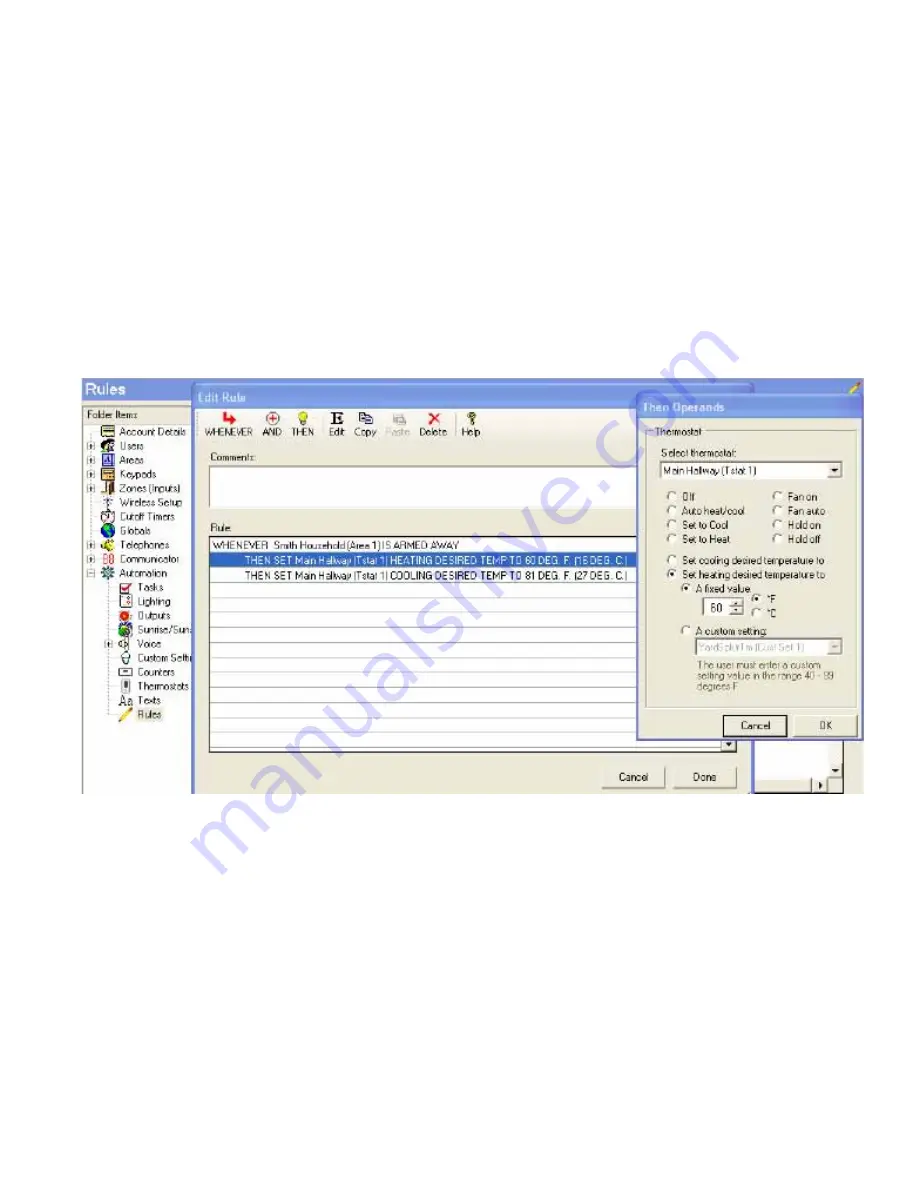
M1XSLZW Instruction Manual
Page 11
Controlling Z-Wave Thermostat using Rules
5.6
Select
ElkRP > Automation > Rules.
5.7
Click
New
to start a new Rule. Example: Lower the Heat and Raise the Cool Setpoints when Armed.
5.8
Click
WHENEVER >
Security/Alarms > Is Armed > Armed Away
. A pop-up box appears to pick the Area (partition). Use
the drop down to pick the area or Click OK to accept "Area 1".
5.9
Click
THEN > Thermostat
. A new box will appear.
5.10
In the Select Thermostat box scroll and select one of the Thermostats. E.G. Main Hallway [Tstat 1].
5.11
Click
Set heating desired temperature to.
5.11
In the value box scroll to set the temperature value. Set the F or C box to your preference. Then click
OK
. The screen
should resemble the first two lines in the illustration below.
5.12
To set the Cooling setpoint click
THEN > Thermostat
.
5.13
Select the same Thermostats. E.G. Main Hallway [Tstat 1] as before.
5.14
Click
Set cooling desired temperature to.
5.15
In the value box scroll to set the temperature value. Set the F or C box to your preference. Then click
OK
. The screen
should resemble the first three lines in the illustration below.
5.16
Click
DONE
to complete this Rule.
5.17
Make sure that ElkRP is connected and on-line with the M1 Control, then click
Send to Control
.
* * IMPORTANT - PLEASE READ * *
Some makes and models of Z-Wave Thermostats do not broadcast or voluntarily send their data to the
VRC0P-1LW (vizia rf+3). The result will be that M1 will display "Not Enabled" since it doesn't have any
information from the Thermostat to display. The only solution for this is to POLL the Thermostat(s) to obtain
their status and information. See Step 7 and Table 7 concerning Advanced or Optional TEXT Strings available
with the M1XSLZW.


















