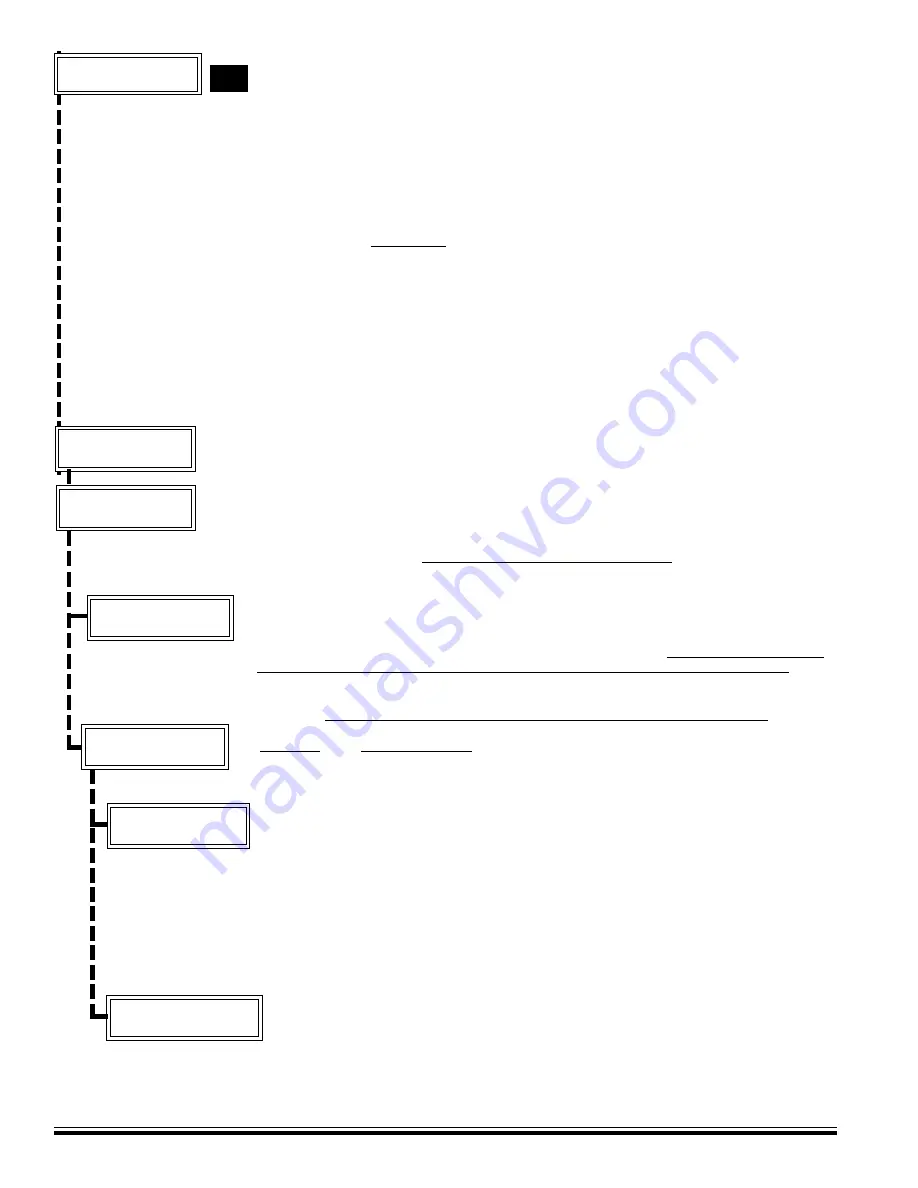
M1EZ8 Installation and Programming
Page 18
123456789012345678901234567890
123456789012345678901234567890
123456789012345678901234567890
123456789012345678901234567890
123456789012345678901234567890
123456789012345678901234567890
123456789012345678901234567890
123456789012345678901234567890
123456789012345678901234567890
9-Installation
r
Programming
(0)
Requires
Installer
Code
From this menu you may press the RIGHT arrow to enter Installation Level Programming. If
the Installer Programming Code has not already been entered it will be required at this
time.
REFER TO PAGE 20 FOR PROGRAMMING INSTRUCTIONS
Menu 0 - Select Keypad Alternate Area - Multi-area (Partition) Operation
Press the RIGHT arrow key
to select this menu and display the following:
Enter a valid user code
. The control does not allow (restricts) mapping or viewing of
areas that are not authorized for the user code.
MAPPING TO AN INDIVIDUAL AREA
Enter an area number from 1 to 8
OR scroll UP and DOWN with the arrow keys.
Press the Right Arrow key
to map the Keypad to the area shown. The LCD display and
the Ready / Armed LEDs will show the status for the mapped area for 1 minute. During
this minute, it is possible to arm, disarm, bypass, etc. the mapped area from this
keypad. Each time a key is pressed the 1 minute is restarted. However, after 1 minute
of no keypress activity, the keypad will return to its original primary assigned area.
ACCESSING A CONSOLIDATED DISPLAY OF ALL VALID AREAS
Entering “0” for the area number
immediately maps the Keypad to a consolidated
‘snapshot’ of all authorized areas. This permits quick arming and disarming only. If an
area is not ready to arm it will be necessary to map individually to that area to view the
violated zone(s) and either secure or bypass them prior to arming.
This example shows all 8 areas, meaning that the User Code was valid for all 8.
The display only shows the areas for which the user code is authorized.
Note the letter beneath each area number.
This menu allows the keypad to be mapped temporarily to any other area, allowing multi-area (partitioned) opera-
tion. An individually mapped area can be armed, disarmed, and controlled just as if the keypad were permanently
assigned to that area. It may also be used to access a consolidated display of all areas at once, showing the
status of each area.
To reach the keypad menus press the center navigation key labeled “ELK”. A user code may be required depend-
ing on how the control is programmed. The four arrow keys around the Elk key are used to scroll, backup, etc.
Pressing the RIGHT arrow key will select the displayed menu.
1.
Press the ELK key. Enter a user code if prompted.
2.
Use the UP or DOWN arrow keys to find menu “0-Select Keypad Alternate Area”.
1234567890123456789012345678
1234567890123456789012345678
1234567890123456789012345678
1234567890123456789012345678
1234567890123456789012345678
1234567890123456789012345678
1234567890123456789012345678
1234567890123456789012345678
1234567890123456789012345678
1234567890123456789012345678
0-Select Keypad
Alternate Area
r
1234567890123456789012345678
1234567890123456789012345678
1234567890123456789012345678
1234567890123456789012345678
1234567890123456789012345678
1234567890123456789012345678
1234567890123456789012345678
1234567890123456789012345678
1234567890123456789012345678
1234567890123456789012345678
Auth. Required
Enter Valid PIN
123456789012345678901234567890
123456789012345678901234567890
123456789012345678901234567890
123456789012345678901234567890
123456789012345678901234567890
123456789012345678901234567890
123456789012345678901234567890
123456789012345678901234567890
123456789012345678901234567890
123456789012345678901234567890
ChangeKPArea-1
r
[Area Name] A1
The single upper case “
X
” indicates the primary area. This area is controlled exclusively from
the regular operation screens.
A lower case “
r
” below an area indicates the area is Ready to Arm.
A lower case “
n
” below an area indicates the area is Not Ready.
A upper case “
A
” below an area indicates the area is Armed.
This example shows the user code was only authorized for areas 1, 2, and 3. The
unauthorized area(s) have a “
-
” below them.
To change or ‘toggle’ the arm status of an area, press the number key representing
the area number. IMPORTANT: The area status is not “real time”. It is a snapshot
taken when the
RIGHT arrow key
was pressed. If a zone has since become violated
the area will still be displaying “r”, however the letter will immediately change to “n”
and the keypad will emit an error tone when an attempt is made to arm by pressing
the area number. When finished, press the “*” key to exit.
123456789012345678901234567890
123456789012345678901234567890
123456789012345678901234567890
123456789012345678901234567890
123456789012345678901234567890
123456789012345678901234567890
123456789012345678901234567890
123456789012345678901234567890
123456789012345678901234567890
123456789012345678901234567890
ChangeKPArea-0
r
0=All Areas
12345678901234567890123456789
12345678901234567890123456789
12345678901234567890123456789
12345678901234567890123456789
12345678901234567890123456789
12345678901234567890123456789
12345678901234567890123456789
12345678901234567890123456789
12345678901234567890123456789
12345678901234567890123456789
Area# 1 2 3 4 5 6 7 8
Status X r r r r r r r
12345678901234567890123456789012
12345678901234567890123456789012
12345678901234567890123456789012
12345678901234567890123456789012
12345678901234567890123456789012
12345678901234567890123456789012
12345678901234567890123456789012
12345678901234567890123456789012
12345678901234567890123456789012
12345678901234567890123456789012
Area# 1 2 3 4 5 6 7 8
Status X r r - - - - - r
NOTE: The ElkRP software can be used to lockout certain local program capabilities for “anti-takeover” purposes. The
number in the lower right corner of this menu will indicate the level of lockout as follows: (0) = No lockout, (1)=Lockout
Telephone number programming - view everything, (2)=Lockout ALL programming - view everything, (3)=Lockout ALL
Programming and Viewing. This can only be set or removed from the ELK-RP Remote Programming Software.
Содержание EZ8 ELK-M1EZ8
Страница 6: ...M1EZ8InstallationandProgramming Page 6 Intentionally Left Blank...
Страница 58: ...M1EZ8InstallationandProgramming Page 58 Appendix B C Unused Intentionally left blank...
Страница 59: ...M1EZ8InstallationandProgramming Page 59 Intentionally left blank...
Страница 62: ...M1EZ8InstallationandProgramming Page 62 Appendix F Unused Intentionally left blank...
Страница 63: ...M1EZ8InstallationandProgramming Page 63 Appendix F Unused Intentionally left blank...
Страница 64: ...M1EZ8InstallationandProgramming Page 64 Not evaluated by UL Intentionally left blank Appendix F Unused...
Страница 68: ...www elkproducts com Printed in USA...






























