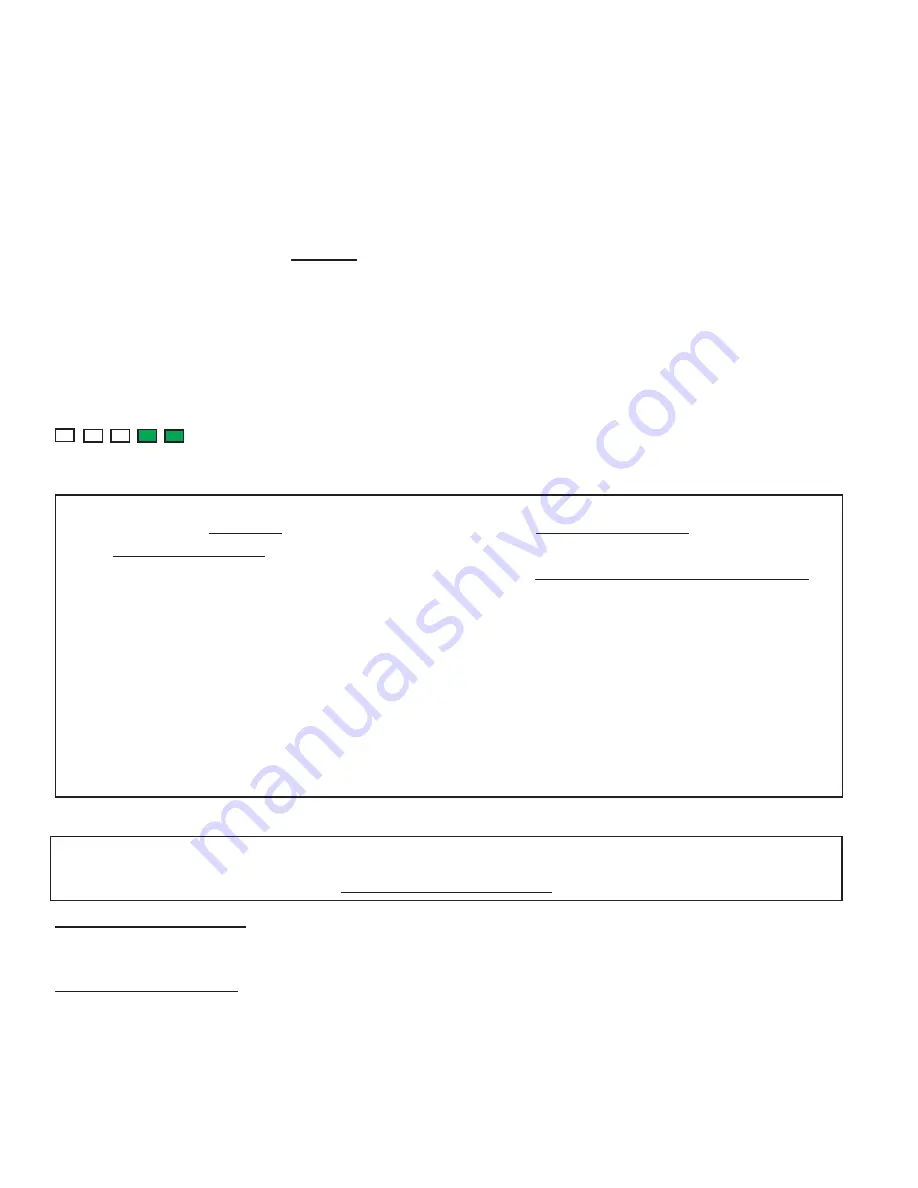
Page 4
ELK-M1XRF319 Installation Manual
Setting the Data Bus Address of the Wireless Receiver
1. Mounting -
NEVER mount a Wireless Receiver inside a metal enclosure or on any metalized surface! Stay at least 10 feet away
from any electrical device which might generate noise and reduce receiver sensitivity. The Receiver is easily attached away
from the Control since it operated on the RS-485 Data Bus. Attach with two (2) #6 x 1/2" screws. For increased signal coverage
additional Receivers (up to 9 max.) may be connected to the same M1 Controller. See Appendix C.
2. Wiring Connections
- Turn the Control power Off before making any wiring connections. Connect ter12V, A, B, and
CMN (- Neg) from the receiver to the M1's Data Bus (terVKP, Data A, Data B, & Neg).
NOTE: Refer to the M1 Installation Manual for proper connections of data bus devices with multiple homerun cables.
3. Antenna Installation
- The Receiver comes with two (2) antennas. These should be installed into the top locations marked
Antenna. Dual antennas ensure signal diversity which helps eliminate RF dead spots.
NOTE: Each antenna location has a two (2) position screw terminal block. Be SURE to insert and tighten the antennas
into the screw terminals marked ANTENNA. The adjacent screw terminal is not used.
The Data Bus Address is set by entering Address Programming mode and then using the two (2) pushbuttons marked Forward and
Backward to change the Address. The Address is displayed in Binary on the small row of LEDs beneath the word Address.
8
4
ADDRESS
WARNING! AVOID DATA BUS ADDRESS CONFLICTS
Unintentional data bus "Conflicts" are possible between Wireless Receivers and Hardwired Expander(s) since they share the same
bus and Device Type. Conflicts can be avoided with careful planning and execution
. Below is an explanation of the potential issues.
Hardwired Expanders (M1XIN)
- M1 Hardwired Expanders are physically limited to 16 hardwired zones each. The Data Bus Address
assigned to the expander establishes the ID of the first (starting) zone. EG: For Address 2 the first zone is 17, Address 3 the first zone
is 33, etc. Table 1-1 shows each Data Bus Addresses of Hardwired Expanders with their starting and ending Zones.
Wireless Receivers (M1XRF--
) - M1 Wireless Receiver Expanders are NOT physically limited to 16 zones. A single Wireless Receiver
can handle up to 144 wireless transmitter/zones with one condition: to handle a full complement of 144 transmitter/zones the Wireless
Receiver must be set as Address 2 so the first wireless transmitter can be zone 017. This is because M1 only allows wireless zones
to reside from Zone 017 to 160. When using ElkRP Programming Software all zones, wireless or hardwired are added in groups of
16 zones at a time. This helps enforce proper organization when wireless zones and hardwired zones are combined on the same
control. We recommend installing all wireless expanded zones in the lower range beginning at zone 017 and installing all hardwired
expanded zones at the higher end of the zone range. Since no wireless zones can reside past Zone 160 there is ample room for up
to 48 hardwired expanded zones even on a fully loaded wireless panel. If hardwired expanded zones are installed inside the range
of zones 17 through 160 a full group of 16 wireless zones will be lost even if only a few of the hardwired zones are being used.
2
1
STATUS
= The Status LED is lighted during the Address Programming mode. Normal state should be Off.
ADDRESS
= Each of these LEDs are assigned a decimal value of 8, 4, 2, and 1 as shown. The bus
address is determined by adding together the decimal value of each "Lighted" LED. Table 1-2 shows the
bus values and the corresponding lighted LEDs. The example shown at left is Address 3.
Follow these steps to set the Data Bus Address:
1. Use two fingers to momentarily
press the Forward and Backward buttons
together at the same time to enter Program mode.
This may require practice as these must be pressed together at exactly the same time.
2. The Status LED should turn ON and remain solid during Program mode.
Repeat Step 1 if Status LED does not turn on.
3. With the Status LED ON, press either the Forward button or Backward button to modify the Address setting. Refer to
Table 1-2 to see how the Address LEDs should be lighted according to your desired Address.
4. Once the desired Address is displayed, press the Forward and Backward buttons together at the same time again to EXIT
from the Program mode. The Address will be stored in non-volatile memory.
5. VERIFY the Status LED turns OFF and that the Address LEDs still display the desired Bus Address. CAUTION: Incorrect
pressing of the Forward and Backward buttons may result in the Address being changed before or during Program mode
exit. In some cases the Status LED (program mode) may be left ON. It may be necessary to repeat some earlier steps
6. Perform a Data Bus Enrollment (see next page) using either the M1 Keypad or the ElkRP Software.
THIS IS CRITICAL!
7. The LED labeled BUS should start to blink once the receiver has been properly set and enrolled.
ST
ATUS
Note: The factory default Data Bus Address is 3
















