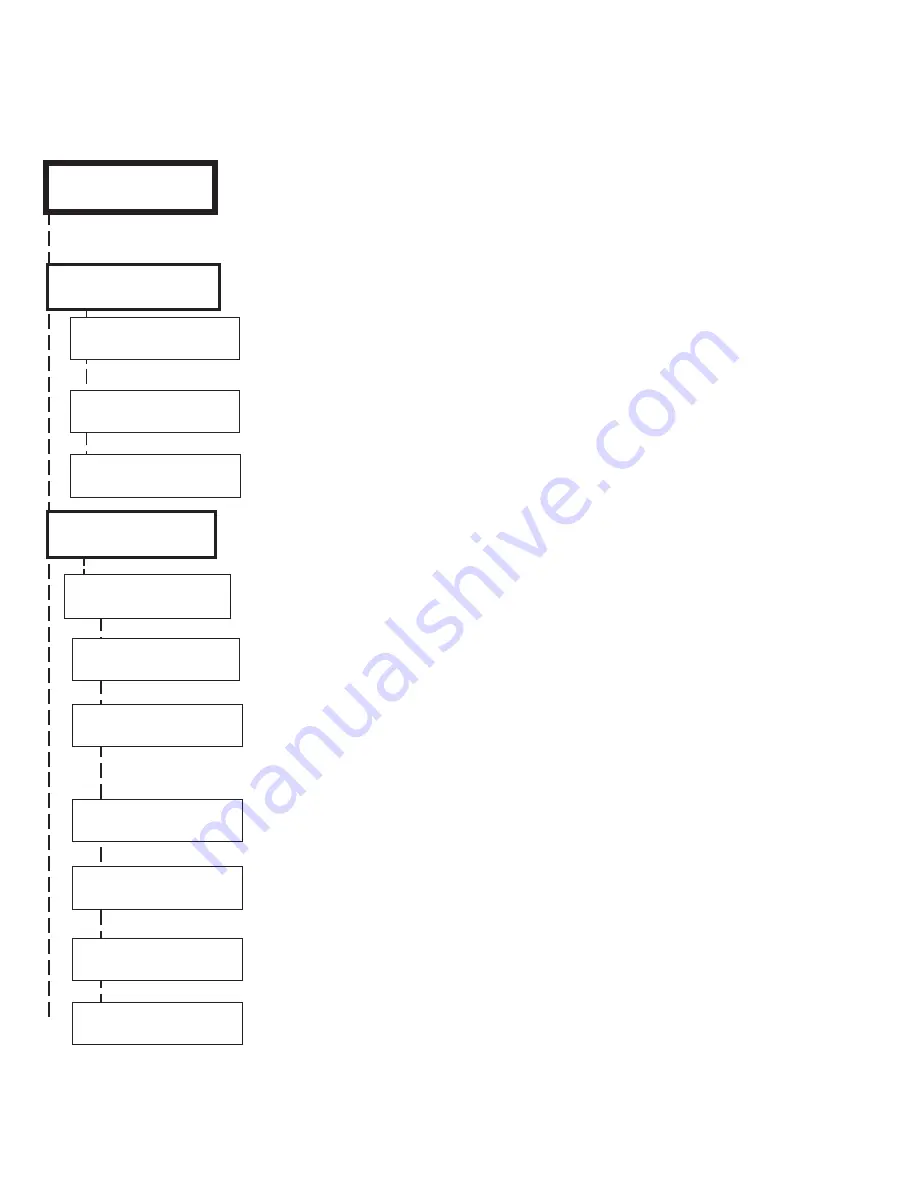
Page 10
ELK-M1XRF319 Installation Manual
Wireless Submenu
Description
This submenu is for Receiver options. To select this menu press the RIGHT arrow key, or press
the Up or Down arrow keys to scroll the submenus.
Sets the expiration timeout value for supervision of zones assigned as Supervisory Type 1
(Non-Fire Zones). The range is 001 to 255 hours and the default is 024 hours. If a Type 1
sensor fails to check-in prior to this timeout it will be declared missing. The Type is assigned
to each transmitter (sensor) under Transmitter Opt 02 (see below).
Sets the expiration timeout value for supervision of zones assigned as Supervisory Type 3
(Fire Zones). The range is 001 to 255 and the default is 004 hours. Should a Type 3 sensor
fail to check-in prior to this timeout it will be declared missing.
This submenu is not applicable to this Wireless Receiver model and should be left set to "No."
This submenu is for specific transmitter options. Some options are not applicable to this
Wireless Receiver model. To select this menu press the RIGHT arrow key, or press the Up or
Down arrow keys to scroll the submenus.
Use the UP and DOWN arrow keys to locate a particular wireless transmitter. Press the RIGHT
arrow key to select and program the displayed transmitter.
Displays whether a transmitter is enabled or disabled. This option CANNOT be used to add a
new device, but it can be used to temporarily suspend an already enrolled device. The enroll
process must be used to add a new transmitter, after which this location will be set to Yes.
This sets the expected check-in (supervision) interval of a sensor. Burglar (non-fire) sensors
should be set as "1"=Normal Supervision. Fire Sensors should be set as "3" = Fire
Supervision. CAUTION! Keychain Remotes (Fobs) or sensors that leave the building MUST
be set to "0" = non supervised. See receiver selections R02 and R03 for supervision time
values. Valid values are: 0, 1, or 3 Factory default setting is 1 (Normal Supervision).
Option for certain types of Transmitters.
See list of compatible Transmitters to
determine which (if any) transmitters use this option.
Option for certain types of Transmitters.
See list of compatible Transmitters to
determine which (if any) transmitters use this option.
This location allows a number to be assigned as the User ID that will appear in the M1 event
log whenever a Keychain Remote is used to arm/disarm. Valid range is 001 to 255. NOTE:
Standard M1 User codes are 001 to 199.
Not currently used.
To conserve battery most Wireless PIRs transmit alarms but not restorals. It is up to
the Control to presume that the PIR sensor has restored after a small time delay. NOTE: Wireless PIRs also
conserve battery by permitting only 1 detect and transmission after which they sleep for several minutes.
The sensor will appear to be dead during this times. For this reason wireless PIRs are not recommended
for automation or occupancy detection applications.
There are four (4) wireless setup submenus: 1-Receiver Options, 2-Xmitter Options, 3-Xmitter
Enroll, and 4-Keyfob Event Definitions. Use the UP or DOWN arrow keys to locate the desired
submenu, then press the right arrow key to select.
†
Not evaluated by UL
Programming via Keypad
< continued on next page >
WZn017 shown as an example only!
1:Rec Sel
b
Prg
r
Receiver Options
14-Wireless
Setup
r
RO3:=024 Hours
r
Reg. Supervision
RO4:=004 Hours
r
Fire Supervision
2:Xmit Sel
b
Prg
r
Transmitter Opt
r
WZn017 04: = No
r
Enable Option 2
WZn017 01: = No
r
Enable Transmitr
WZn017 02: = 0
r
Supervision Type
WZn017 03: = No
r
Enable Option 1
WZn017:Sel
b
Prg
r
Wireless Zone
WZn017 05: = 001
r
Keyfob User ID
WZn017 06: = No
r
PIR Auto Restore
RO5:= No
r
UL Wireless Jam
For Installer Level Programming press the ELK key followed by 9. Enter the installer programming code when
prompted. Use Up/Down keys to Navigate to "Wireless Setup - Menu 14" and press the RIGHT arrow key to select.
















