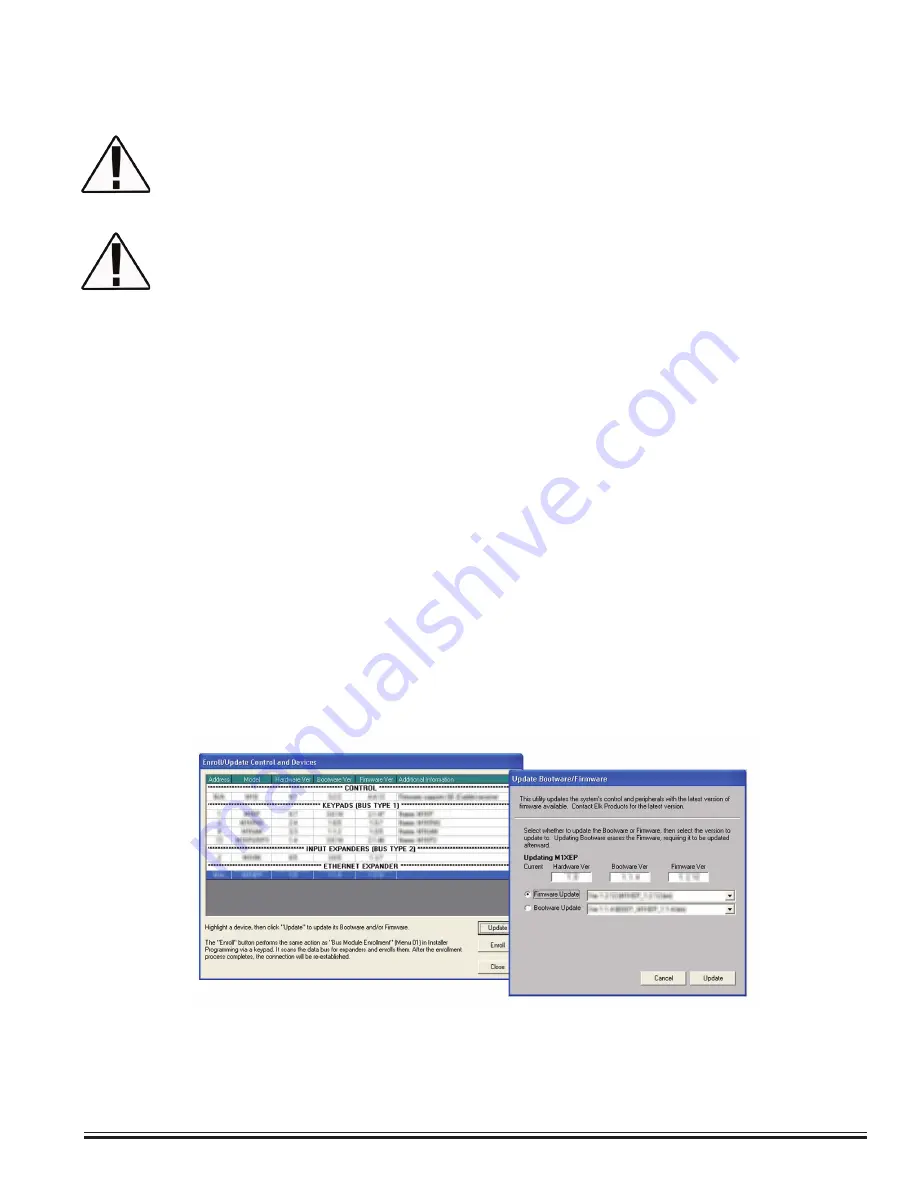
ELK-M1XEP
v2
Installation Manual
Page 19
1. Start ElkRP and open the account belonging to the Control you will connect to. Click the Connection menu
and establish a connection using the "Network" method.
In order to connect to ElkRP and update the M1XEP firmware remotely over the Internet, ports
2601 and 21 must be opened (port forwarded) to outside the local network.
2. Click on 'Enroll/Update Control and Devices' from the Send/Rcv menu.
3. On the "Enroll/Update Control and Devices" screen, highlight the Ethernet Expander and click the 'Update'
button.
4. The "Update Bootware/Firmware" screen displays the current firmware, hardware, and boot version, and two
drop down menus for selecting the bootware or firmware to use for updating. Select 'Firmware Update' or
'Bootware Update' and then select the version to update the unit to. Always select the latest version.
5. Click the 'Update' button. The update may take several minutes. Wait for the process to complete.
DO NOT
INTERRUPT OR POWER DOWN THE UNIT DURING THIS PROCESS.
6.
When the screen indicates that the download is complete, wait for the update to finish programming into
the M1XEP. The green light will stop flashing when the programming has almost finished. Programming is
complete when the orange light goes off momentarily, turns back on and the green light begins flashing again.
This process may take up to 8 minutes. DO NOT INTERRUPT OR POWER DOWN THE UNIT UNTIL
THIS PROCESS IS COMPLETE!
The M1XEP bootloader may also need to be updated periodically. The bootloader update is done
using the steps outlined above. The bootloader update files are downloaded from the M1 Dealer
Site along with a corresponding firmware update. Update the bootloader first and then update the
firmware.
IMPORTANT: UPDATING THE M1XEP FIRMWARE TO VERSION 2 IS A ONE-WAY PROCESS!
Once the M1XEP is updated to Version 2 firmware it can never be reverted back to the previous
version (1.x.x).
Updating the M1XEP
Some firmware updates may default certain settings in the M1XEP. It is good practice to connect
to the Control, receive the M1XEP setup, and save those setting to the database before updating
the M1XEP firmware. This will ensure that the database is up to date, so the programming can be
sent back to the M1XEP after the firmware update.
Содержание ELK-M1XEP
Страница 24: ...www elkproducts com...




















