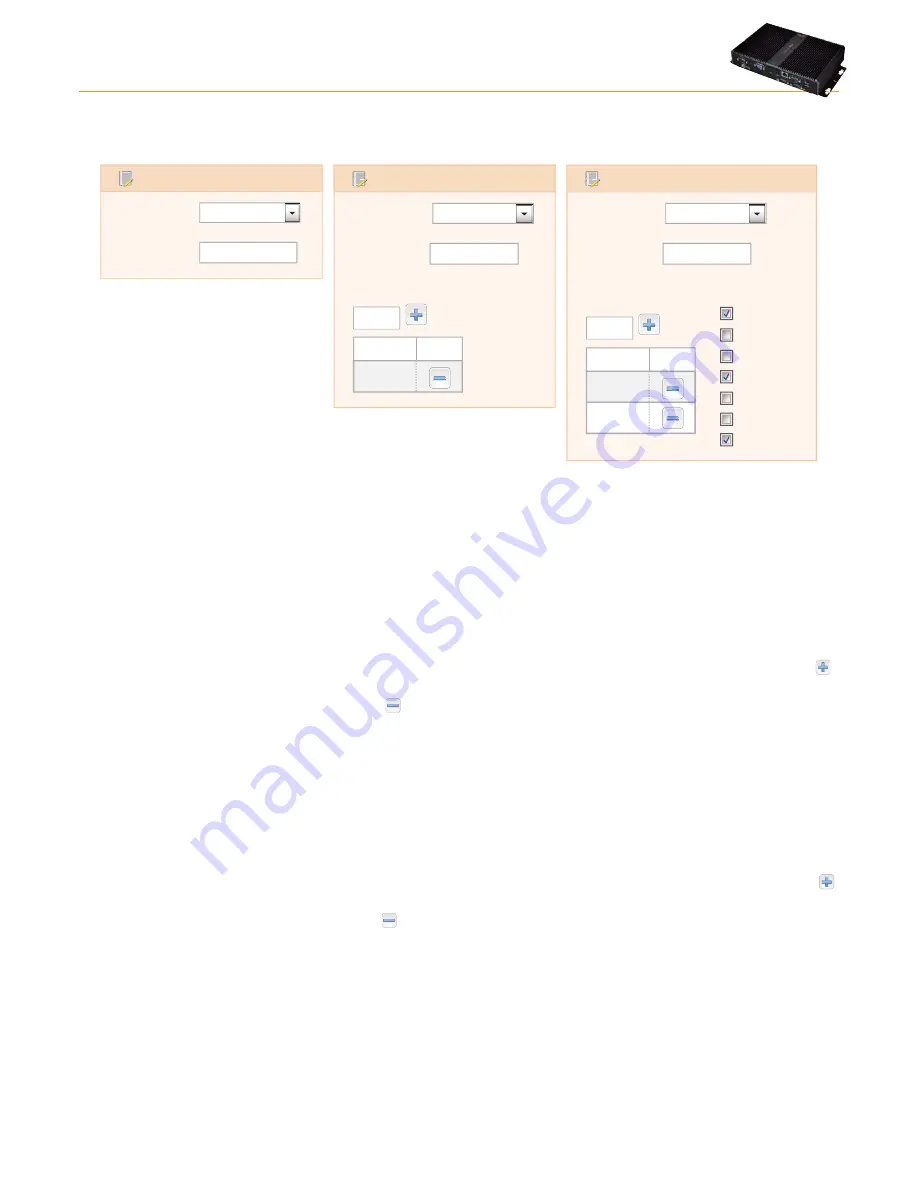
Televis
Go
Page 28/68
5.4.2.2 Scheduling
The
scheduling
section allows you to define the
type
of scheduling (periodical, daily or weekly).
Type
Period
Schedule
Periodic
01.06:00:00
Type
Period
Execution times
Schedule
Daily
3
03:00
Time
Type
Period
Week
Execution
times
Schedule
Weekly
1
09:30
12:30
Sunday
Monday
Tuesday
Wednesday
Thursday
Friday
Saturday
Time
Action performed
every 1 day + 6 hours
(30 hours)
Action performed
every three days at 03.00
Action performed
every Sunday, Wednesday and Saturday at
09.30 and 12.30. 12:30
In
periodical
scheduling, users must define an interval of time between two subsequent scheduled events.
• To define the interval of time, click the
Period
box, set the interval in the text box that opens, then click OK.
This type of event will be carried out for the first time at the time set in the
Start date
box in the
Details
section.
In
daily
scheduling, users must define the frequency with which the action should be performed and also at what time of day.
•
Enter every how many days the action should be carried out in the
Period
box. If 0 is entered, on saving Televis
Go
will
automatically insert a 1.
•
To set a time(s) to carry out the action, click the
Execute At
box, enter the time in the window that opens, click OK then
.
The time will be added to the list below.
•
To delete a time added to the list, click the
button. If you remove the last time in the list, Televis
Go
will automatically
add 01:00 to the list.
This type of event will be carried out at the first available time at the date/time set in the
Start date
box in the
Details
section.
In
weekly
scheduling, users must define every how many weeks the action should be performed and also on what days and at what
time of the day.
•
Enter every how many weeks the action should be carried out in the
Period
box. If 0 is entered, on saving Televis
Go
will
automatically insert a 1.
•
To set the days of the week the action should be performed on, select one or more days in the
Week
list. If no day is
selected, on saving Televis
Go
will automatically select Sunday.
•
To set a time(s) to carry out the action, click the
Execute At
box, enter the time in the window that opens, click OK then
.
The time will be added to the list below.
•
To delete a time added to the list, click the
button. If you remove the last time in the list, Televis
Go
will automatically
added 01:00 to the list.
This type of event will be carried out on the first available day and at the first available time after the date/time set in the
Start date
box in the
Details
section.
Содержание TelevisGo
Страница 4: ......
Страница 67: ...TelevisGo Page 67 68...






























