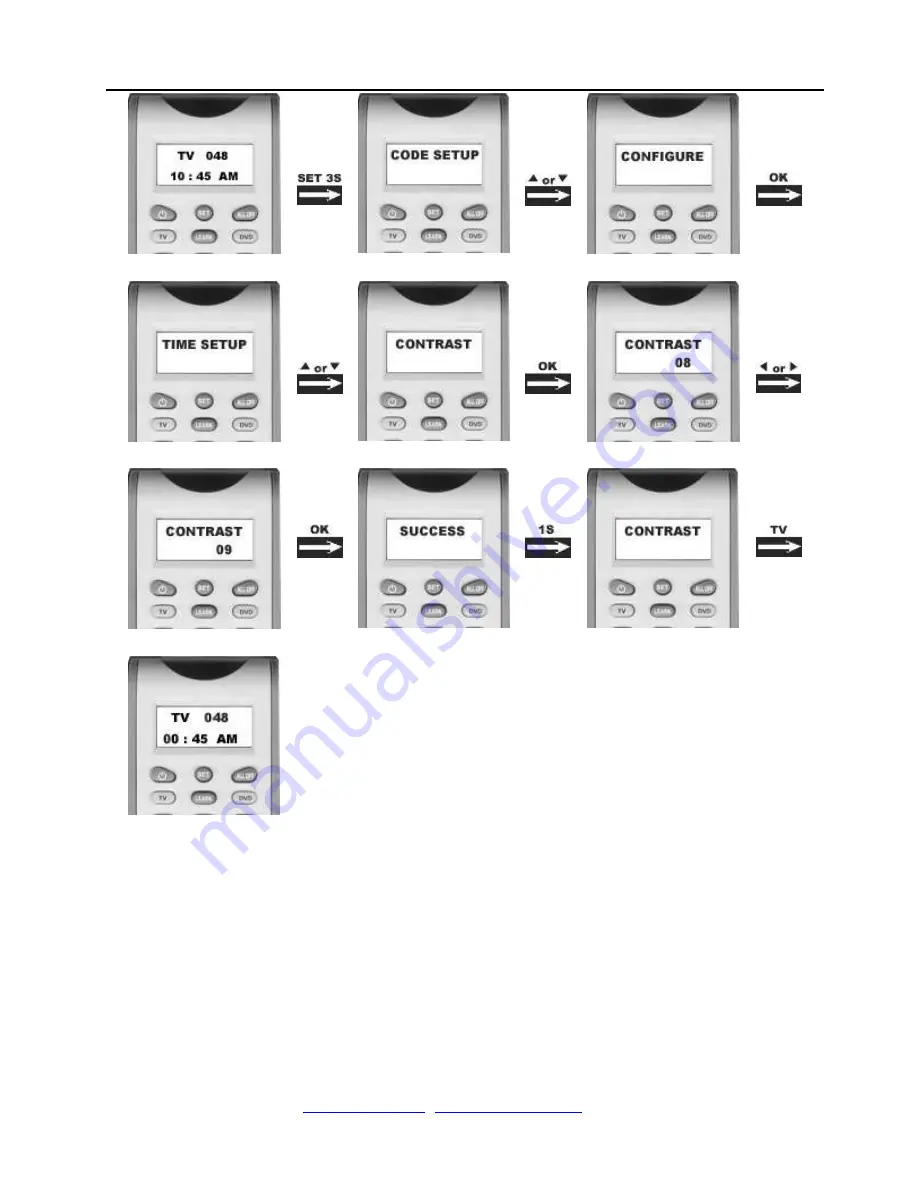
Elite Learning Universal Remote Control
– R800D
Ver. 1.1
www.elitescreens.com
/
/ Page 19 of 23
☆
9:Show View Function
R800D
has a
Show view
function to scan all TV or SAT channels for your quick view.
1. Press the device key to select the device (such as
TV)
that you want to operate.
2. Press and hold the
Show View
key about 1 second. When the device’s LED flashes and it goes into Show
View mode. The remote control automatically scans all channels for a brief quick view.
Remark:
1. The remote control must be pointed at the device until Show View mode finished.
2. If you want to exit the show view mode, please press any key.
☆
10:
ALL OFF
You can turn off (on) all devices by one button only and sometimes it’s convenient for you.





































