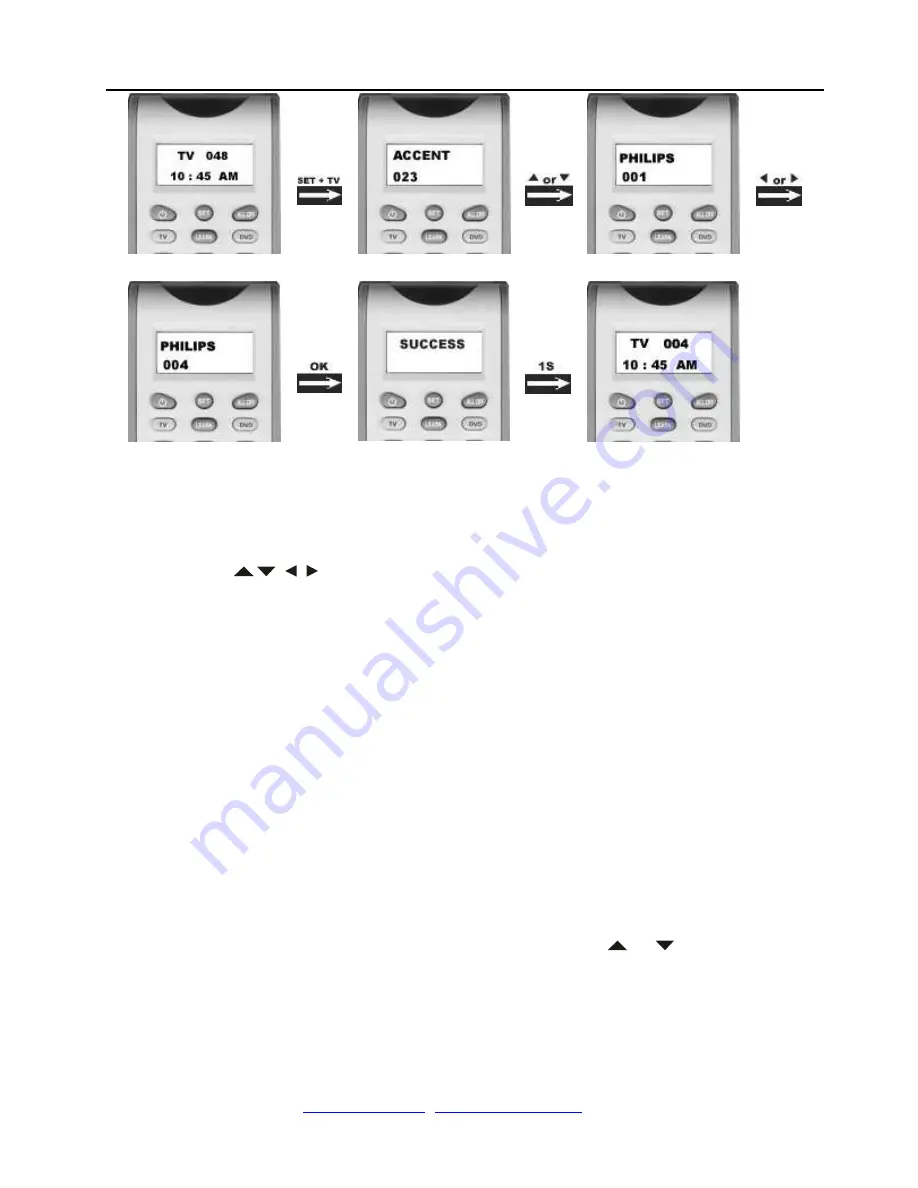
Elite Learning Universal Remote Control
– R800D
Ver. 1.1
www.elitescreens.com
/
/ Page 11 of 23
Remark:
1. To return to beginning status, press the
EXIT
key or the device key (e.g.
TV,
or
VCR
…)
2. You must point your remote control to the device that you want to control during when you test the keys.
3. The keys of
OK, EXIT
only used to set-
up your new remote control during set up. You can’t
control your device as normal menu function at this moment until you quit from set up.
4. If the device is locked, you must first unlock the device then setting up.
☆
2: Set-up by Auto Search
(suitable for TV,DVD,VCR,AUX1, AUX2,SAT)
If the set-up by
brand and code
failed or you cannot find the brand name in your remote control screen, you may
use the
Auto Search
to find the correct code to operate your device.
1. Turn on the device (e.g. television) you would like to operate. If it is a VCR, Please insert a tape.
2. Press the
SET
key on your new remote control for more than 3 seconds, then release it.
3. the
C O D E S E T U P
will shown in the LCD menu, and press the
OK
key.
4. The screen shows the
D E V S E A R C H
in the LCD menu, and press the
OK
key, then you press
device key
to
select your desired operation device(e.g.
DVD
) and poit the remote control to the device you choosed already,then
press the
OK
key to start the Auto Search.(you must point your remote control to your device at the moment)
5. See if the device reacts or not, once the device reacts, press any key to
stop the search.
6. Test if most of keys work good or not. If most keys work not good enough, please step 4~5.
7. If you find one satisfied code please press the
OK
key to save it and LCD shows
SUCCESS
then show
DEV
SEARCH
. You can press device key (e.g.
DVD)
again to finish SET UP or use
or
to select other set up.























