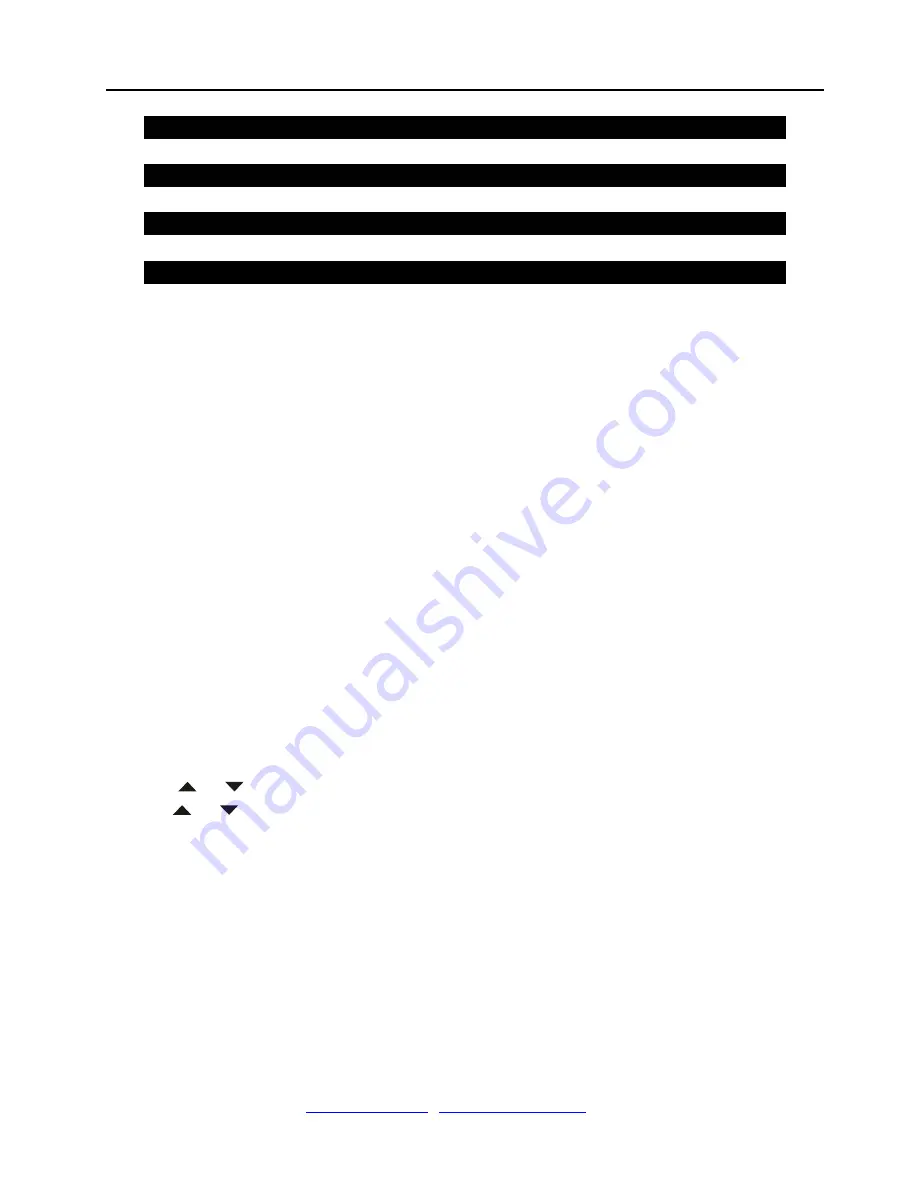
Elite Learning Universal Remote Control
– R800D
Ver. 1.1
www.elitescreens.com
/
/ Page 6 of 23
ELITE 7E02
006
ELITE 7E07 007
ELITE 7E03
008
ELITE 7E08 009
ELITE 7E06
010
ELITE 7X01 011
ELITE 7X02
012
ELITE 7Y01 013
ELITE 7E09
014
●
How to Replace your
TV,DVD,VCR,AUX,SAT,PROJECTOR ORIGINAL Remote Control
You can replace your
TV,DVD,VCR,AUX,SAT, PROJECTOR
original remote controls with R800D by learning
function easily. That means you do not need to control your home appliance with many remote controls as before,but
only one remote control the R800D.
The
LEARN
feature is also used to supplement the preprogrammed code list. The standard code list may provide
most of the functions needed, but you can add additional special functions of your original remote control for your new
LCD remote control.
Or you can learn all functions of your original remote control to the keys on the LCD remote control you
want,and replace your original remote control.
In learn mode, you must need to prepare a another original remote control that you will take the codes into your
R800D
.
You can select
LEARN KEY
to learn commands, or
DELETE KEY
to delete
learnt commands, or choose
DELETE
DEV
to delete all commands under a device
,
or
DELETE ALL
for all learnt commands
under all device in learn category.
You can enter into the learning mode to press and hold
LEARN
key for more than 3 seconds.
Learn a Command
1. Press a device key (e.g.
TV
) where you want to learn to.
2. Press and hold the
SET
key for more than 3 seconds, then release it.
3. Scroll
or
key to
LEARNING
in the LCD menu, then press the
OK
key.
4. Scroll
or
key to
LEARN KEY
in the LCD menu and then press the
OK
key. The LCD displays
SELECT
KEY
.
5. Select the (
target)
key on your
R800D
you want to learn (e.g.
Power
).
6. Point the transmitter of the original remote control remotes face to the receiver window of
R800D
by approximately
20mm(please notice the distance) apart.







































