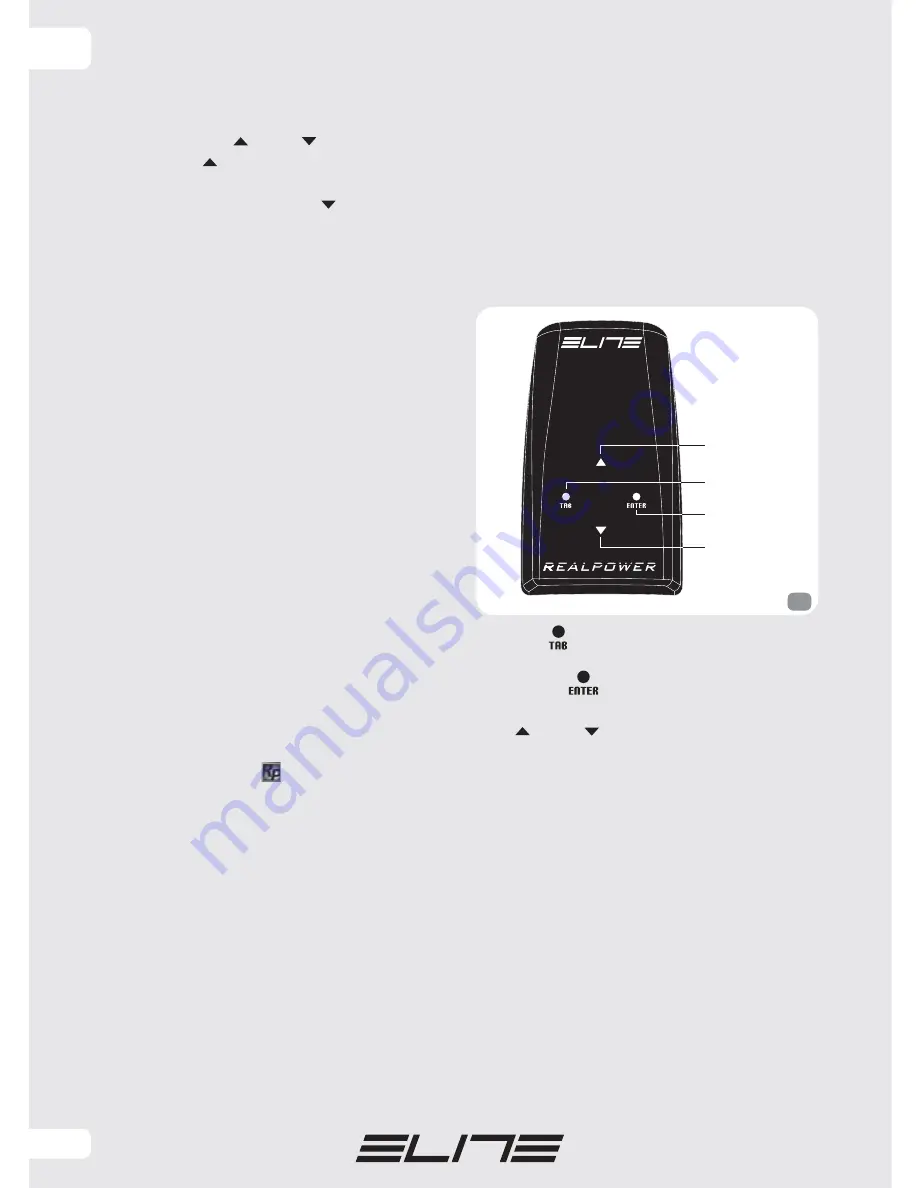
32
Every time the RealPower switches to “Stand
Alone“ mode, the resistance is set to minimum.
The resistance can be varied by pressing the
Wireless Console “ ” and “ ” keys.
Pressing the “ ” key increases the resistance and
the middle LED of the Wireless Console flashes
faster, whereas pressing the “ ” key decreases
the resistance and the LED flashes slower.
In “Stand Alone“ mode the resistance of the of
RealPower is modified in small steps, enabling
fine adjustment. This feature allows an almost
perfect simulation of the slight differences in
slope encountered during real riding. Every
press of the key brings about a small increase/
decrease in the resistance. To increase/decrease
the resistance more, keep the key pressed until
obtaining required resistance level.
Note:
If going to stand-alone mode when the
console is connected to the PC, the RealPower
programme loses the connection to the roller
and may become blocked.
USING THE REALPOWER
WITH THE COMPUTER
For installation of the software and the necessary
drivers on the PC, consult the “software and driver
installation” instruction sheet.
USE OF THE SOFTWARE
After installing the programme and USB drivers
the programme can be started.
Double click the icon ( ) on the Desktop to start
the programme.
As soon as the RealPower programme is
launched, the USB key will begin the related
Wireless Console search.
The Wireless Console search operation may take
many seconds, during which a USB key LED
flashes frequently.
At the end of the Wireless Console search for
connection the USB key LED stops flashing and
remains on fixed.
At the same time, the middle LED of the Wireless
console lights up and remains on, to signal the
connection to the PC.
USE OF THE SOFTWARE
The 4 keys on the Wireless Console enable the
most common actions to be carried out without
having to use PC keyboard.
The four keys are: Enter, Tab, Up arrow and
Down arrow. These correspond to the same keys
on the PC keyboard (see the section “USING THE
CONSOLE WITHOUT THE COMPUTER” in the Help
section of the manual).
Use Tab “
” to shift the cursor between the
different fields/buttons on the screen.
Use Enter “
” to confirm the selection or
activate the button.
The “ ” and “ “ keys have the same functions
as the corresponding keys on the keyboard, and
are used to scroll the selection options in the
various lists or lists of video races and respectively
activate and deactivate the charts while the user
does a video race.
In the upper part of the console there are 3 red
LED’s having different functions.
The middle LED indicates console status:
• LED off: the console is awaiting connection.
• LED flashing: stand-alone mode.
• LED on: console connected with USB key.
The right LED lights up when one of the 4 touch
buttons is pressed.
The left LED indicates the heart-rate measured by
the heart-rate band worn by the athlete, via the
receiver installed inside the console.
up key
down key
Tab key
Enter key
34
EN
Содержание realpower
Страница 2: ......
Страница 4: ... 08 7 3 8 8 5 32 5 2 ...






























