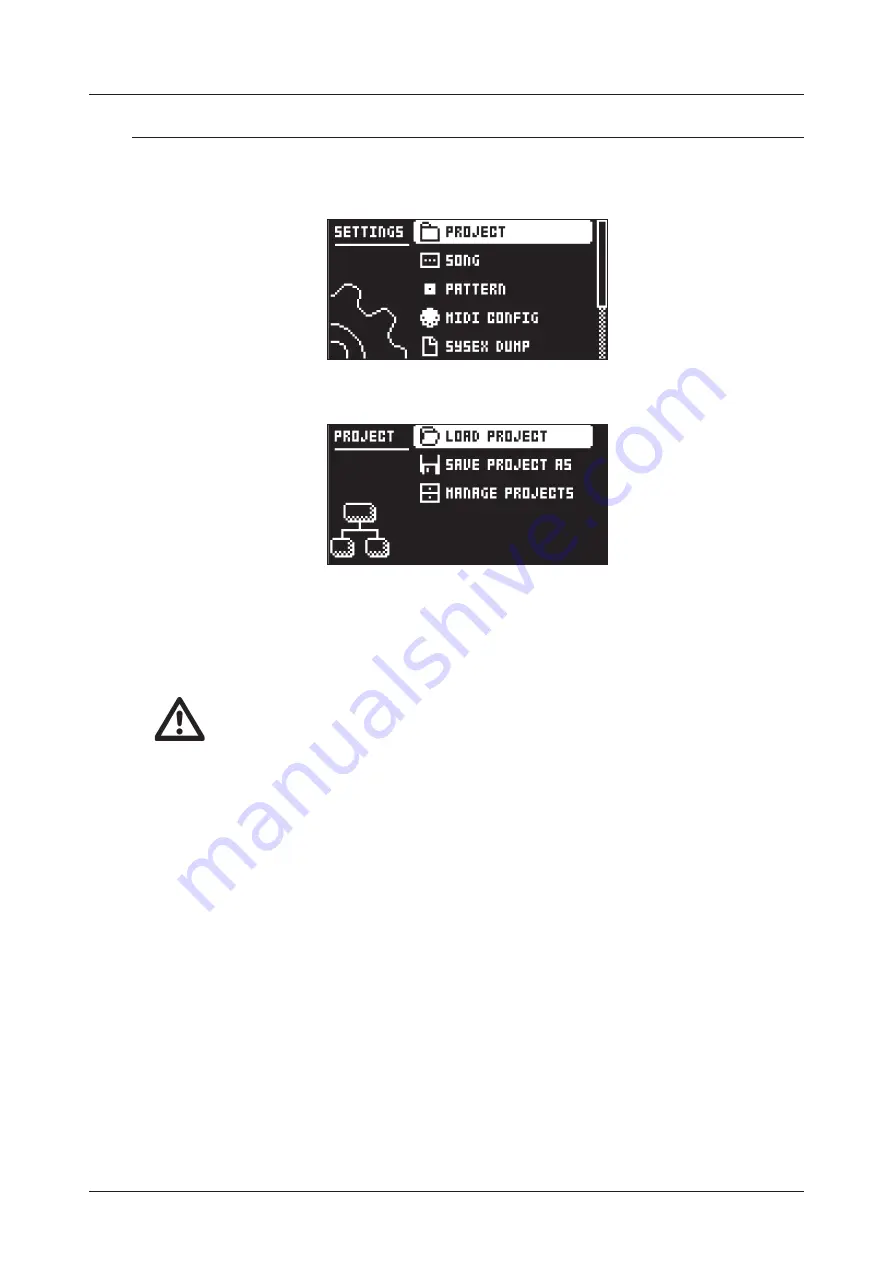
14. SETTINGS MENU
70
14. SETTINGS MENU
The SETTINGS menu offers settings that affect Syntakt and can also be used to manage Projects.
Press
[SETTINGS]
to access the SETTINGS menu. Scroll the list by using
[UP]
/
[DOWN]
or the
LEVEL/
DATA
knob. Open a highlighted menu by pressing
[YES]
.
14.1 PROJECT
14.1.1 LOAD PROJECT
Load Project opens a project selection screen where you can choose a project to load. Note that the ac-
tive project will not be saved before loading the new project so remember to save the active project first.
If you wish to create a new project, select CREATE NEW at the very bottom of the list. The new project
will be a blank slate.
If you load a new project it will replace the active project. Be sure to save your active
project before you load another project.
14.1.2 SAVE PROJECT AS
Save Project opens a project selection screen where you choose a slot to save the active project to.
You can also press
[FUNC]
+
[SETTINGS]
to access this screen.
14.1.3 MANAGE PROJECTS
Manage Projects launches the PROJECT MANAGER menu. Selecting a project in this menu and pressing
the
[RIGHT]
arrow key will bring up a list of commands.
CLEAR
Resets the project slot to a clean state.
DELETE
Removes the project from the slot.
RENAME
Opens a NAMING screen where you can rename the project file.
LOAD FROM
Loads the selected project. This will replace the active project!
SAVE TO
Saves the active project to the selected slot.
TOGGLE
Toggles write protection on or off. Write protected projects cannot be overwritten, renamed
or erased. A lock symbols in front of the project name shows that the project is write protected.
INIT NEW
Initializes an empty file slot with a clean project. This option is only available for empty proj-
ect slots.
14.2 SONG
In this menu, you can perform tasks related to songs. You can also press
[SONG MODE]
+
[UP]
to open the
SONG menu. For more information, please see “9.11 SONG MODE” on page 45






























