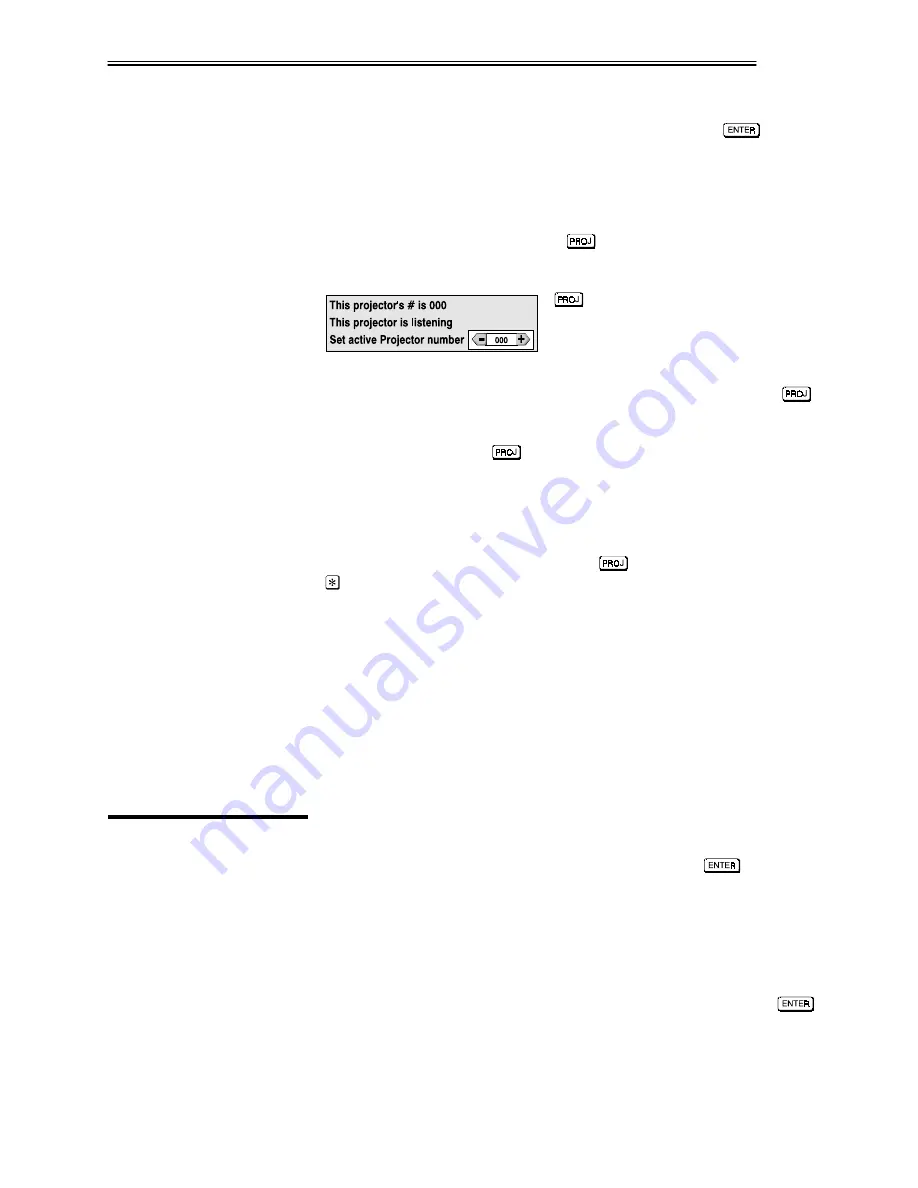
OPERATION
VistaPro 2000 User's Manual
3-29
In the Preferences menu, scroll down to "Projector#" and enter a three-digit
number (000 to 999) to identify the current projector. Press
to accept the
entry and return to the main menu.
Repeat for each projector, using a unique three-digit number for each. Once
every projector has its own number, you can begin to control the network.
If you are using an IR remote, press
to display an editable window. Enter
the three-digit number you have assigned to the projector you wish to control.
All keypad commands will then affect this projector exclusively until you press
again and enter a different number, or
until you switch to broadcast mode (below).
If you are using a wired remote keypad
(optional) in a network of projectors, make sure that the projector to which the
keypad is connected has its “Broadcast Keys” option checked. Press
to
bring up the editable box. Enter the three-digit number assigned to the projector
you want to control — keypad commands will now affect only the desired
projector until you press
again and enter a different number, or until you
switch to broadcast mode (below).
NOTES: 1) If you are using a computer or controller to issue commands, use the
correct RS-232 software command to gain control of a single projector.
On the IR remote or wired keypad, press
to display the projector box. Press
without entering a number — the keypad commands will now affect all
projectors.
Make certain that only one projector has its "Broadcast Keys" option selected
(checked) — the remaining projectors should have the option unchecked and
their keypads disabled (do this in Preferences menu). The "Broadcast Keys"
projector will then relay keypad commands to the others. If using a wired
remote, make sure to select the “Broadcast Keys” option for the projector to
which the wired remote is connected.
NOTE: 1) If you are using a computer or controller to issue commands, use the
correct RS-232 software command to broadcast.
If you would like to be notified on-screen of error conditions, turn on this option
from within the Preferences menu (enter a checkmark in the Error Messages
box). Should a user error message ever appear, press the
key to confirm
the message and eliminate the message box. A system error must be resolved in
order to eliminate its message box.
Invalid User Entry
Any entry not recognized by VistaPro 2000 will call up this message as well as a
brief description and suggestions for solving the problem, even if the Error
Messages box in Preference menu is unchecked (turned off). Press
to
confirm the message and eliminate the message box.
Controlling One Projector
'
Broadcasting to
'
All Projectors
3.9
Error Conditions
User Errors
'






























