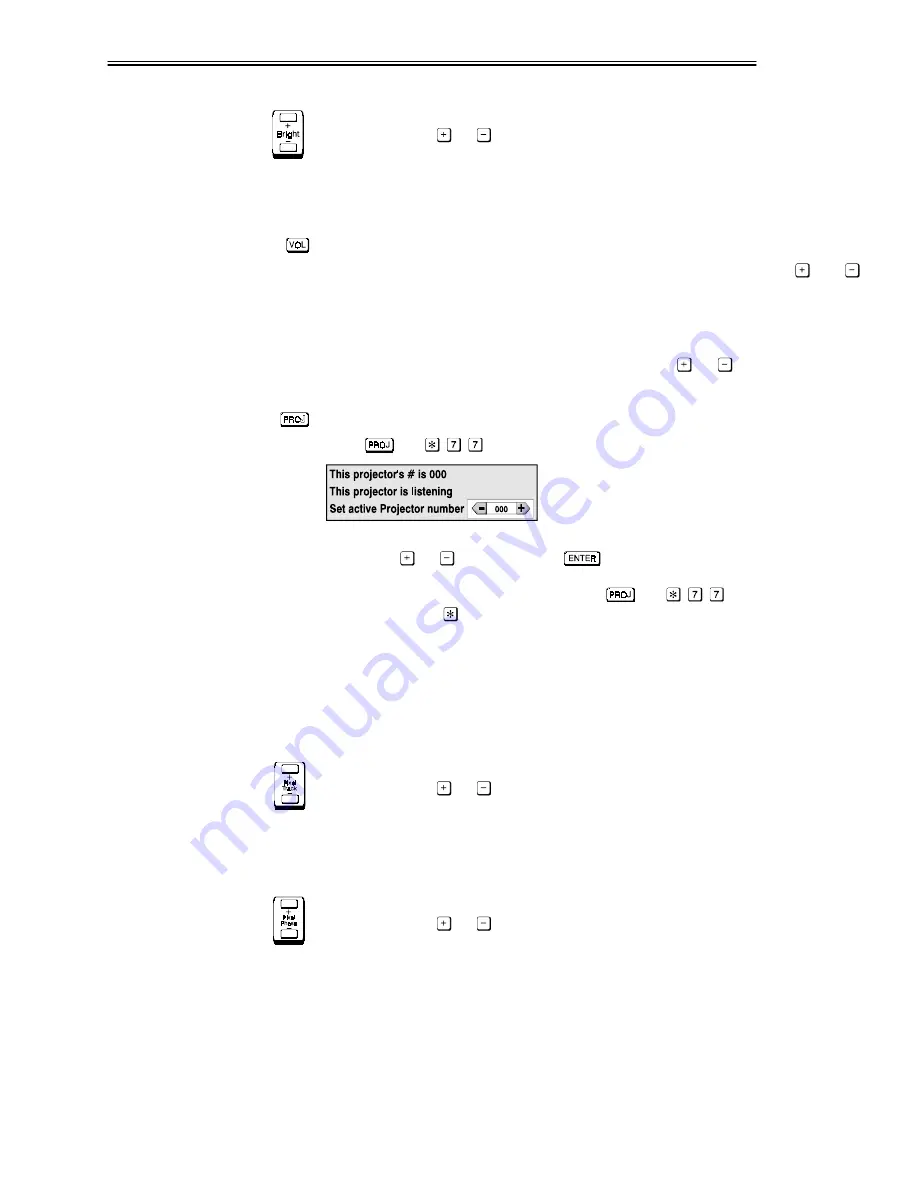
OPERATION
VistaPro 2000 User's Manual
3-7
Bright key
Select either the
or
"Bright" key to begin increasing or decreasing the
amount of perceived light in the image so that black just changes to very dark
gray. See 3.6, Controlling the Image (Image Settings subsection).
NOTE: The built-in keypad does not have a “Bright” key.
Volume
On the built-in keypad, press to turn on or control the audio level. Use
and
until you reach the desired volume. Note that after 5 seconds of inactivity the
slidebar disappears and you are returned to the previous menu or to presentation
level.
NOTE: On the IR or wired remotes, select either the
or
"Vol" key to raise
or lower the volume.
Projector
Press
(or
on the built-in keypad) to display an editable box
indicating which projector is currently
listening to the keypad.
To control a single projector, enter the 3-digit
number assigned to the projector you want to
use, or use
or
to scroll. Press
to select.
To broadcast to multiple projectors, press
(or
on the built-in
keypad) and then
without entering a projector number. Keypad commands
will then affect all projectors present.
NOTES: 1) The "Broadcast Keys" option in the Preferences menu must be
selected for only one projector in a serial network. The keypad in use must be
OFF (disabled) for the remaining projectors. See 2.10. Keypad Protocols, and
3.7, Controlling System Parameters.
Pixel Track
Select either the
or
"Pixel Track" key to begin increasing or decreasing the
frequency of the pixel sampling clock to correct the proportion of the image. See
3.6, Controlling the Image (Image Size & Position subsection).
NOTE: Not on built-in keypad.
Pixel Phase
Select either the
or
"Pixel Phase" key to begin increasing or decreasing the
phase of the pixel sampling clock so that any shimmer disappears and the image
is stable throughout. See 3.6, Controlling the Image (Image Size & Position
subsection).
NOTE: Not on built-in keypad.






























