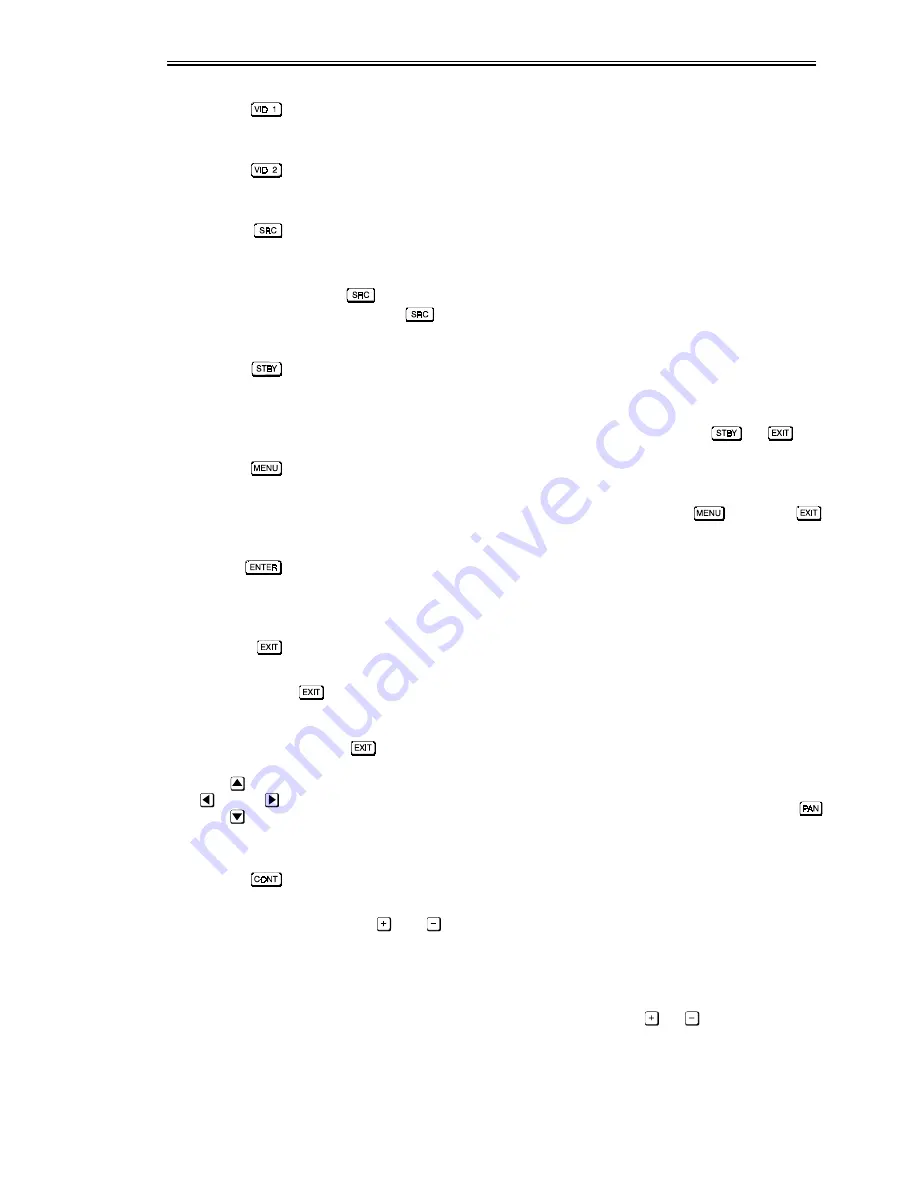
OPERATION
VistaPro 2000 User's Manual
3-6
Video 1
Press to select the input connected to
VID 1
on the projector (composite video).
Video 2
Press to select the input connected to
VID 2
on the projector (S-Video).
Source
Press to select a source. Note that the precise method you use to select sources
depends on which option (from within the Preferences menu) you have chosen
for the
key. For example, you can choose to see a scrollable list of sources
when you press
, or you may prefer to enter a number representing a
particular source. See Preferences, below.
Standby
Press to blank the display and mute the audio output while keeping the projector
in a warmed-up and ready state (standby). Note that all electronics remain ON
even though the image turns to black. To leave standby, press
or
.
Menu
Press to display the main menu of six triangular icons for access to specific
functions, such as Source Setup or Size and Position. Press
again (or
)
to return to presentation level.
Enter
Press to select a highlighted item, toggle a checkbox (checked vs. unchecked), or
accept a parameter adjustment and return to the menu.
Exit
Press to save most parameter adjustments and return to presentation level. Hold
for approximately 2 seconds to temporarily illuminate the keypad keys (IR
remote only).
NOTE:
does not save changes within text editing boxes or pull-down lists.
Arrow Keys
Use the 4 arrow keys to navigate within a menu or pull-down list. While in
mode, use the arrow keys to reposition an image that is too large to be displayed
at once.
Contrast
Press to increase or decrease the difference between light and dark areas of your
image. Use
and
until you reach the desired level of contrast, making sure
that the whites remain bright but not distorted or tinted. Note that after 5 seconds
of inactivity the slidebar disappears and you are returned to the previous menu or
to presentation level.
NOTE: On the IR or wired keypad, select either the
or
“Cont” key to
begin increasing or decreasing the degree of contrast in the image. See 3.6,
Controlling the Image (Image Settings subsection, below).






























