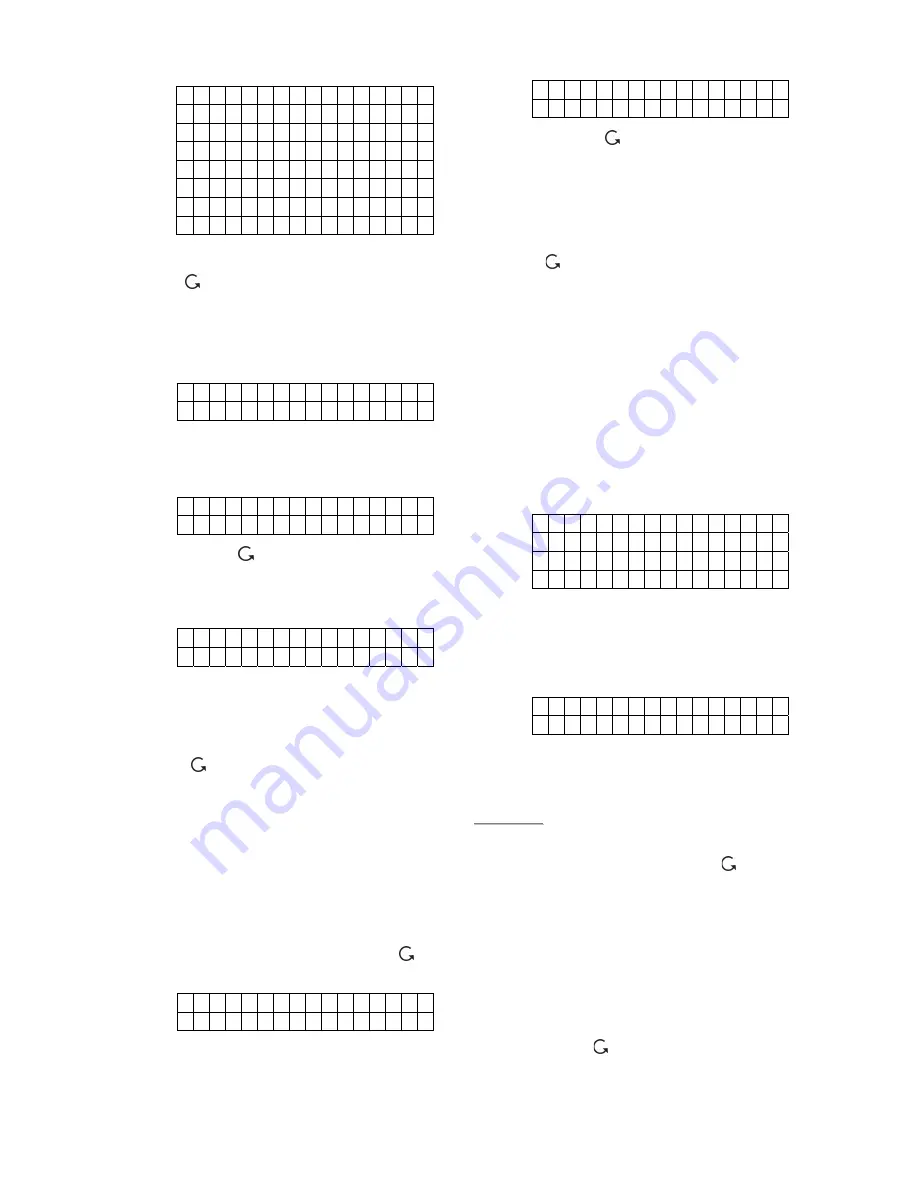
CTC-1132 868AM 2007.07.18
21
B
u
r g
l a r
H
o m e O
m i t
H o m e A c c e s s
E n t r Y
2 4 H
o
u
r
F i r e
M e d i c a l E m g
Wa t e r
If no changes is wished here, press
“ “ to skip to Step 3A.
Step2A.
Use “
S
”,“
T
” keys to scroll the display
and choose the desired device
attribute by pressing “
OK
”. The
screen will show:
Z o n e T y p e ? ( O k ? )
D C B a c k d o o r E
Step3A.
Press “
OK
” to confirm. The next
screen will ask if you want to change
the name
P r o g r a m N a m e ?
B
a c k d
o
o
r
Step4A.
Press “ “, if re-naming is not
required to exit to the previous device
list or press “
OK
” if you wish to edit
the zone name:
E
n
t e r N a m e +
O
k
. . . . . . . . . . .
Step5A.
Edit the zone name and press “
OK
”
when completed to return to the
previous device list.
Step6A.
Proceed to edit other devices or Press
“ ” to return to “
Add/Delete Device
”
menu.
To Edit Other Devices (SD/ KP/ WS/NS)
Step1B.
Use “
S
”,“
T
” keys to scroll the display
and choose the desired device for
editing. When selected by pressing
“
OK
”, the first screen will ask if you
want to change the zone name. To
confirm, press “
OK
” or press “ “ to
exit.
P r o g r a m N a m e ?
B
a c k d
o
o
r
Step2B.
Press “
OK
” if you wish to edit the
zone name:
E n t e r N a m e + O k
. . . . . . . . . .
or press “ “ to exit to the previous
device list.
Step3B.
Edit the zone name and press “
OK
”
when completed and return to the
previous device list.
Step4B.
Proceed to edit other devices or Press
“ ” to return to “
Add/Delete
Device
” menu.
3. Remove Devices
Adding a device a second time is prohibited
unless it is removed from the system first. To
delete a device, choose “
Remove Device
” in
the “
/-
“ menu
Step 1.
Use “
S
”,“
T
”
keys to scroll the display.
All the used zones with the device
names are listed in order of the zone
numbers.
D C B a c k d o o r
I R H a l l w a y
R C M R . S M I T H
S D K i t c h
e n
Step 2.
Press “
OK
”
when the required device
is chosen. The following prompt
message will be displayed for you to
reconfirm.
R e m o v e : ( O k ? )
R C M R . S M I T H
Step 3.
Press “
OK
”.
Deleting a device is now
completed. The screen returns to
previous device list.
<
<
N
N
O
O
T
T
E
E
>
>
)
If the selected sensor/zone is not what
you want to delete, press
“ “
to exit,
the device list is again displayed for
you to make another selection.
)
If
“
Remove Device
”
menu is chosen
while no device has been installed,
the display will show “
No device
found in system
” for 2 sec. and
return to the “
/-
“ menu.
Step4.
Proceed to remove other devices or
Press
“ ”
to return to “
Add/Delete
Device
” menu.






























