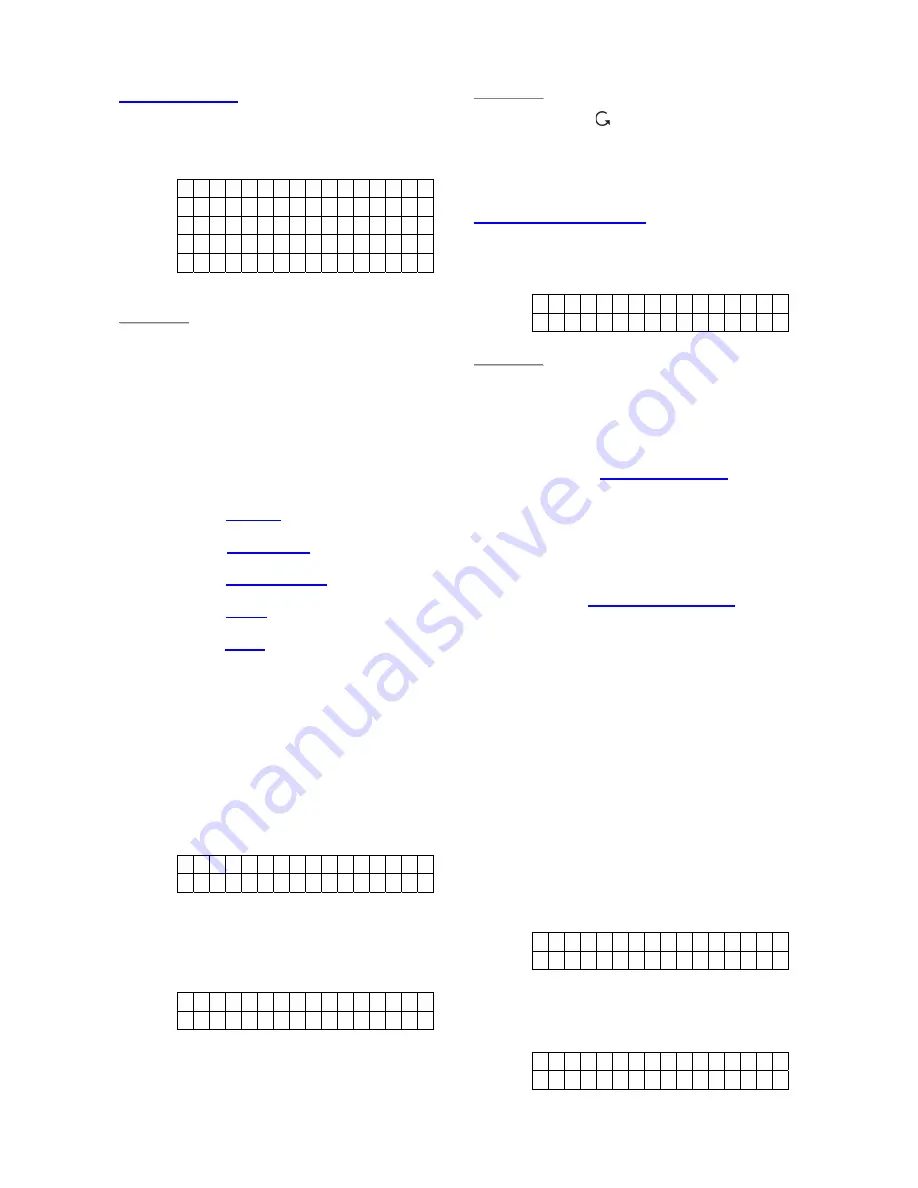
CTC-1132 868AM 2007.07.18
19
PIR Detector
StepB7.
After a zone number for the PIR is
assigned the following choice screen
is displayed.
B
u
r g
l a r
H o m e O m i t
H o m e A c c e s s
D e l a y
E n t r y
<
<
N
N
O
O
T
T
E
E
>
>
)
For a PIR Detector, you may choose
between “
Burglar
”, “
Home Omit
”,
“
Home Access
”, “
Delay
” and
“Entry
”
.
)
For detailed functional description of
PIR Detector in these 4 different
device modes, please refer to the
Note section following Step A7 for
adding Door Contact.
)
“B” for
Burglar
PIR Detector
)
“O” for
Home Omit
PIR Detector.
)
“A” for
Home Access
PIR Detector.
)
“D” for
Delay
PIR Detector.
)
“E” for
Entry
PIR Detector.
StepB8.
Use the “
T
”,”
S
” to make your
selection and confirm by pressing
“
OK
”. You are now invited to give a
name or location description to the
device to help understand system
events. You can enter up to 10
letters as you please for the name
followed by
“OK”
or just press
“OK”
for no name. Please see section
“Device Naming”
for details.
E
n
t e r N a m e +
O
k
. . . . . . . . . .
StepB9.
Press “
OK
” when finished and the
display will show The display will
show the newl zone name and the
attribute next to the device:
I n s t a l l e d : ( O K ? )
I R
H
a l l w
a y E
StepB10.
Press “
OK
”, adding a PIR is now
completed, screen returns to the
“
/-
“ menu.
<
<
N
N
O
O
T
T
E
E
>
>
)
Press “
“
,
all the learning/setting
processes having done will be ignored,
the screen returns to “
/-
“
menu.
Remote Controller
StepC7.
After a zone number for the RC is
assigned the following choice screen
is displayed.
P e r s o
n
a l A
t t
M e d i c a l E
m g
<
<
N
N
O
O
T
T
E
E
>
>
)
For a Remote Controller, you may
choose between “
Personal Attack
”
,
and
“
Medical Emergency
”
device
mode.
)
“P” for
Personal Attack
Remote
Controller
Control Panel will give a “
Personal
Attack
” alarm when the panic button
is pressed for 3 seconds long or twice
within 3 seconds.
)
“M” for
Medical Emergency
Remote
Controller
Control Panel will give a “
Medical
Emergency
” alarm when the panic
button is pressed for 3 seconds long
or twice within 3 seconds.
StepC8.
Use the “
T
”,”
S
” to make your
selection and confirm by pressing
“
OK
”. The next display will prompt
you to give a name or location
description to the device to help
understand system events. You can
enter up to 10 letters as you please
for the name.
StepC9.
Or simply press
“OK”
for no name.
Please see section
“Device
Naming”
for details.
E n t e r N a m e + O k
. . . . . . . . . .
StepC10.
Press “
OK
” when finished and the
display will show the new zone
name next to the device:
I n s t a l l e d : ( O K ? )
R C M R . S M I T H






























