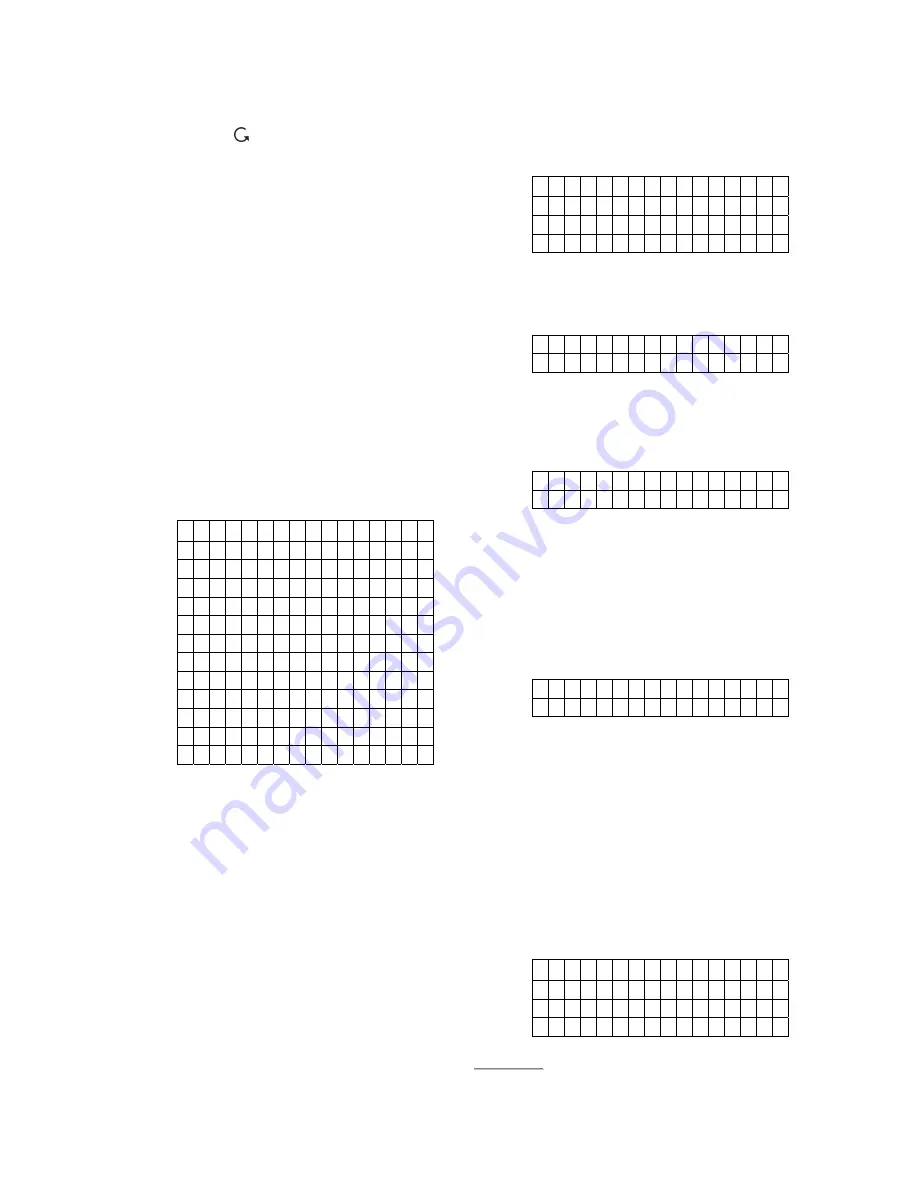
CTC-1132 868AM 2007.07.18
8
message for 85 sec. before returning to
selection menu.
)
Pressing “ ” will return you to the menu
with the list of numbers.
)
If the Burglar message, Emergency
Message, Panic message or Fire
message has not been recorded, when
you do the Test Report, it will be ignored.
z
Changing a message
If for any reason, you want to change any part
of the recorded message, just follow the same
procedure to record a new message for that
part. The new message will override the
previous one.
III. General Settings
In “
General Settings
” menu, the following
parameters can be programmed at your
discretion.
*
P
i n
C o
d
e
T e m p . C o d e
D u r e s s C o d e
M a s t e r C o d e
A . E n t r y T i m e
A . E x i t T i m e
H . E n t r y T i m e
H . E x i t T i m e
D o o r C h i m e
T i m e
D a t e
P a n e l S i r e n
L a n g u a g e
1. Pin Code
z
There are 4 User Pin Code in total, and
each consists of 4 digits. User PIN code
#1 is activated with “
1234
”
as factory
default. Before you set your own User PIN
Code #1, “
1234
” has to be keyed in every
time
“
Entering Code
” is required.
z
User PIN code #2~#4 are deactivated by
factory default.
z
All 4 User Pin Codes
are used to
regularly arm/disarm the system and are
allowed to access the Programming mode
accompanied with the Master Code.
z
To set your own PIN code
Step 1
. Move the cursor to the item “
Pin Code
”
then
press
“
OK
” the following screen
is displayed.
*
1 )
¿ ¿ ¿ ¿
2 ) . . . .
3 ) . . . .
4 ) . . . .
Step 2
. Move the cursor to the desired # of
User Pin Code
” then
press
“
OK
” the
following screen is displayed.
E n t e r N
e w
C
o d e
. . . .
Step 3.
You can key in your preferred 4-digit
number then press
“
OK
”
.
Step 4.
The following screen will be displayed.
R e p e a t N e w C o d e
. . . .
You are requested to enter the same
code again (as the one entered in Step
3)
Step 5.
Key in the same code again, then
press “
OK
”. If the code is correct, the
following screen will ask you to enter
the user’s name for reference:
E n t e r N
e w
N
a m e
. . . . . . . . . . + O k
Step 6.
You are now invited to give a name for
this User who will be using this newly
programmed code to help better
understand system events. You can
enter up to 10 letters as you want for
the name followed by press
“
OK
” or
just press “
OK
”
for no name. Please
see section
“
User Naming
” for details.
Then, the screen returns to the “
PIN
Code
” menu showing post-
programmed status of each User PIN
code:
*
1 ) M R . S M I T H
2 ) M R S . S M I T H
3 )
¿ ¿ ¿ ¿ ¿ ¿
4 ) . . . .
<
<
N
N
O
O
T
T
E
E
>
>
)
2)
“
MRS. SMITH
” representing the

























