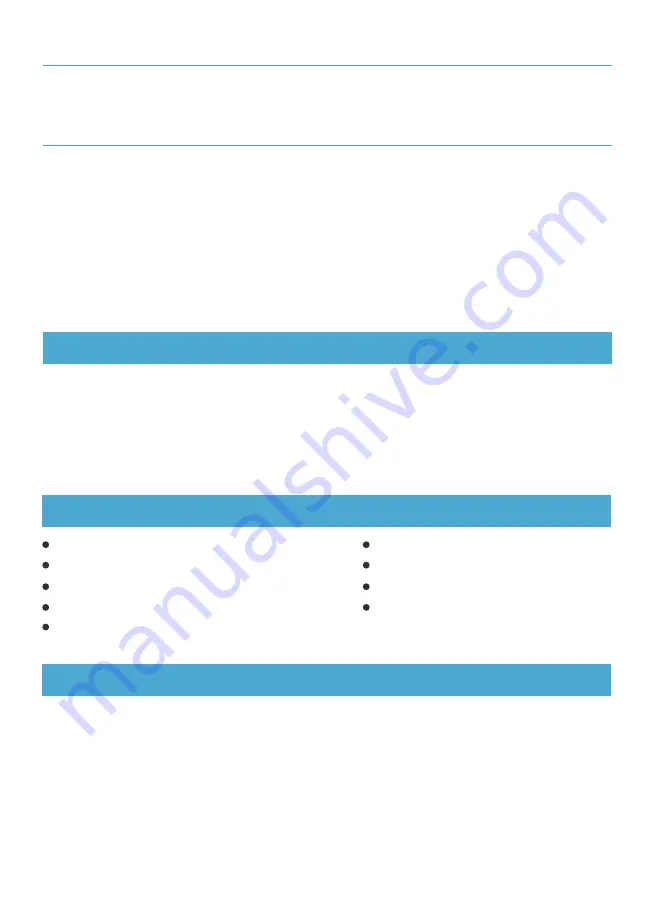
43
Crowduino UNO-SD/Arduino UNO x1
Crowtail – Base Shield x1
Crowtail – Temperature&Humidity Sensor x1
Crowtail – Water Sensor x1
Crowtail – BMP180 Barometer x1
Crowtail – Luminance Sensor x1
Crowtail – I2C LCD x1
Crowtail – Cable x5
USB Cable x1
Required Parts
STEP2:
Connect Crowtail-Water Sensor and Crowtail-Temperature&Humidity Sensor to Crowtail-Base
shield’s D4 and D5 port. Connect Crowtail-Luminance sensor to Crowtail-Base shield’s A0 port.
Connect Crowtail-BMP180 Barometer and Crowtail-I2C LCD to Crowtail-Base shield’s I port. The
complete connection is as follows:
STEP1:
Plug the Crowtail-Base Shield onto the Arduino or Crowduino Board.
Hardware Connection
Open the
P21_Weather_Station
with Arduino IDE and upload it.
Lesson 21 – Weather station
Introduction
Remember the weather reminder we made above? Is it still not enough for you to master the
weather? Well, let's make a more detailed weather station and "tell" you all the information about the
weather that can be measured!
We will use Crowtail- Temperature & Humidiy Sensor, Crowtail- Water Sensor, Crowtail- BMP180
Barometer, Crowtail- Luminance Sensor, Crowtail- I2C LCD to make a rich weather information that
can provide you with temperature, humidity, rain, atmospheric pressure and brightness.
Set the whether the LED is on or off, when you choose “LED_ON”, you can see the effect of led light,
if you choose “LED_OFF”, you will not see any effect.
LED Matrix ON or OFF: matrix.setTextColor(LED_ON);
The function of servo rotation. We use instanceName.write() function to control the servo rotate. The
parameters in the brackets of this function are the specific angles to which the servo is rotated. For
example, here we enter the parameter in the brackets as 180 to rotate the servo to 180 degrees.
Servo rotation: myservo.write(180);
Содержание Crowtail
Страница 48: ......




































