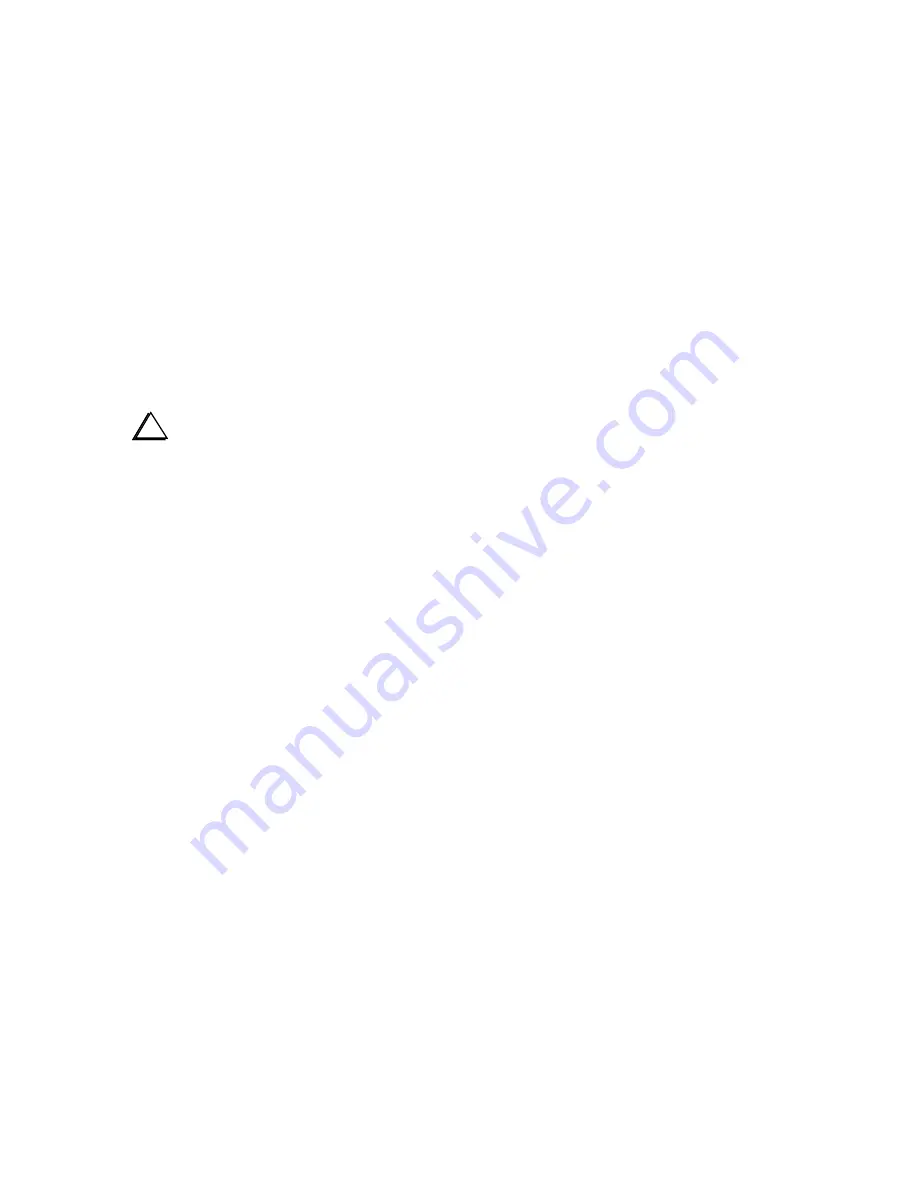
18
Updating Firmware
From time to time updated and improved firmware may become available for the XG3. The latest firmware
may be downloaded from Elecraft and installed using the computer interface and the XG3Utility program.
Connect your XG3 to your computer and launch the XG3Utility program (see
Computer Controlled
Operation
, page 8). Updated firmware may be obtained in two ways.
1.
Click on
Firmware
tab and then the Click on
Copy Firmware Files from Elecraft
to download the
latest production released firmware or,
2.
Download the new file from the Elecraft web site manually and place it in a local folder, then click
on
Browse…
to locate the folder on your computer. This is the way to access the latest Beta
firmware available from Elecraft.
i
If the XG3 does not respond properly to the firmware download, be sure the
interface cable connector is inserted all the way into the jack on the top of the XG3.
To install new firmware in your XG3, click on the utility
Send Firmware to the XG3
button to start the
transfer and follow the on-screen instructions. The 0 dBm LED will flash rapidly in bursts while the
firmware is being transferred. The XG3 will return to its normal power on state when the transfer is
completed.
XG3 Remote Control Commands
You can control your XG3 using the XG3 Utility Program or, if you wish, you can write your own software
to produce a custom control program. The following is a list of the control commands:
Serial Port Settings
9600 bits/s 8 data bits, 1 stop bit, no parity.
Boot
During a normal boot, the XG3 serial port will not display anything; however it will echo the ‘;’
character.
Transmission Protocol
Commands can be terminated by either a semicolon ‘;’ or CR.
If the command is entered so that it will return a value, only then will the command be echoed
back along with the displayed value.
See examples below:
Examples:
Host sends: Y;
XG3 sends:
nothing




























