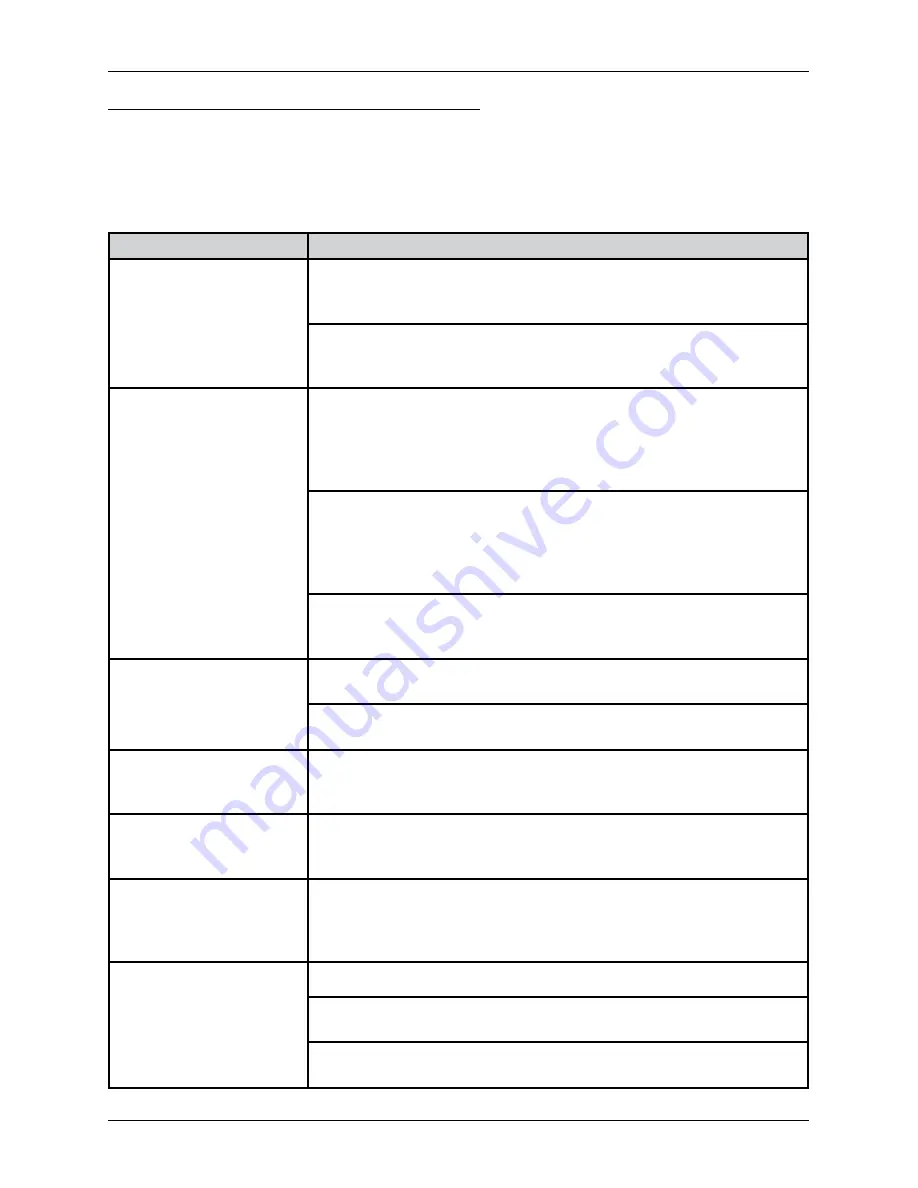
WHAT TO DO IN CASE OF PROBLEMS
If problems occur when using the device that prevent its proper use, please look over this chapter, which
will help you solve some common problems. If you do not find the solution to your problem in the table,
contact Elcom’s technical support team. You’ll find contact information on the Web site at www.elcom.eu. If
you have problems with the software applications not supplied by the company Elcom, contact the supplier
of the relevant application.
Problem
Solution
After pressing the POWER
button the computer does not
switch on.
Check the power adapter connection, the LED on the adapter should be
lit and green – if it is not lit the problem is either with the electrical socket
connection or with the power adapter.
If after pressing the button the LED on the front panel does not light up and
the adapter is okay, then the probably a fault in the hardware is involved -
contact service.
The computer starts but after
initial text messages the ope
-
rating system does not start
(the screen remains black or
blue with or without text)
WINDOWS: Connect an external keyboard and during starting up of the
computer repeatedly press the F8 key. A menu should appear from which
it is possible to select System restore to return to the previous state or start
the computer in Safe mode, where it is possible to perform setting to remove
the problem.
Connect an external keyboard and during the computer start up repeatedly
press the Delete key. This way you enter the system configuration program,
where you can change system settings (Beware: Only do this if you know
what you are doing!) or you can set standard system settings by selecting
Restore Defaults from the Save and Exit menu.
If the above-mentioned procedures fail, you may have the option of renewing
the operating system from the hidden disk partition. The procedure is described
below, in the section “Restoring the operating system in case of a malfunction”.
No image appears on the
display, or the display is too
dark or too light.
If the control LED is blinking, press the POWER button; the device might
be in sleep mode.
Increase or lower the value of the brightness via the procedure presented
in the section “Setting the contrast and brightness“.
Image on the display is defor
-
med or graphic elements are
too large or blurred.
Check the settings for the screen resolution in the operating system. For
the internal display the resolution should be set to a value of 1440 × 900.
Computer does not respond
to commands from the touch
panel, or responds faultily
If it is not possible to control the computer at all, connect an external mouse,
and use it to launch the tools for calibration and setting of the touch panel.
Calibrate the touch panel.
There is no sound during mu
-
timedia playback.
Check the sound settings within your media player and your operating
system. Sounds could be muted or the volume set to a low value. Check
whether the drivers for the soundcard are installed and that correct device
is selected for the sound playback.
A connected USB device does
not work
Check that the device is not switched off or is not in a power-saving mode.
Check that the port to which the device is connected is working correctly –
connect a simple device, for example a USB mouse to see if it works properly.
Check in the device manual whether it is necessary to install a driver or
some other program before it is connected.
53
Troubleshooting
Содержание Uniq PC 190
Страница 1: ...Uniq PC 190 KD Používateľská príručka verzia príručky 1 0 5 ...
Страница 4: ...ÚVOD ...
Страница 7: ...POPIS ZARIADENIA ...
Страница 12: ...OBSLUHA ZARIADENIA ...
Страница 20: ...20 Obsluha zariadenia ...
Страница 21: ...MONTÁŽ A ÚDRŽBA ZARIADENIA ...
Страница 25: ...POMOC V NÚDZI ...
Страница 28: ...Uniq PC 190 KD User Manual version 1 0 5 ...
Страница 31: ...INTRODUCTION ...
Страница 34: ...DEVICE CHARACTERISTICS ...
Страница 39: ...USING THE DEVICE ...
Страница 47: ...47 Using the device ...
Страница 48: ...MOUNTING AND CARE ...
Страница 52: ...TROUBLESHOOTING ...
Страница 55: ...55 Poznámky Notes ...



































