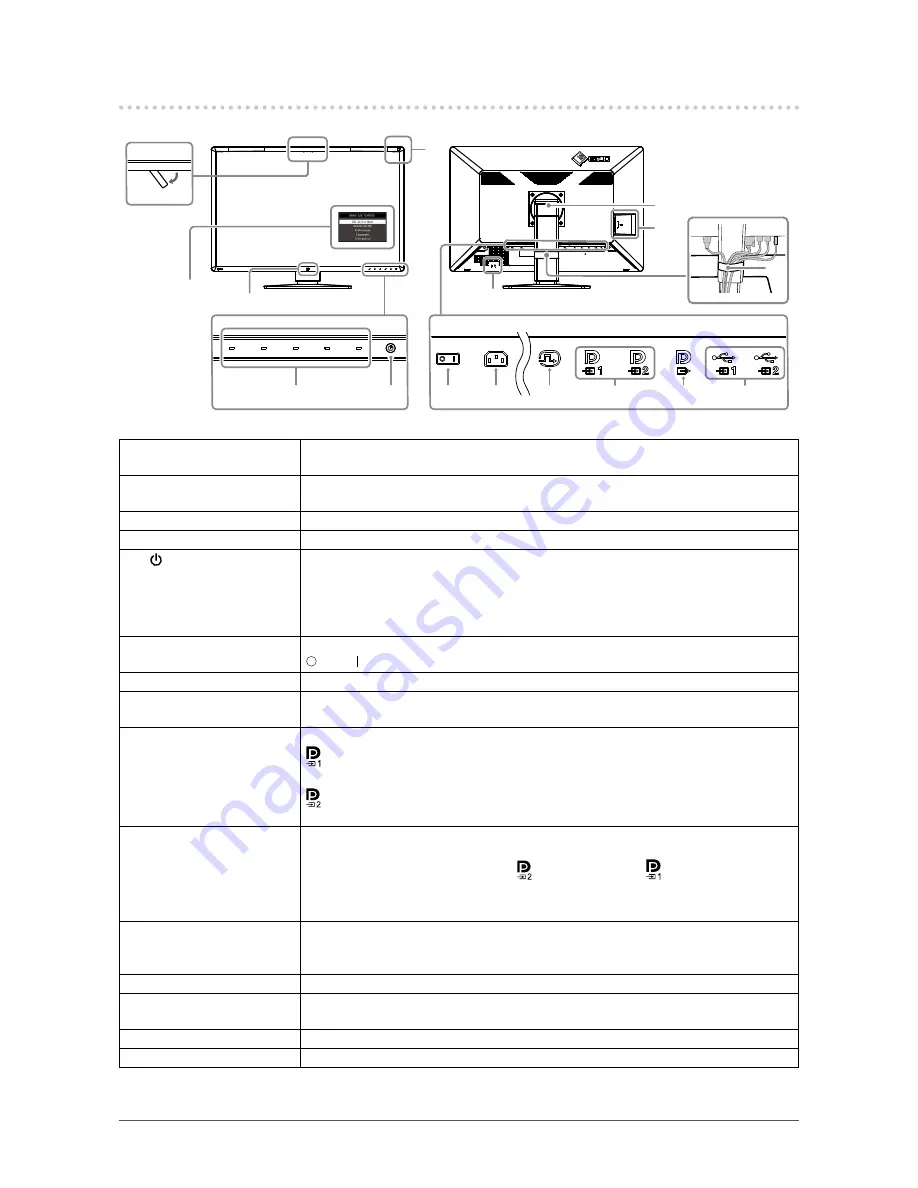
14
Chapter 1 Introduction
1-3. Controls and Functions
4
3
12
13
14
6
8
7
2
1
9
10
11
5
15
Approx. 30°
Setting menu
*1
1. Integrated Front Sensor
(Movable)
This sensor is used to perform calibration and Grayscale Check.
2. Ambient Light Sensor
This sensor measures environmental illumination. Environmental illuminance
measurement is performed using the RadiCS / RadiCS LE quality control software.
3. Presence Sensor
This sensor detects movements made by a person in front of the monitor.
4. Operation switches
Displays the operation guide. Set menus according to the operation guide.
5. switch
Turns the power on or off.
The switch indicator is lit when you turn the power on. The indicator color differs
depending on the monitor's operation status.
Green: Monitor in operation, Orange: Power saving mode,
Off: Main power / power off
6. Main power switch
Turns the main power on or off.
: Off, : On
7. Power connector
Connects the power cord.
8. DVI-D connector
Connect it to the PC. This corresponds to single screen display, display on the right
screen in PbyP mode, and display on the sub window in PinP mode.
9. DisplayPort input
connector
Connect it to the PC.
:
This corresponds to single screen display or display on the left screen in PbyP
mode.
:
This corresponds to display on the right screen in dual screen mode or display
on the sub window in PinP mode.
10. DisplayPort output
connector
To set up a daisy-chain connection, connect the cable to the input port of another
monitor.
When this connector is connected to
, the signal input to can be displayed in
PbyP mode.
For more information, see “2-2. Connecting Cables” (page 16).
11. USB upstream port
Connect this port to the PC when you use software that needs a USB connection or
connect a USB device (peripheral device that supports USB) to the USB downstream
port.
12. Stand
The height and angle can be adjusted.
13. USB downstream port
Connect it to a USB device. To set up a daisy-chain connection, connect the cable to
the USB upstream port of another monitor.
14. Security lock slot
Complies with Kensington’s MicroSaver security system.
15. Cable holder
Holds the monitor cables.
*1 For information on how to use, refer to the Installation Manual (on the CD-ROM).















































