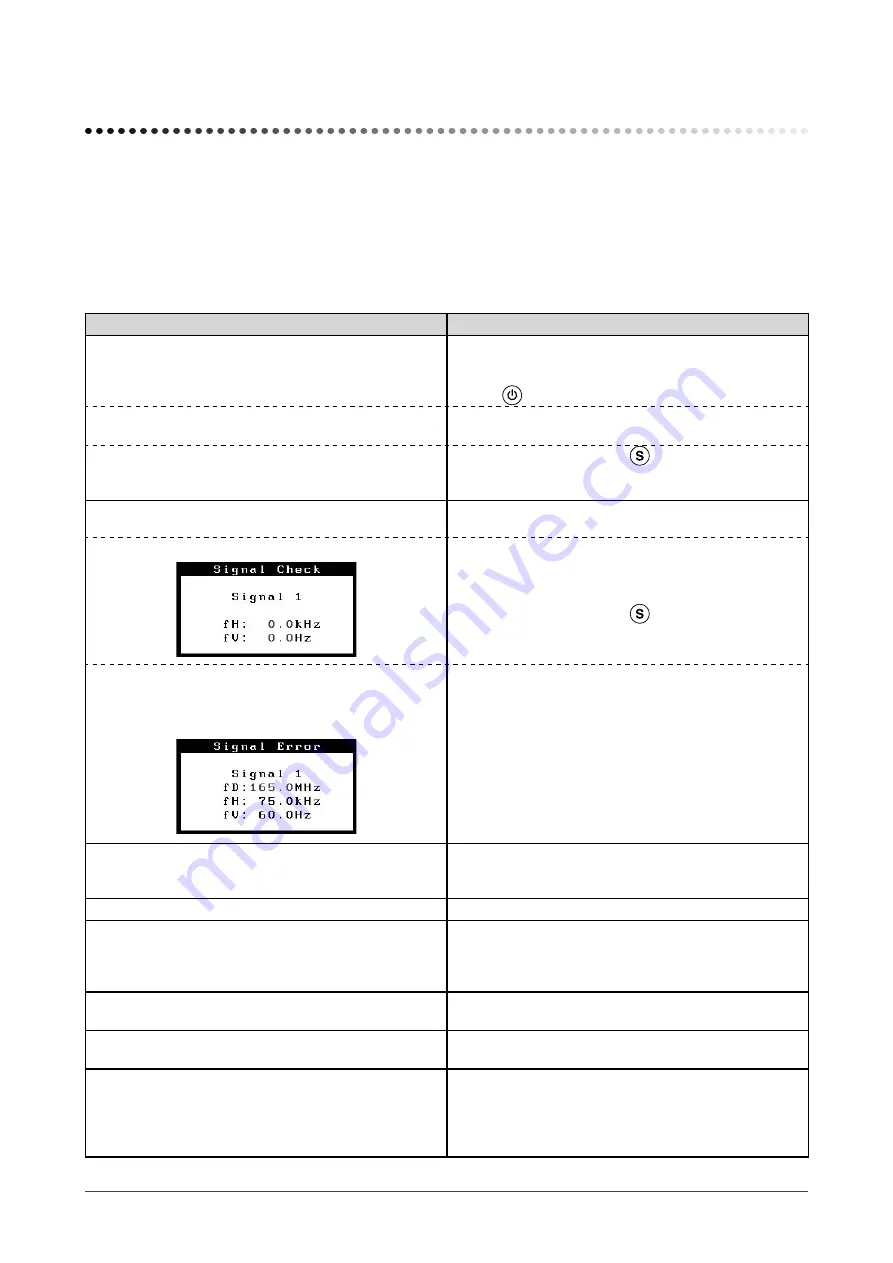
24
Chapter 4 Troubleshooting
Chapter 4 Troubleshooting
If a problem still remains after applying the suggested remedies, contact your local dealer.
• No-picture problems → See No.1 - No.2.
• Imaging problems (digital input) → See No.3 - No.8.
• Imaging problems (analog input) → See No.3 - No.13.
• Other problems → See No.14 - No.17.
• USB problems → See No.18.
Problems
Possible cause and remedy
1.
No picture
• Power indicator does not light.
• Check whether the power cord is connected correctly. If
the problem persists, turn off the monitor, and then turn it
on again a few minutes later.
• Press
.
• Power indicator is lighting blue.
• Set each RGB adjusting value in <Gain> to higher level.
• Power indicator is lighting orange.
• Switch the input signal with
.
• Operate the mouse or keyboard.
• Check whether the PC is turned on.
2. The message below appears.
This message appears when the signal is not input
correctly even when the monitor functions properly.
• This message appears when no signal is input.
• The message shown left may appear, because some
PCs do not output the signal soon after power-on.
• Check whether the PC is turned on.
• Check whether the signal cable is connected properly.
• Switch the input signal with
.
• The message below shows that the input signal is
out of the specified frequency range. (Such signal
frequency is displayed in red.)
Example:
• Reboot the PC.
• Select an appropriate display mode using the graphics
board’s utility. Refer to the manual of the graphics board
for details.
3. The screen is too bright or too dark.
• Adjust <Brightness>. (The LCD monitor backlight has a
fixed life span. When the screen becomes dark or begins
to flicker, contact your local dealer.)
4. Characters are blurred.
• Adjust using <Smoothing>. (see page 10)
5. Afterimages appear.
• Use a screen saver or off timer function for a long-time
image display.
• Afterimages are particular to LCD monitors. Avoid
displaying the same image for a long time.
6. Green/red/blue/white dots or defective dots remain
on the screen.
• This is due to LCD panel characteristics and is not a
failure.
7. Interference patterns or pressure marks remain on
the screen.
• Leave the monitor with a white or black screen. The
symptom may disappear.
8. Noise appears on the screen.
• When entering the signals of analog input, select 1 to 4
in <Signal Filter> from the <Screen> menu to change the
mode.
• When entering the signals of HDCP system, the normal
images may not be displayed immediately.
Содержание FLEXSCAN SX2461
Страница 41: ......






























