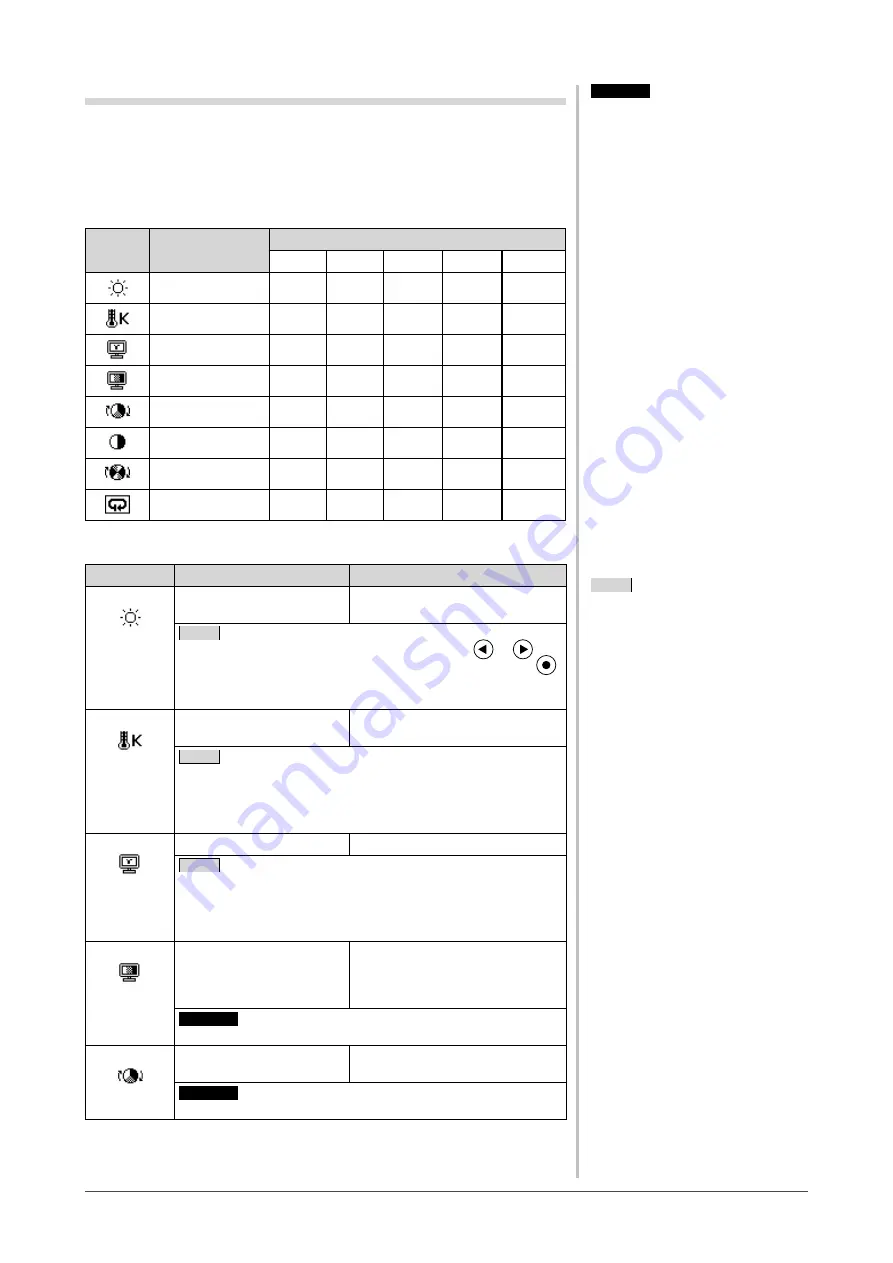
12
Chapter 2 Settings and Adjustments
Advanced Adjustments [Adjustment menu]
Independent setting and saving of color adjustment are available for each
FineContrast mode.
●
To select an appropriate mode for images
✓
: Adjustment available −: Invalid for adjustment
Icon
Function
FineContrast mode
Custom
sRGB
Text
Picture
Movie
Brightness
*
✓
✓
✓
✓
✓
Temperature
*
✓
−
✓
✓
✓
Gamma
*
✓
−
✓
−
−
Saturation
✓
−
✓
✓
✓
Hue
✓
−
✓
✓
✓
Gain
✓
−
−
−
−
6 Colors
✓
−
−
−
−
Reset
✓
✓
✓
✓
✓
* These items can also be set or adjusted with the FineContrast menu.
Menu
Description
Adjustment range
Brightness
To adjust the full screen
brightness as desired
0 to 100%
NOTE
• You can also adjust the brightness by pressing
or
button while the adjustment menu is not displayed. Press
after adjustment.
• The values shown in the “%” are available only as reference.
Temperature To select a color
temperature
4000K to 10000K in units of 500K
(including 9300K).
NOTE
• Setting the value to “Off” presents the natural color
temperature of the panel.
• The values shown in the Kelvin (K) are available only as
reference.
Gamma
To set a gamma value
1.4 to 3.0, Fixed
NOTE
• Digital signal input is recommended for gamma value setting.
Set a gamma value to 1.8 - 2.2 for analog signal input.
• Only when selecting “Custom” in the fine contrast mode,
“Fixed” is available.
Saturation
To adjust color saturation
–100 to 100
Setting the minimum (–100) turns
the image to a monochrome
screen.
Attention
• This function does not enable to display every color gradation.
Hue
To produce a desired skin
color, etc.
–100 to 100
Attention
• This function does not enable to display every color gradation.
NOTE
• The Adjustment menu and the
FineContrast menu cannot be
displayed at the same time.
• Adjustable functions vary depending
on the type of FineContrast mode.
Attention
• Perform [Range Adjustment] before
starting color adjustment for analog
input signals.
Refer to “To adjust color gradation
automatically” on page 10.
• Wait 30 minutes or more from
monitor power on before starting the
color adjustment.
• Choose “Reset” in the <Color> menu
to revert to the default settings (factory
settings) of hue of the color mode
selected.
• The same image may be seen in
different colors on multiple monitors
due to their monitor-specific
characteristics. Make fine color
adjustment visually when matching
colors on multiple monitors.
Содержание FLEXSCAN SX2461
Страница 41: ......





























