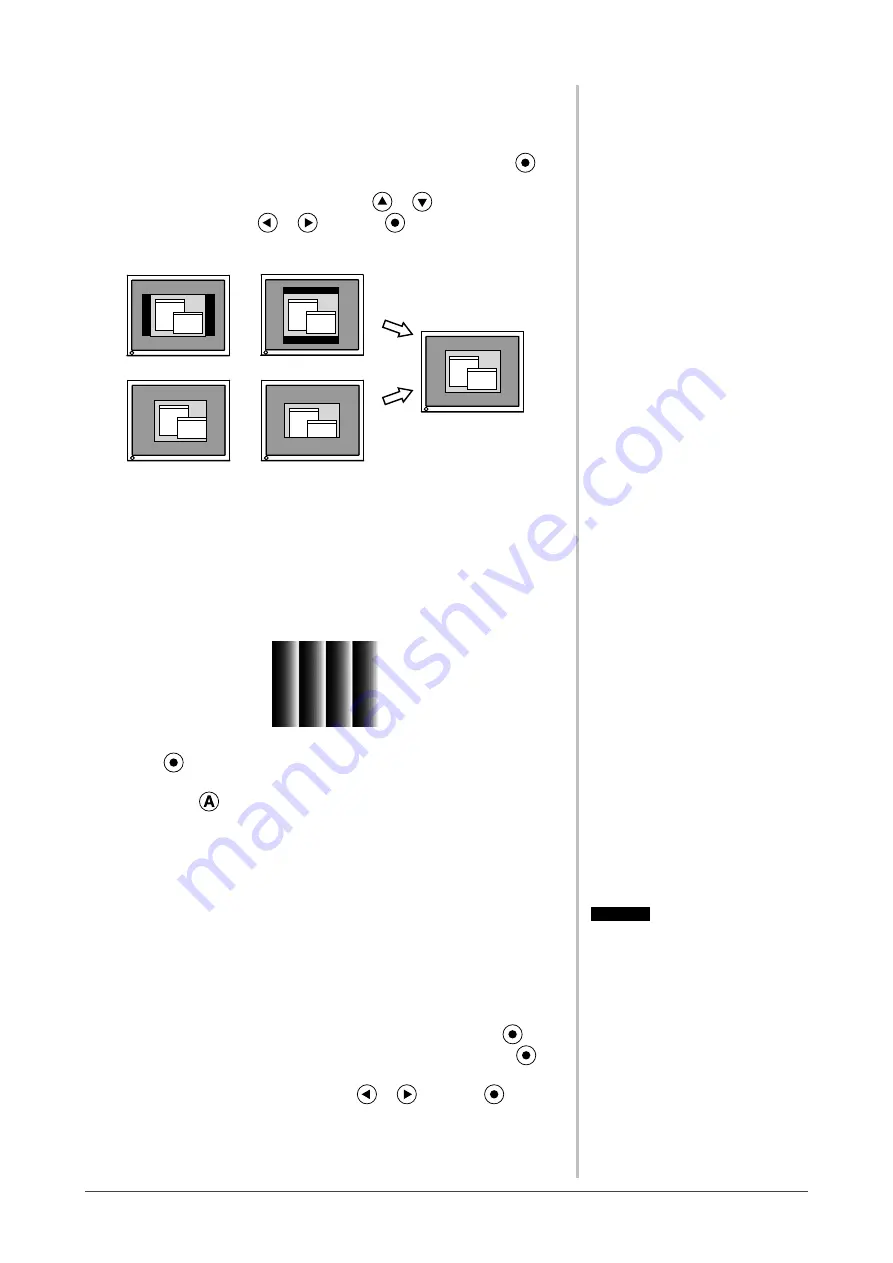
10
Chapter 2 Settings and Adjustments
●
To adjust extra or cut image [Resolution]
This adjustment is available to equalize the resolution shown on the
Setting menu and the resolution of input signal.
(1) Choose <Resolution> from the <Screen> menu, and press
.
The <Resolution> menu appears.
(2) Adjust the vertical resolution with
or
, and then horizontal
resolution with
or
, and press
.
The adjustment is completed.
Extra image is displayed due to excessive dots.
A part of image is cut due to short dots.
5
Adjust the color gradation.
●
To adjust color gradation automatically [Range Adjustment]
Every color gradation (0 to 255) can be displayed by adjusting the
signal output level.
(1) Display Pattern 2 in full screen on the monitor using the “Screen
Adjustment Utility” or the screen adjustment pattern files.
(2) Choose <Range Adjustment> from the <Screen> menu, and press
.
A message “Your setting will be lost it you press AUTO button” appears.
(3) Press
while the message is displayed.
Color gradation is adjusted automatically.
(4) Close the Pattern 2. When using the “Screen Adjustment Utility”,
close the program.
6
Change the smoothing setting.
●
To modify blurred characters/lines [Smoothing]
When a low-resolution image is displayed in the “Full Screen” or
“Enlarged” mode, the characters or lines of the displayed image may
be blurred.
(1) Choose <Screen> from the Adjustment menu, and press
.
(2) Choose <Smoothing> from the <Screen> menu, and press
.
The <Smoothing> menu appears.
(3) Adjust the characters/lines with
or
, and press
.
The smoothing adjustment is completed.
Attention
• Smoothing setting may not be required
depending on the display resolution.
(You cannot choose the smoothing
icon.)
Содержание FLEXSCAN SX2461
Страница 41: ......













































