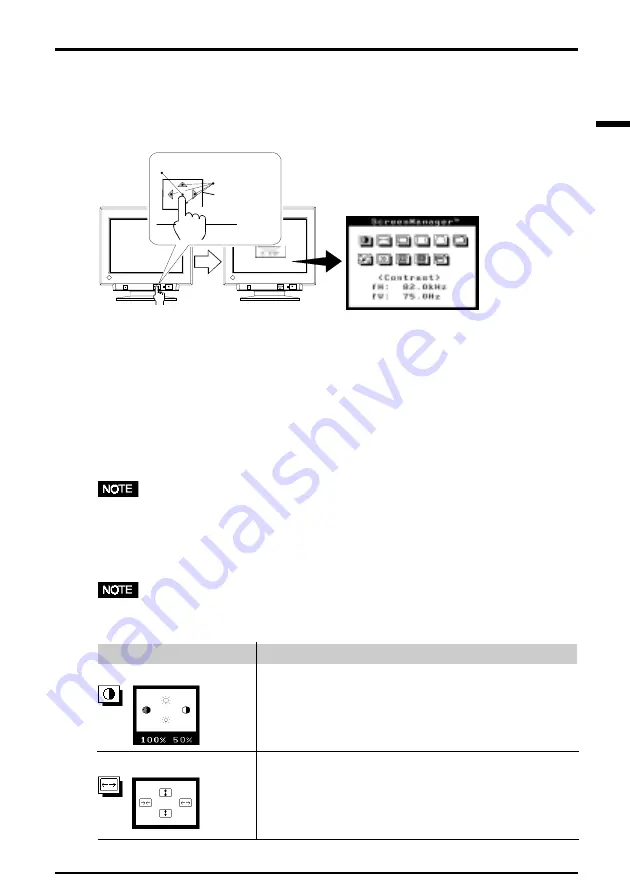
E
11
2
SCREEN ADJUSTMENT
2 SCREEN ADJUSTMENT
2-1. How to use the ScreenManager
Entering the ScreenManager
Press the ENTER key to display the ScreenManager Main menu.
Making the Adjustments and Settings
1) Select the desired icon using the Arrow keys, and then press the ENTER key to
display the each adjustment/setting menu.
2) Use the Control pad to make the required adjustments and settings.
Save & Exit
1) To save settings and return to the Main menu, press the ENTER key.
2) To exit the ScreenManager, select the Exit icon (or push the down Arrow key
twice) and press the ENTER key.
•
Leaving the ScreenManager idle for 45 seconds or more will turn the adjusting off
automatically, without the adjustment being saved.
2-2. Adjustments and Settings
•
Allow the monitor to stabilize for at least 30 minutes before making image
adjustments.
Main menu
Control Pad
Enter Key
Arrow Key
Contrast/Brightness
Adjusts:
Contrast/Brightness
· When a white text against a black background (e.g., DOS
text) is used, setting the brightness at its maximum is
recommended because a dark setting will result in eye
strain due to high character contrast.
Size
Adjusts:
Horizontal Image Size/Vertical Image Size
Function
Содержание FlexScan F730
Страница 1: ...User s Manual FlexScan F730 Color Display Monitor English...
Страница 26: ...26 5 SPECIFICATIONS...












































