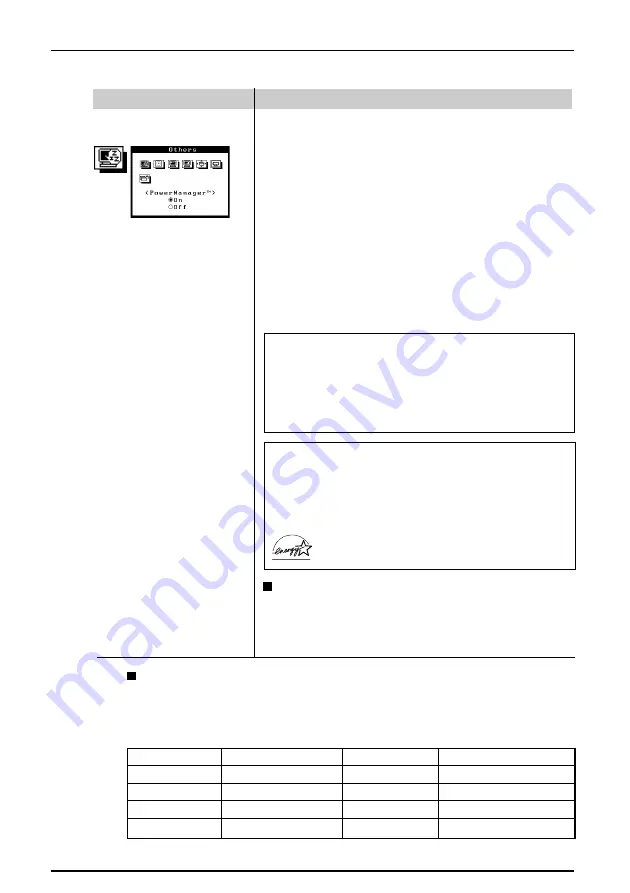
16
2
SCREEN ADJUSTMENT
Others
Set-up Procedure
1) First, make the appropriate settings for the PC.
2) Select VESA DPMS icon in the ScreenManager’s
PowerManager menu. Select “On”.
The PowerManager feature automatically reduces the
monitor’s power consumption during idle periods. The
EIZO PowerManager functions comply with the VESA
DPMS standard.
· Do your part to conserve energy, turn off the monitor
when your finished using it. Complete energy use can
only be stopped by disconnecting the monitor from the
power supply.
· When the monitor is in a power saving mode, the optional
EIZO i·Sound speaker unit will turn off.
· Off Timer will work while PowerManager is active, but
there will be no advance notice before the monitor's
power switches off.
What is VESA DPMS?
The acronym VESA stands for “Video Electronics
Standards Association,” and DPMS stands for “Display
Power Management Signaling.” DPMS is a
communication standard that PCs and graphics boards
use to implement power savings at the monitor side.
What is ENERGY STAR?
“ENERGY STAR” is a set of power saving guidelines
issued by the U.S. Environmental Protection Agency
(EPA). The guidelines apply to PC systems and
peripherals.
As an ENERGY STAR
®
Partner, Eizo Nanao Corporation has
determined that this product meets the ENERGY STAR
®
guidelines for energy efficiency.
Function
VESA DPMS
Power saving method of VESA DPMS and the monitor
VESA DPMS utilizes four signals: ON, STAND-BY, SUSPEND, and OFF. The
monitor detects these signals from the graphics board and executes power-
saving accordingly, as shown in the table below.
Signal
Screen
LED
Power consumption
ON
Operation
Green
120 W (normal)
STAND-BY
Blank
Green
80% of normal
SUSPEND
Blank (Mode 1)
Flashing green
less than 10 W
OFF
Blank (Mode 2)
Yellow
less than 3 W
Содержание FlexScan F730
Страница 1: ...User s Manual FlexScan F730 Color Display Monitor English...
Страница 26: ...26 5 SPECIFICATIONS...















































