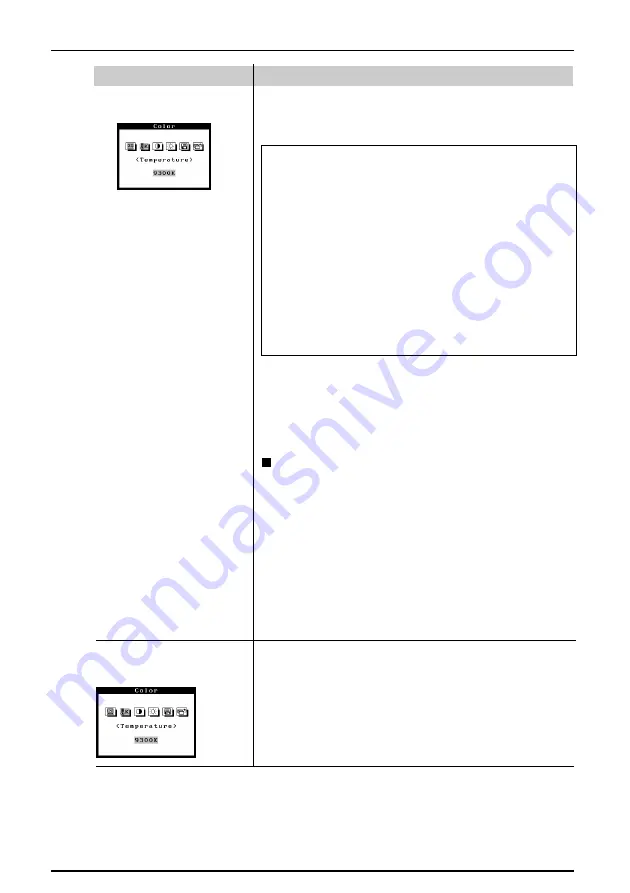
14
2
SCREEN ADJUSTMENT
Custom Mode
Adjusts:
Color Temperature
Gain
Cutoff
Cutoff and Gain adjustments
Monitors use red, green and blue (R, G, and B) to
convey color information. They use an additive method
to combine different amounts of the primary colors to
produce a desired color. In other words, monitors start
with no light (black) and add percentages of red, green
and blue to make colors. White is usually produced by
adding the same amount of all three colors, where black
is usually produced by adding no color.
However, colors are not only determined by the balance
but also the intensities of R, G, and B (how bright they
are) which we call Gain, and the saturation of R, G and
B (how vivid or dull they are) which we call Cutoff.
· If only a quick setting is required, that is close to the
desired color, but not exact, skip making any changes to
the Cutoff adjustment (step 4). If a precise match is
desired, adjustment of the Cutoff levels must be made.
We recommend that for exact matching, use a color
calibrator.
Set-up Procedure
(1) Set the monitor to maximum brightness and contrast.
(2) Return to the “Color” menu and select the “Custom
mode” setting.
(3) Set the color temperature.
(4) Adjust the Cutoff.
(5) Adjust the Gain.
(6) Select the “Save” icon and then pres the enter key.
(7) Readjust the contrast in the Screen menu to get the
best image clarity.
Function
Color Temperature
(Custom Mode)
Adjusts:
Color Temperature
a) Select the “Temperature” icon from the sub menu.
b) Select the temperature as desired by moving the arrow
keys in any direction.
Содержание FlexScan F730
Страница 1: ...User s Manual FlexScan F730 Color Display Monitor English...
Страница 26: ...26 5 SPECIFICATIONS...















































