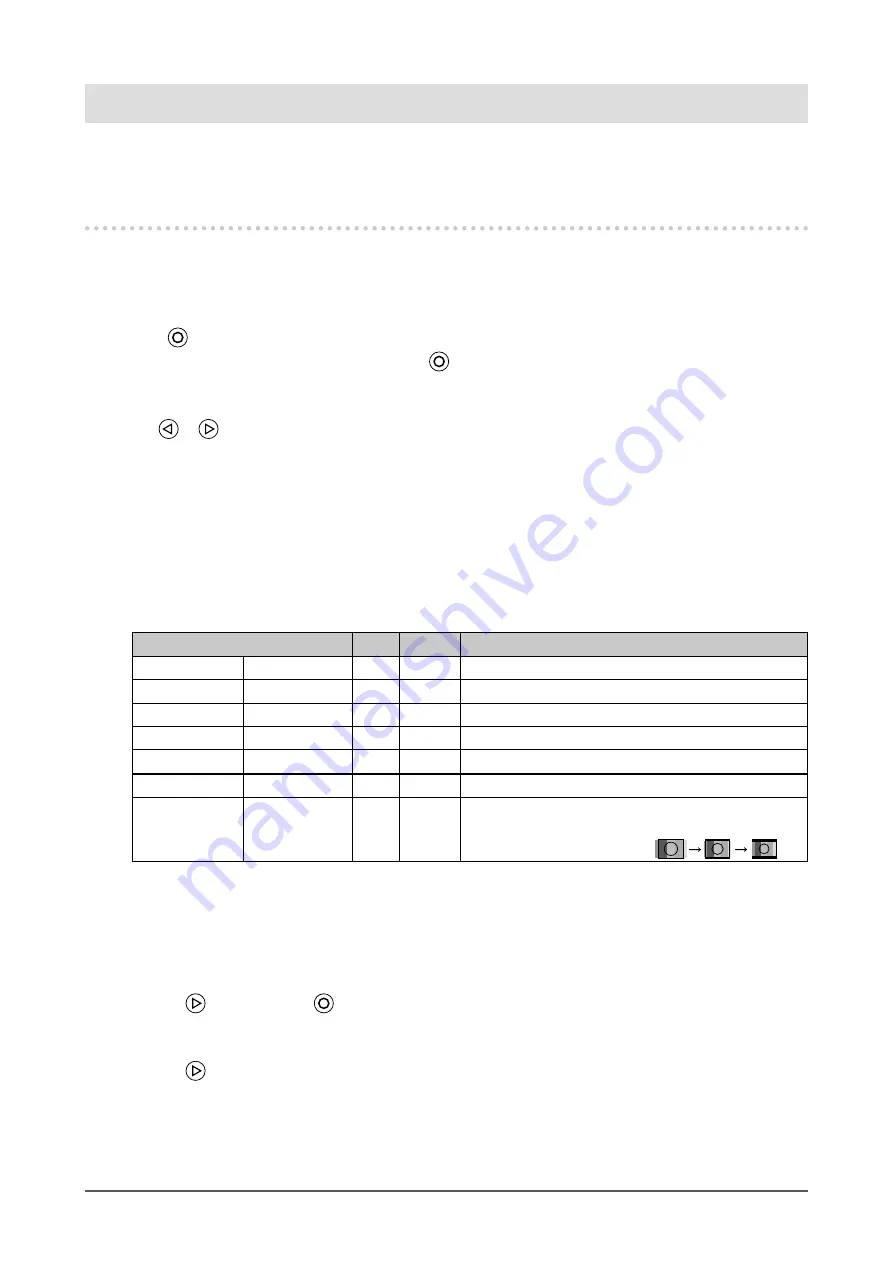
14
Chapter 3 Settings and Adjustments
Chapter 3 Settings and Adjustments
Setting and adjustment of the monitor can be performed using the OSD (On Screen Display) menu.
The Quick-OSD menu is also available to directly operate frequently used functions without starting the OSD menu.
3-1. Using Quick-OSD menu
●
Basic operation of Quick-OSD menu
1.
Displaying Quick-OSD Menu
Press
.
Setting/adjustment items are switched each time
is pressed.
2.
Setting/Adjusting
Use
or
for setting/adjustment.
3.
Exiting
The Quick-OSD menu automatically closes when a button is not used for 5 seconds.
●
Functions
The adjustable settings in the Quick-OSD menu are shown below. The availability of functions depends on the
input signal (PC or Video).
√ : Configurable ― : Not configurable
Functions
PC
Video
Description
Brightness
0 to 100
√
√
Adjusts the brightness.
Contrast
0 to 100
√
√
Adjusts the contrast.
H Position
0 to 100
√
―
Adjusts the display position (horizontal).
V Position
0 to 100
√
―
Adjusts the display position (vertical).
Saturation
0 to 100
―
√
Adjusts the saturation.
Hue
0 to 100
―
√
Adjusts the hue.
Screen Size
Fill All/16:9/4:3
―
√
Changes the screen display size.
* There are three sizes available for “16:9”. The sizes
change in the following order:
.
●
Other Functions
In addition to setting/adjustment by basic operation, automatic screen adjustment can be performed according
to the following procedure (only when PC signal is input).
1.
Press followed by .
The Quick-OSD menu (“Auto Adjust”) appears.
2.
Press while the menu is displayed.
Automatic screen adjustment is performed.






























