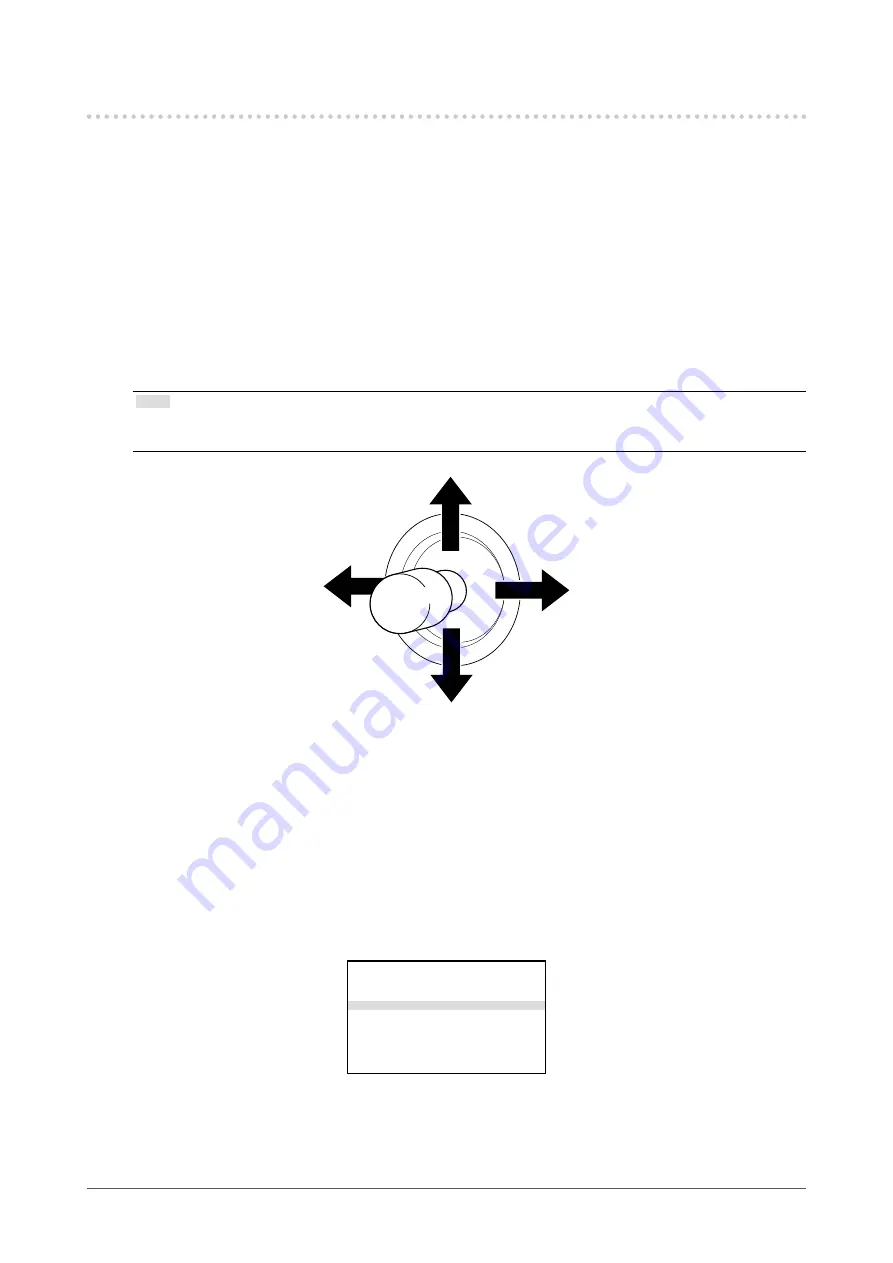
24
Chapter 2 Setup
2-4. Adjustments
Connecting the power cord starts supplying power, and the test pattern appears. Then, the image
captured by the camera is displayed on the monitor.
Before using this product, it is recommended to con gure some of the settings tailored to your operating
environment.
The settings can be con gured on the menu screen displayed on the monitor. Display the menu in the
procedure described below.
1.
If the power is turned off, turn on the power switch located on the CCU front
panel.
2.
Press the “MENU” button.
The MENU screen appears on the monitor.
Note
• After a certain period of idle time, the menu screen will exit.
• Use the joystick to select a menu item.
●
Setting the Installation Direction
When the camera is installed by hanging from the ceiling, the installation direction must be
con gured.
By con guring the installation direction, the image will be inverted, allowing the users to perform
intuitive operation.
1.
Press the “MENU” button.
2.
Select “Camera & Lens” and press the ”ENTER” button or push the joystick
toward right.
ALC
=>
Picture
=>
Color
=>
Camera & Lens
=>
Video Output
=>
Audio
=>
Device Setting
=>
Save/Load
=>
Information
=>
Language
English
Содержание CuratOR SC430-PTR
Страница 59: ...English 59...






























