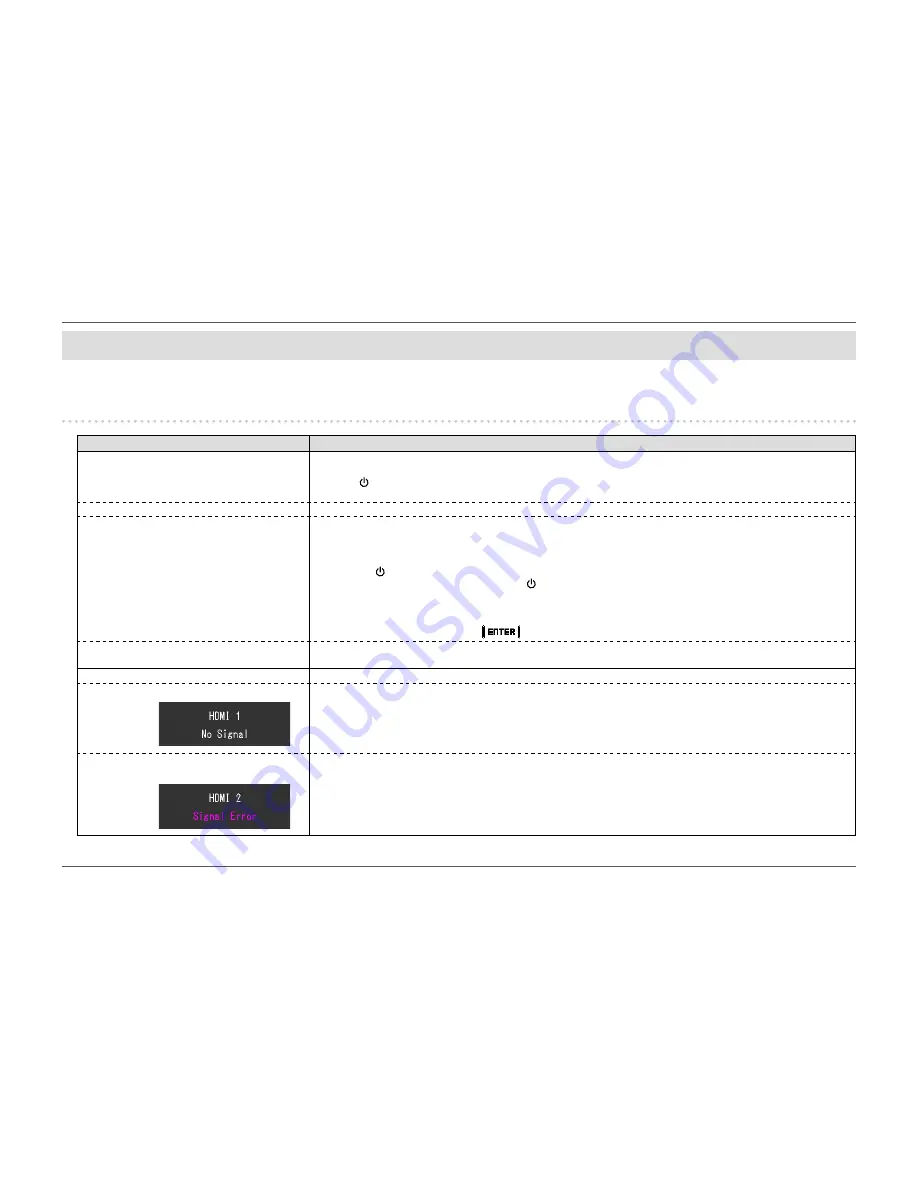
- 41 -
Chapter 5
Troubleshooting
Chapter 5 Troubleshooting
If a problem still remains after applying the suggested remedies, contact your local EIZO representative.
5-1. No picture
Problem
Possible cause and remedy
1. No picture
•
Power indicator does not light up.
•
Check whether the power cord is connected properly.
•
Turn the main power switch on.
• Touch
.
•
Turn off the main power, and then turn it on again a few minutes later.
•
Power indicator is lighting white.
•
Increase “Brightness” and/or “Gain” in the Setting menu. (See
“Color” (page 21)
)
•
Power indicator is lighting orange.
•
Switch the input signal.
•
Move the mouse or press any key on the keyboard.
•
Check whether the PC is turned on.
•
If the computer is connected to the DisplayPort, use the following procedure to switch the DisplayPort version.
1.
Touch
to turn off the monitor.
2. While touching the leftmost switch, touch for more than 2 seconds to turn on the monitor.
The “Administrator Settings” menu appears.
3. Select “Signal Format”.
4. Switch the DisplayPort version.
5. Select “Apply”, and then select
.
•
Power indicator is flashing orange and white.
•
The device that is connected using DisplayPort / HDMI has a problem. Resolve the problem, turn off the monitor,
and then turn it on again. Refer to the User’s Manual of the output device for further details.
2. The message below appears.
This message appears when the signal is not input correctly even though the monitor is functioning properly.
•
This message appears when no signal is input.
Example:
•
The message shown left may appear, because some PCs do not output the signal immediately after power-on.
•
Check whether the PC is turned on.
•
Check whether the signal cable is connected properly.
•
Switch the input signal.
•
The message shows that the input signal is out
of the specified frequency range.
Example:
•
Check whether the PC is configured to meet the resolution and vertical scan frequency requirements of the monitor
(see
“1-3. EIZO LCD Utility Disk” (page 11)
).
•
Reboot the PC.
•
Change to the appropriate setting using the graphics board's utility. Refer to the User's Manual of the graphics board for
details.






























