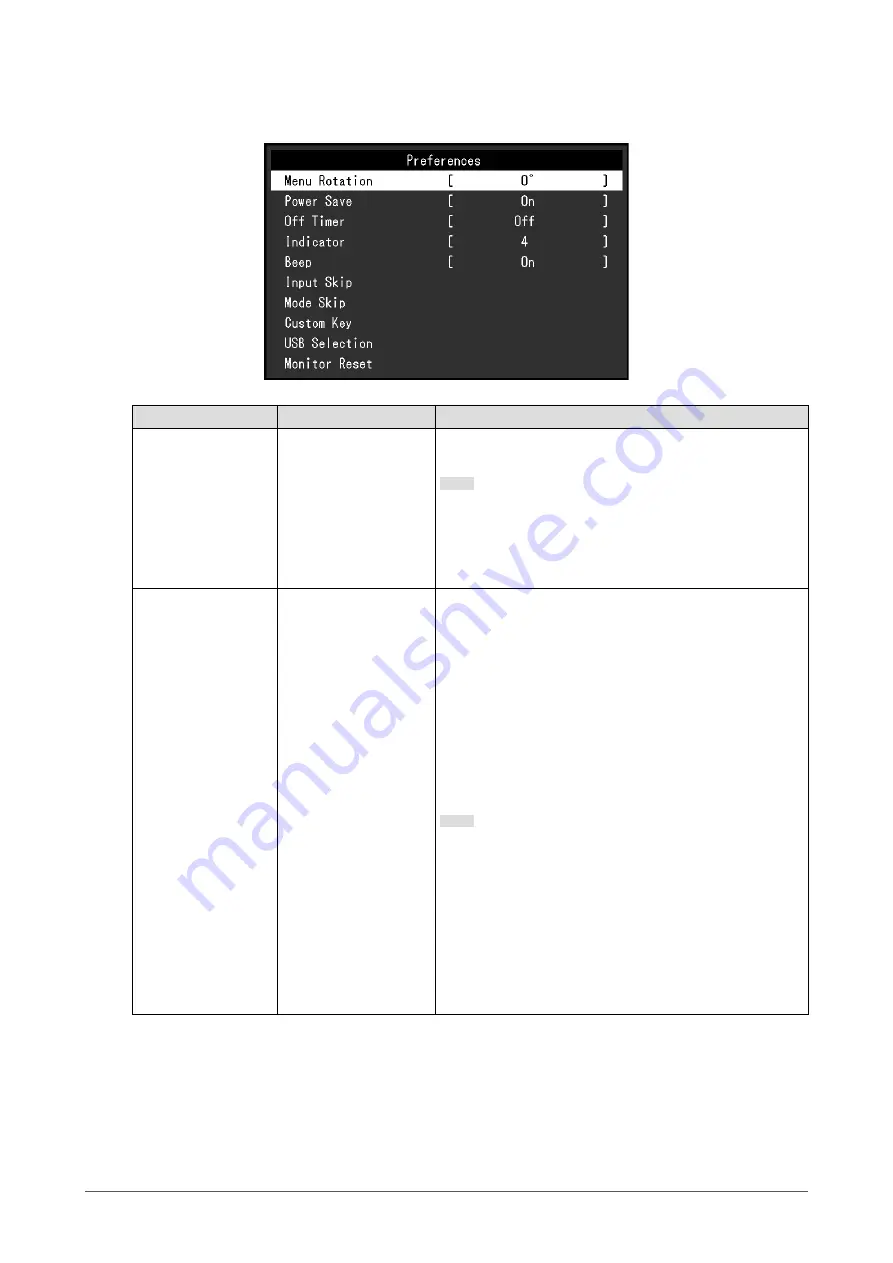
35
Chapter 5
Advanced Adjustments/Settings
●
Preferences
The monitor's settings can be configured to suit the usage environment or personal preference.
Function
Settings
Description
Menu Rotation
0°
90°
This function allows you to change the orientation of the
Setting menu to align with the installation orientation.
Note
•
When using the monitor screen in a portrait position, the
graphics board supporting portrait display is required.
When placing the monitor in a portrait position, settings
of your graphics board need to be changed. Refer to the
User's Manual of the graphics board for details.
Power Save
On
Off
This function allows you to set the monitor to the power
saving mode, depending on the state of an external device
connected to it.
The monitor changes to power saving mode about 15
seconds after signal input ceases to be detected. When the
monitor has shifted to power saving mode, images are not
displayed on the screen.
• Exiting power saving mode
-If the monitor receives input, it automatically exits
power saving mode and returns to the normal display
mode.
Note
• At the time of shifting to power saving mode, a message
that indicates the transition is displayed 5 seconds in
advance.
• When you are not using the monitor, turn off the main
power switch to cut down on power consumption.
• When the monitor is in power saving mode, devices
connected to the USB downstream port will still work.
Therefore, power consumption of the monitor varies
depending on the connected devices, even in the power
saving mode.















































