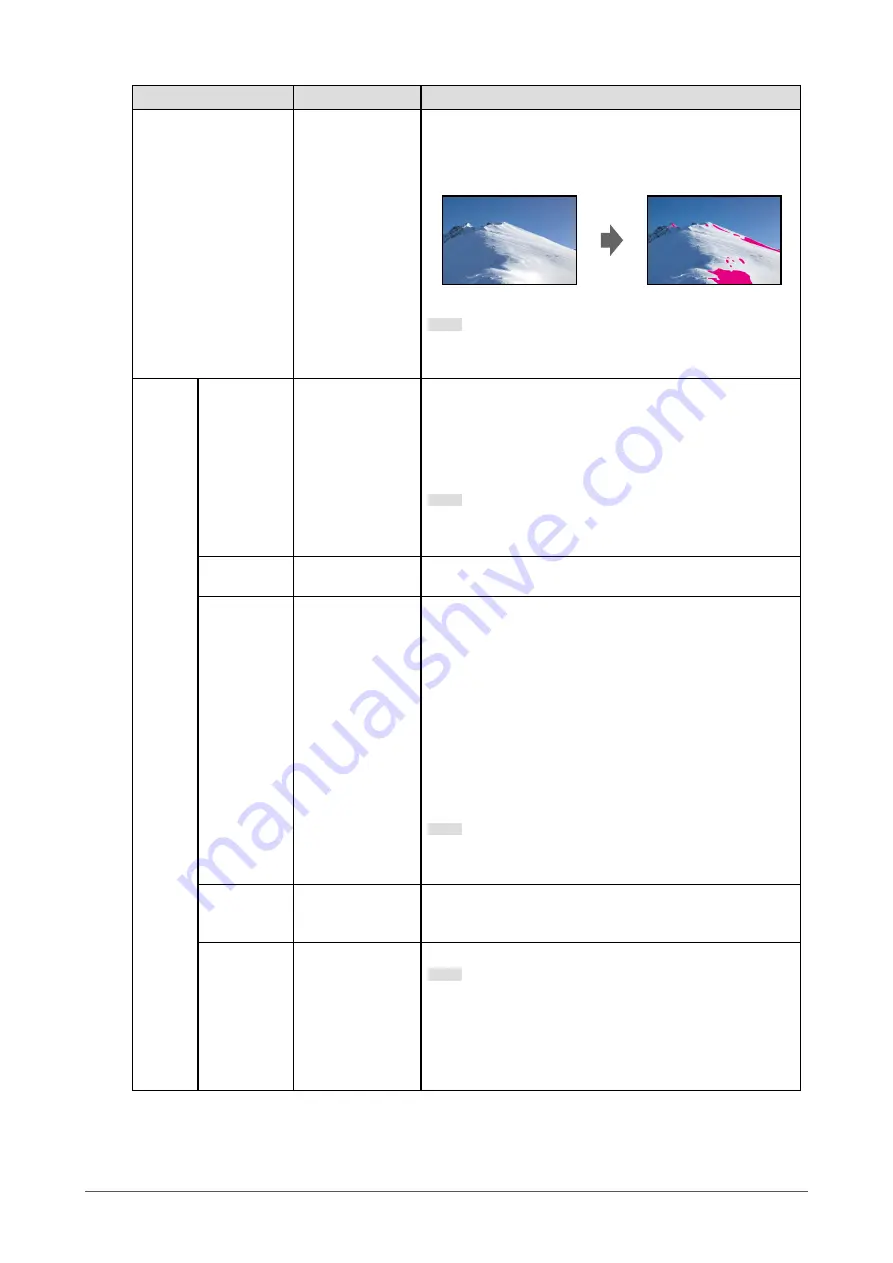
34
Chapter 5
Advanced Adjustments/Settings
Function
Settings
Description
Luminance Warning
Off
On(Yellow)
On(Magenta)
You can check areas with a brightness that is higher than the
brightness that is set for the PQ / HLG Clipping function for
the input signal (areas where clipping occurs).
Example: Setting On(Magenta)
Note
• If this function is set to "On", the "BT.709 Gamut Warning"
function is automatically set to "Off".
Marker
Safe Area
Marker
Off
On
A safe area is an area that can be displayed on any type of
device.
If this function is set to "On", a frame is displayed around the
safe area during video editing, etc. This allows you to visually
confirm that subtitles and menus are arranged completely
within the safe area.
Note
• If "Aspect Marker" is set to any setting other than "Off", the
safe area setting is automatically set to "Off".
Safe Area
Size
80 % to 99 %
You can set the size of the safe area.
Aspect
Marker
Off
Marker 1
Marker 2
A frame that supports the aspect ratios for video sizes that
are regulated by digital cinema is displayed. This can be set
when the display resolution is 2048 x 1080.
• "Off"
No aspect marker is displayed.
• "Marker 1"
An outer frame is displayed.
• "Marker 2"
An outer frame and borderlines resulting from trisection
are displayed.
This setting can be used to check the composition of an
image.
Note
• If "Safe Area Marker" is set to "On", Aspect Marker is
automatically set to "Off".
Aspect
Settings
1.85:1
2.35:1
2.39:1
You can set the aspect ratio for the displayed aspect marker.
Border Color White
Red
Green
Blue
Cyan
Magenta
Yellow
Gray
You can set the color of the frame.
Note
• This setting applies to both "Safe Area Marker" and
"Aspect Marker".
















































