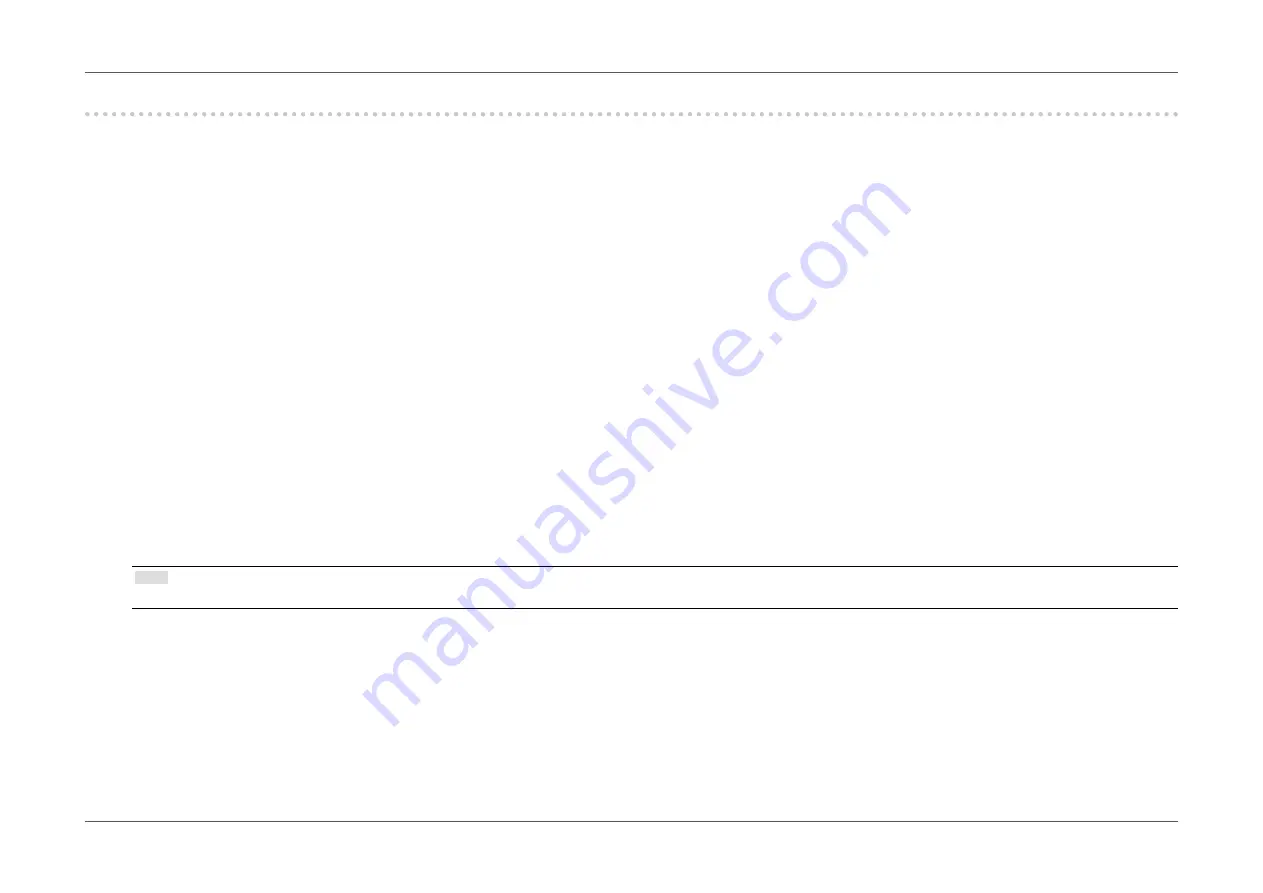
- 15 -
Chapter 1
Introduction
1-5. Setting the Resolution
If the resolution is incorrect after connecting the monitor to a PC or if you want to change the resolution, follow the procedure below.
●
Windows 10
1.
Right-click the mouse anywhere on the desktop except on icons.
2.
From the displayed menu, click “Display Settings”.
3.
On the “Customize your display” dialog box, click “Advanced display settings”.
4.
Select a monitor, then choose a resolution from the “Resolution” pull-down menu.
5.
Click the “Apply” button.
6.
When a confirmation dialog box is displayed, click “Keep changes”.
●
Windows 8.1 / Windows 7
1.
For Windows 8.1, click the “Desktop” tile on the Start Screen to display the desktop.
2.
Right-click the mouse anywhere on the desktop except for icons.
3.
From the displayed menu, click “Screen resolution”.
4.
On the “Screen Resolution” dialog box, select the monitor.
5.
Click “Resolution” to select the desired resolution.
6.
Click the “OK” button.
7. When a confirmation dialog box is displayed, click “Keep changes”.
Note
•
When changing the size of the characters or other items that are displayed, select “Display” from the control panel and change the scaling level.
Содержание ColorEdge CG248-4K
Страница 61: ... 61 Chapter 6 Reference 572 4 553 354 7 354 7 172 7 218 278 5 340 154 ...
Страница 63: ... 63 Chapter 6 Reference 754 4 432 7 592 6 429 172 4 191 4 237 9 298 7 361 ...
Страница 88: ...03V25351D1 UM CG318 4K 4th Edition October 2017 Copyright 2015 2017 EIZO Corporation All rights reserved ...






























