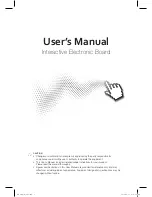4
Interwrite Mobi™
Getting Started
Setting Up Your Interwrite Mobi
The Interwrite Mobi communicates with the computer using radio frequency
technology. The RF communications module is built into the Interwrite Mobi.
The Tablet communicates through its built-in RF module with another RF
module, the Workspace RF Hub, installed on the computer. The Interwrite
Mobi is powered by Li-ion batteries, which provide about 10 hours of wire-
less operation before they have to be recharged.
Power Button
Navigation
Buttons
KWIK Screen
Active Area
SoftKeys
Interwrite Pen II
Mini USB Port for Charging
Pen/ Pen Storage Slot
Mobi Dock Charging Contacts
(Optional Accessory)
Top of Mobi Learner
Содержание Interwrite Mobi
Страница 1: ...GETTING STARTED for Windows and the Mac ...