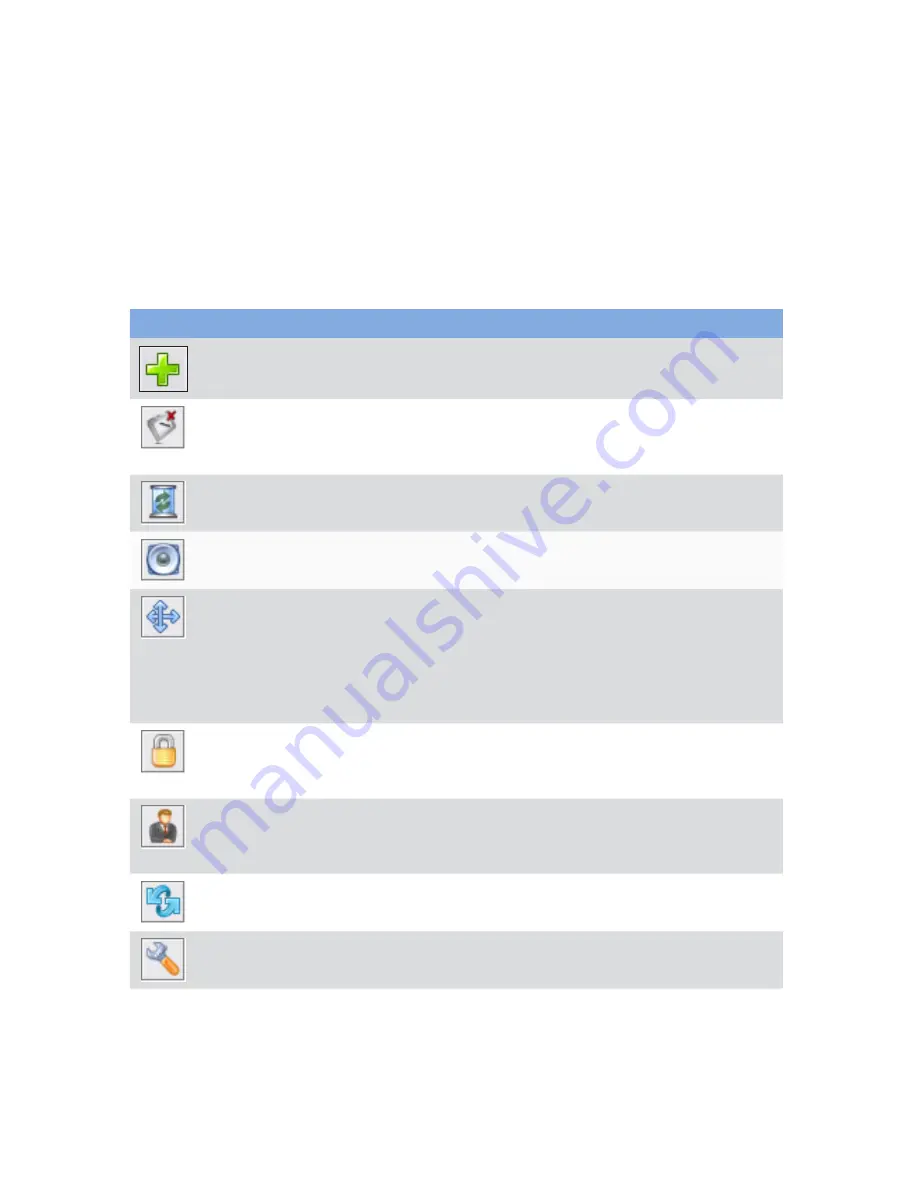
12
Interwrite Mobi™
Getting Started
Using the Device Manager Main Window
Once Device Manager is selected from the menu, the Device Manager
main window opens. From this window, you can connect devices, view
properties, set preferences, identify connected devices, lock or unlock tab-
lets, and perform other management functions.
The following table identifies the icons associated with the Device Manager
main window.
Icon
Name
Used To
Add Bluetooth
Locate and connect Bluetooth devices to the Workspace
software.
Connect or
Disconnect Device
Disconnect the device or devices from communicating
with Workspace.
Remove Device
Deletes Device from Device Manager.
Beep
Identify a specific Interwrite Device. Click Beep to make
the device beep.
Calibrate Board
Align the Interwrite Pen position relative to the projected
image on the Interwrite Board’s surface. Use the
Interwrite Pen to tap each white calibration point as it
appears on the blue screen.
Recalibration is required when either the Interwrite Board
or the projector has been moved.
Lock or Unlock
Device
Prevents all connected devices from inputting to the
current session. Locked Pads remain connected unless
they are powered off.
Select or Deselect
Presenter
Allows for a specific device to control the interaction of
Workspace and has control over the other connected
Interwrite Devices in a session.
Autoconnect Device
Connects pre-selected devices when Device Manager is
activated.
Properties
Opens the Properties window for the selected Interwrite
Device.
Содержание Interwrite Mobi
Страница 1: ...GETTING STARTED for Windows and the Mac ...






























