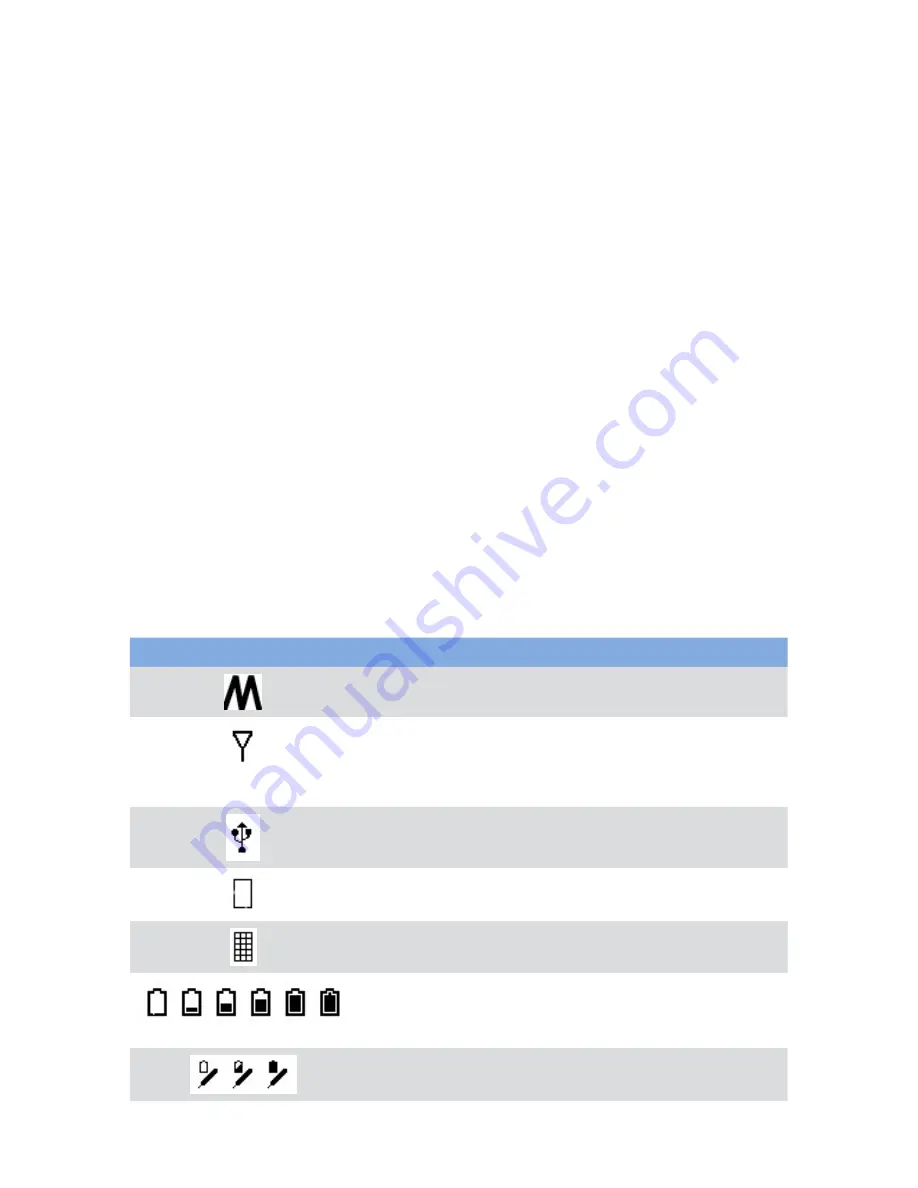
15
Getting Started
Interwrite Mobi™
Operating the Buttons
To operate any one of the three buttons, push down with your finger, or hold the
Pen vertically above the button and touch the Pen Tip to the button and hold for
several seconds.
On/Off Button
Press the On/Off Button for three seconds to activate the Mobi. The Mobi will go
into Power Management Mode (KWIK screen dims) after 2 minutes of inactivity and
turn off after 2 hours of inactivity.
Navigation Buttons
The Navigation Buttons to the right of the KWIK screen allow you to scroll through
the KWIK Screen options.
Connect/Activation Button
The Connect button on the back of the Mobi allows it to communicate with the
Workspace RF Hub. The button is recessed to avoid accidental activation.
Mobi Status Indicators
The following table identifies the icons displayed the KWIK screen that indicate the
Mobi’s status.
Icon
Represents
Used To Indicate
Mouse Mode
Mobi is being used as a mouse on the
computer.
Paired with
computer
Mobi is paired with the computer. The
icon flashes when Mobi is paired with
the computer. It is blank when there is
no connection.
USB
Mobi is connected to the computer via
the USB port.
In Prox
Pen is in the proximity of the active area
and can be detected by the Mobi.
In Menu
The KWIK menu is in use. The icon is
blank if it is out of prox.
Battery Life
Indicator
Amount of battery life left before
charging. The battery icon fills up as the
battery charges.
Pen Charge
Pen is charging in the Pen Slot.
Содержание Interwrite Mobi
Страница 1: ...GETTING STARTED for Windows and the Mac ...




























