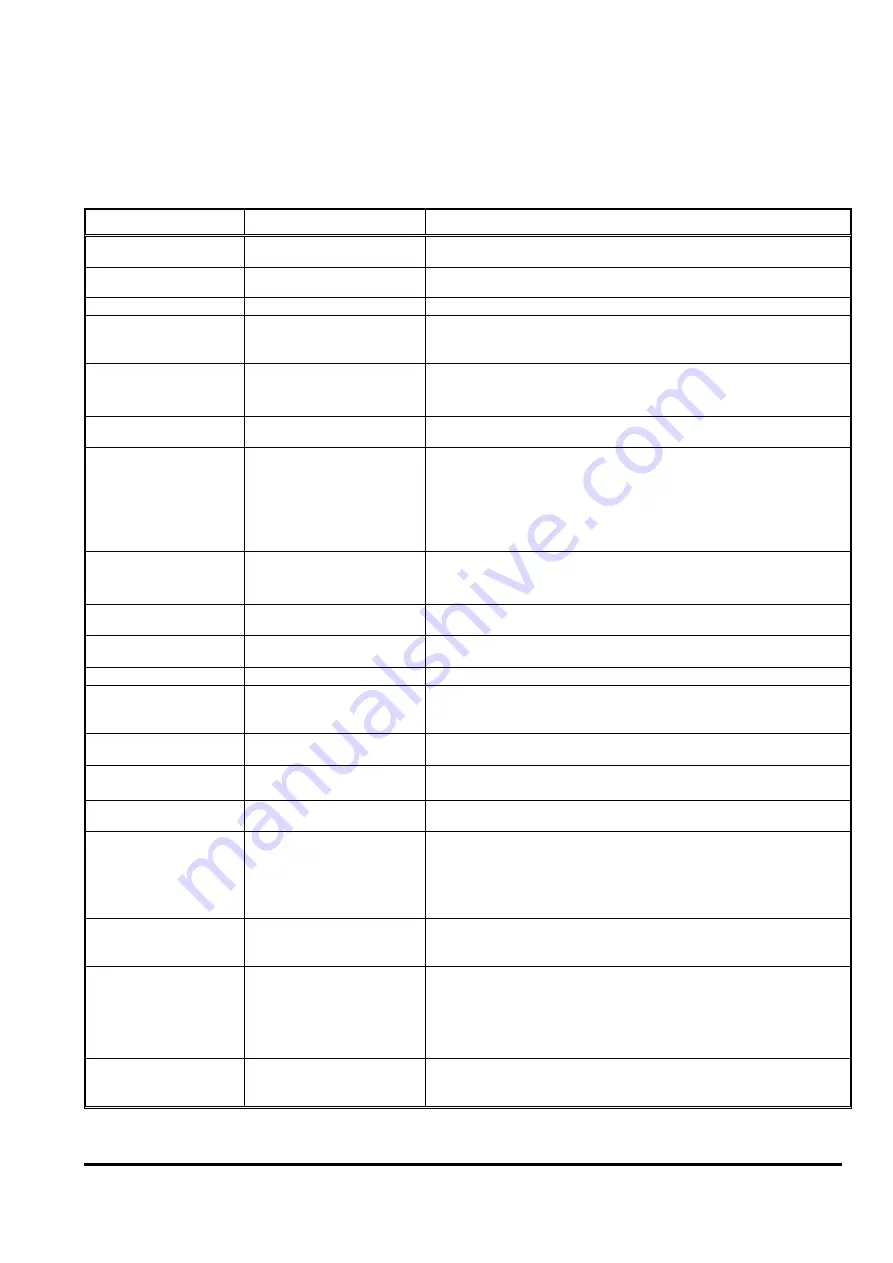
31
WWW.EILERSEN.COM
Appendices
Appendix A
–
Installation checklist
ACTION
5024 SCREEN
PARAMETERS
1. Check electrical connec-
tions
-
Power, Load cells, Digital I/O, RS485 (external modules), analog output (4-
20mA or 0-10V) and Ethernet.
2. Apply power and check
software ID
ServiceMode
Software
:
StdLim.140630.5.7
.
3. Unlock parameters
ServiceMode
->
System
Parameters
:
<Locked / Unlocked>
4. Intelligent Setup?
(Optional)
ServiceMode
->
System
Intelligent Setup
:
Possible activation of Intelligent Setup feature for auto-
matic proposal of weighing technical parameters below.
See separate
’
Intelligent Setup
’
manual for further information.
5. Configure load cells
used
ServiceMode
->
Weighing
->
Load Cells
Protocol type:
<Protocol type: 2010/401x/4x40-StdBB/4x40-StdLC>
No.
:
<Number of connected load cells>
Supports
:
<Number of supporting points>
6. Power off/on and check
load cells
SystemInfo
->
Load Cell Signals
Load Cell Signals
:
Verify all load cells found without error indications?
7. Configure the 3 weigh-
ing ranges
ServiceMode
->
Weighing
Mode
:
NORMAL / CALIBRATION / PROTOCOL each consisting of:
-
Unit
:
<Desired unit>
-
DP
:
<Number of digits after decimal point>
-
Resolution
:
<Desired resolution>
-
Minimum
:
<Desired minimum weight>
-
Maximum
:
<Desired maximum weight>
8. Configure display and
filtering
ServiceMode
->
Weighing
->
Display
Interval
:
<Measuring period.
Default:
400ms
>
Filters
:
<Sample, Display and Steady filters.
Default:
None
>
Steady detection limit
:
<Value for steady detection.
Default: 1
division
>
9. Perform coarsetare
ServiceMode
->
Weighing
->
Coarsetare
Perform coarsetare with no load on weighing arrangement.
10. Configure zero track-
ing range
ServiceMode
->
Weighing
->
Zeroing
ZT range
:
<Range for automatic zero tracking.
Default:
½ division
>
11. Perform load check
Normal
Verify weight reading with known load.
12. Perform corner cali-
bration
(Optional)
ServiceMode
->
Weighing
->
Calibration
->
Corner.Cal.
Perform corner calibration if needed.
13. Perform system/span
calibration
ServiceMode
->
Weighing
->
Calibration
Perform calibration of system/span. Note calibration factor.
14. Perform linearization
(Optional)
ServiceMode
->
Weighing
->
Linearization
Perform linearization (Up/Down correction) if needed.
15. Perform final load
check
Normal
Verify weight reading with known load if necessary.
16.
Configure
analog
output
(Possible option)
ServiceMode
->
Analog
Output
:
<Analog output type: 4-20mA or 0-10V>
Value
:
<Analog output follows: Gross or Net weight>
Full scale
:
<Value resulting in maximum analog signal>
Error value
:
<Output value on error: Maximum or Minimum>
Test mode/value
:
<Used for test to force an output signal>
17. Configure Ethernet
connection
(Optional)
ServiceMode
->
Ethernet
( ->
Protocols
)
Configure Ethernet connection (IP, subnet and protocol) on Ethernet con-
nector of the 5024 if needed.
18. Configure external
module
(Possible option)
ServiceMode
->
Ext.Module
Configure the connection of any external module on the RS485 channel if
needed:
-
MCEXX35
:
Profibus-DP module
-
MCE9637
:
DeviceNet module
-
2X50
:
Ethernet module
-
2070
:
PROFINET module
19.
Configure
system
specifics
(Optional)
ServiceMode
->
Dosing par.
(possibly other screens as well)
Configure system specific parameters (dosing, afterflow, etc.).























