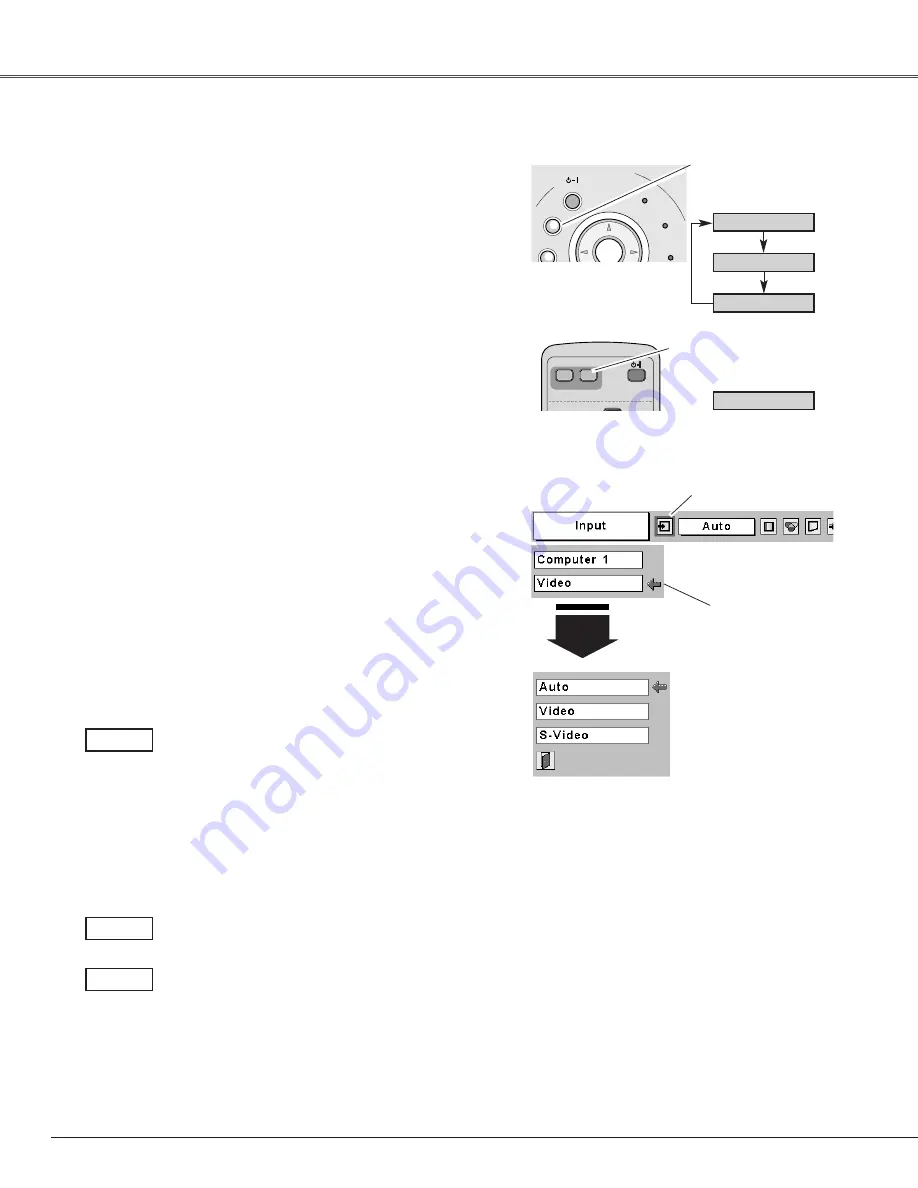
32
Choose Video by pressing the INPUT button on the top
control or the VIDEO button on the remote control.
Before using these buttons, correct input source should be
selected through menu operation as described below.
Press the MENU button to display the On-Screen
Menu. Press the Point
7 8
buttons to move the red
frame pointer to the Input Menu icon.
Press the Point
d
button to move the red arrow
pointer to Video and then press the SELECT button.
The Source Select Menu will appear.
1
2
Move the pointer
to Video and press
the SELECT
button.
VIDEO
Move the pointer to the
source that you want to
select and press the
SELECT button.
Source Select Menu (VIDEO)
Input Menu
Move the pointer to the source that you want to select
and then press the SELECT button.
3
When selecting Auto, the projector
automatically detects incoming video signal, and
adjusts itself to optimize its performance. The
projector selects connection in the following
order:
1st S-Video
2ndVideo
The S-VIDEO jack has priority over the VIDEO
jack under the condition of connecting both the
S-VIDEO jack and the VIDEO jack.
Auto
When video input signal is connected to the
VIDEO jack, select Video.
Video
When video input signal is connected to the S-
VIDEO jack, select S-Video.
S-Video
INPUT button
Video
Computer 2
Computer 1
VIDEO button
Video
Input Source Selection (Video, S-Video)
Direct Operation
Menu Operation
✔
Note:
When Monitor out is selected at the Terminal item in the Setting
Menu, Computer 2 is not displayed. (p41)
Video Input
✳
See Note at the bottom of this page.
✳
Input Menu icon
P-TIMER
FREEZE
COMPUTER VIDEO
PAGE
SELECT
D.ZOOM
MUTE
VOLUME-
MENU
NO SHOW
IMAGE
KEYSTONE
AUTO PC
ON-OFF
ON
-
OFF
POWER
KEYSTONE
INPUT
WARNING
LAMP
REPLACE
V
O
L
U
M
E
–
V
O
L
U
M
E
SELECT
Top Control
VIDEO button
Remote Control
INPUT button
















































