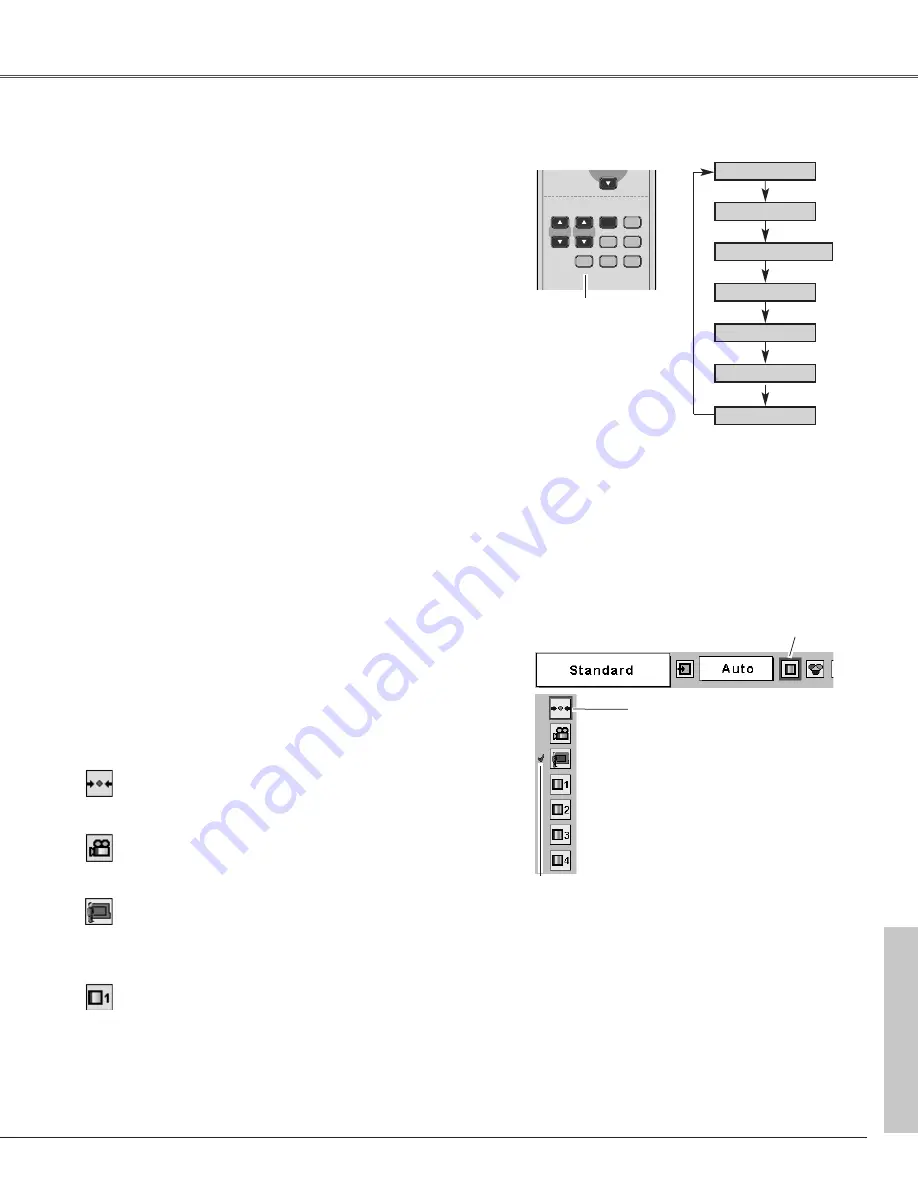
35
Video Input
Video Input
Press the MENU button to display the On-Screen
Menu. Press the Point
7 8
buttons to move the red
frame pointer to the Image Select Menu icon.
1
2
Press the Point
d
button to move the red frame
pointer to the level that you want to set and then press
the SELECT button.
The level being selected.
Image Select Menu
Normal picture level preset on this projector.
Standard
Picture level adjusted for the picture with fine tone.
Cinema
Blackboard(Green)
User preset image in the Image Level Adjustment Menu
(p36, 37).
Image1~4
Image Select
Menu icon
Select a desired image level among Standard, Cinema,
Blackboard (Green), Image 1, Image 2, Image 3, and Image
4 by pressing the IMAGE button on the remote control.
Normal picture level preset on this projector.
Standard
Picture level adjusted for the picture with fine tone.
Cinema
Blackboard(Green)
User preset image in the Image Level Adjustment Menu
(p36, 37).
Image 1~4
IMAGE button
Standard
Cinema
Image 1
Image 2
Image 3
Image 4
Image Level Selection
Direct Operation
Menu Operation
Picture level suitable for the image projected on a
blackboard.
This mode assists to enhance the image projected on a
blackboard. This is mainly effective on a green colored
board, not truly effective on a black colored board.
Picture level suitable for the image projected on a
Blackboard. See above for further description.
Blackboard(Green)
Move the red frame pointer to a
level and press the SELECT
button.
P-TIMER
FREEZE
COMPUTER VIDEO
PAGE
SELECT
D.ZOOM
D.ZOOM
MUTE
MUTE
VOLUME
VOLUME-
MENU
MENU
NO SHOW
IMAGE
IMAGE
VOLUME
KEYSTONE
TONE
AUT
AUTO P
O PC
ON-OFF
Remote Control
IMAGE button
















































