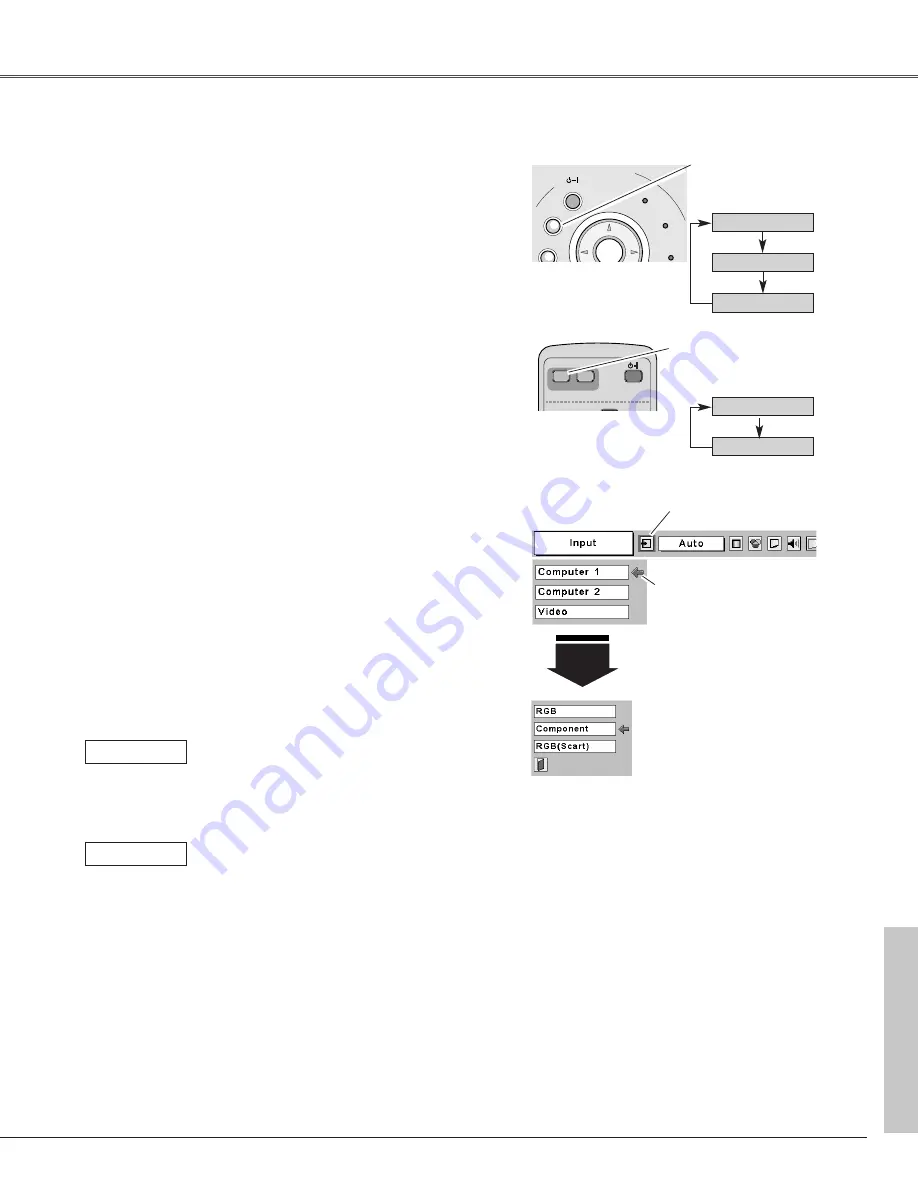
33
Video Input
Video Input
Press the MENU button to display the On-Screen
Menu. Press the Point
7 8
buttons to move the red
frame pointer to the Input Menu icon.
1
Press the Point
d
button to move the red arrow
pointer to Computer 1, and then press the SELECT
button. The Source Select Menu will appear.
2
Move the pointer to the correct input source and then
press the SELECT button.
3
Move the pointer (red
arrow) to Computer 1 and
press the SELECT button.
Move the pointer to
Component or RGB
(Scart) and press the
SELECT button.
Source Select Menu
Input Menu
Input Menu icon
Computer 1
Video
Computer 2
COMPUTER button
Computer 1
Computer 2
INPUT button
Input Source Selection (Component, RGB Scart 21-Pin)
Direct Operation
Menu Operation
When the input source is coming from
video equipment connected to the
COMPUTER IN 1/ COMPONENT IN
terminal with a Component-VGA Cable,
select Component.
Component
When the input source is coming from
video equipment connected to the
COMPUTER IN 1/ COMPONENT IN
terminal with a Scart-VGA Cable, select
RGB (Scart).
RGB (Scart)
✔
Note:
• Component-VGA Cable and Scart-VGA Cable are optionally
supplied. See page 58 for order.
• Computer 2 is not displayed when the COMPUTER IN 2/
MONITOR OUT terminal is used as Monitor out. (p41)
Choose Computer 1 by pressing the INPUT button on the
top control or press the COMPUTER button on the remote
control.
Before using these buttons, correct input source should be
selected through menu operation as described below.
✳
See Note at the bottom of this page.
✳
✳
Computer
1
P-TIMER
FREEZE
COMPUTER VIDEO
PAGE
SELECT
D.ZOOM
MUTE
VOLUME-
MENU
NO SHOW
IMAGE
KEYSTONE
AUTO PC
ON-OFF
OFF
ON
-
OFF
POWER
KEYSTONE
INPUT
WARNING
LAMP
REPLACE
V
O
L
U
M
E
–
V
O
L
U
M
E
SELECT
Top Control
COMPUTER button
Remote Control
INPUT button






























