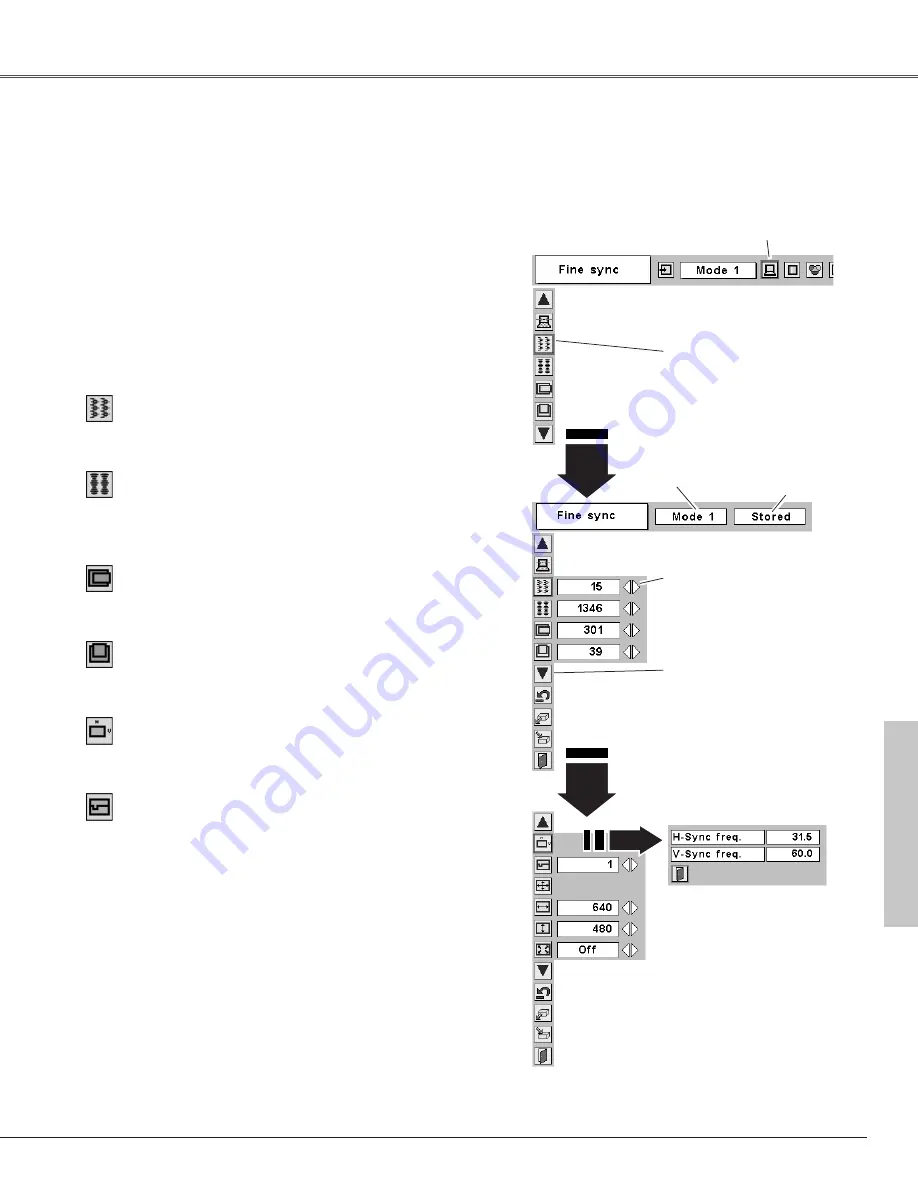
27
Computer Input
Computer Input
Some computers employ special signal formats which may not be tuned by Multi-scan system of this projector.
Manual PC Adjustment enables you to precisely adjust several parameters to match those signal formats. The
projector has 5 independent memory areas to memorize those parameters manually adjusted. It allows you to
recall the setting for a specific computer.
Press the MENU button to display the On-Screen
Menu. Press the Point
7 8
buttons to move the red
frame pointer to the PC Adjust Menu icon.
1
2
Press the Point
d
button to move the red frame
pointer to the item that you want to adjust and then
press the SELECT button. An adjustment dialog box
will appear. Press the Point
7 8
buttons to adjust
value.
Move the red frame pointer
to an item and press the
SELECT button.
PC Adjust Menu
PC Adjust Menu icon
Eliminate the flicker from the image displayed. Press the
Point
7 8
buttons to adjust value. (From 0 to 31)
Fine sync
Adjust the number of total dots in one horizontal period.
Press the Point
7 8
buttons and adjust number to match
your PC image.
Total dots
Press the Point
7 8
buttons to adjust the horizontal picture
position.
Horizontal
Press the Point
7 8
buttons to adjust the vertical picture
position.
Vertical
Press the SELECT button to show H-Sync freq. and V-Sync
freq. of the connected computer.
Current mode
Adjust clamp level. When the image has dark bars, try this
adjustment.
Clamp
Press the SELECT button
at this icon to adjust the
other items.
Press the Point
7 8
buttons to adjust the value.
Status (Stored / Free)
of the selected
Mode.
Selected
Mode
Press the SELECT button
at the Current mode icon to
show the information of
the connected computer.
Current mode
Manual PC Adjustment






























